Do you feel annoyed that your computer constantly pop ups a virus called Windows Ultra-Antivirus? Do you also feel frustrated that you can’t remove it from your computer effectively with anti-virus? This post is here to help you manually remove this nasty virus safely and effectively.
Windows Ultra-Antivirus is a nasty fake anti-virus which has done great harm to many computer users without their consent. It can bring many other malware to your infected computer so that your computer is at great risk. It also can change your registry and homepage settings. Furthermore, it will make your computer run more and more slowly so that it is like crawl.
This virus is designed by cyber criminals with sole purpose to collect money from unwary computer users. How can they do that? It penetrates into computer by attaching itself to some free software and legitimate websites so that once you clicked on them just like you did before but it has come into your computer without your approval. Once installed in your infected computer, it will start its auto scan which would like to state that your computer is infected by severe threats. And the only way to get rid of the threats is to purchase their whole version of software. And your computer will pop up a window which will ask you to pay your money there. However, we should pay highly attention to that you can’t get a clean computer after you made the payment because all of these threats don’t exist on your computer at all. Many computer users try to remove by themselves but they find that their computers behavior more wired than before. It is because that you may make mistakes because this virus changes every time so that you don’t know which is the right file to delete. Therefore, we kindly suggest that you remove it with expert. YooCare will be always with you.
Manual removal is a risky job as any mistake will lead to system crash immediately. When you perform the following guide, back up your data first. If you’re not computer literacy or not sure how to deal with registry entries, please live chat with YooCare experts now.
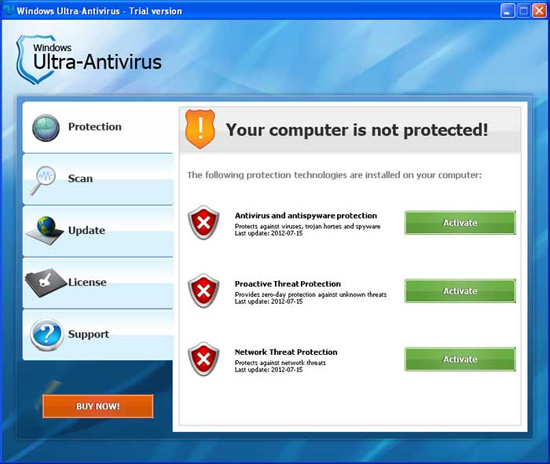
1. Your computer runs more and more slowly so that you can’t surf web, watch video and play games smoothly.
2. You can get a pop up window says Windows Ultra-Antivirus and asks you to pay for it.
3. You also can get a lot of commercial ads when you try to surf web.
4. You may find some random files in your system which don’t belong to you.
5. Your legitimate anti-virus program can’t function normally since it has been disabled by this nasty virus.
This is a corrupt fake anti-virus program which can spread and update itself without your consent. It also can violate your privacy and steal your personal information with help of Trojan. Therefore, please take actions to remove it as soon as it is detected. Now we would like to send you the instructions as below.
Restart your computer. As your computer restarts but before Windows launches, tap “F8? key constantly. Use the arrow keys to highlight the “Safe Mode with Networking” option, and then press ENTER.

Open the Registry Editor, search and remove registry entries related to the Malware
All associated files of Windows Ultra-Antivirus should be deleted absolutely.
[random].exe
%System%\drivers\[random2].sys filename of rootkit, like %System%\drivers\142da10e6b8dcd07.sys
HKEY_LOCAL_MACHINE\SYSTEM\ControlSet001\Enum\Root\LEGACY_[random2]
HKEY_LOCAL_MACHINE\SYSTEM\ControlSet001\Enum\Root\LEGACY_[random2]\0000
HKEY_LOCAL_MACHINE\SYSTEM\ControlSet001\Enum\Root\LEGACY_[random2]\0000\Control
HKEY_LOCAL_MACHINE\SYSTEM\ControlSet001\Enum\Root\LEGACY_1FE50
HKEY_LOCAL_MACHINE\SYSTEM\ControlSet001\Enum\Root\LEGACY_1FE50\0000
HKEY_LOCAL_MACHINE\SYSTEM\ControlSet001\Enum\Root\LEGACY_1FE50\0000\Control
If you failed to remove Windows Ultra-Antivirus with the instructions above or need any assistant, you are welcome to contact YooCare experts to resolve all the problems completely.
Published by on July 28, 2012 3:42 pm, last updated on May 23, 2013 1:16 pm



Leave a Reply
You must be logged in to post a comment.