I have a Windows Detected ZEUS Virus pop-up on my computer. There is a blue screen which displays error code, my IP, Browser and OS on my Edge. It says Microsoft has detected that a porn virus has infected your system and trying to steal pictures, data and social networking passwords. And it tells you Please Do Not Try to Fix Manually, It May Crash Your Data. It provides a customer number to call. Should I call them? It tells me not to restart my computer and gives detail of the Trojan virus. I am not able to close the tab completely. Every time I close it, it launches automatically. What do I do to get rid of this pop-up?
Windows Detected ZEUS Virus pop-up is a redirect virus which hijacks your browser such as Google Chrome, Edge, Internet Explorer, Mozilla Firefox and Safari. We also call it browser hijacker sometimes. It displays fake computer alert and notification about computer update and security. Do not believe that it is trying to help you fix the problem via scanning your system and providing support number. In fact, the alerts and problems supported by this program do not exist. They all have been made up by the cyber criminals to scare you into purchasing useless software to fix the problem. We do not suggest you follow its guide to call the fake Microsoft number and pay for fake virus removal tool. If you see Windows Detected ZEUS Virus pop-up on your browser, you should get it removed manually right now.
Once this redirect virus sneaks into your system, it enables your security program and blocks the fire wall to protect itself from being detected and removed. It disguises itself as a piece of useful antivirus and pretends to scan your computer. System error and Trojan virus like ZEUS will be reported thus putting you in a panic. Commonly, it recommends you a program to check up your computer security condition. At the beginning, it helps you detect viruses for free which makes it look kind. However, it is an nasty program in reality. In order to trick you into calling purchase its product, it delivers you the Windows Detected ZEUS Virus pop-up. The pop-up will take over your browser telling that you need to call Windows certified technicians for help of removing Trojan viruses. It will not allow you close the pop-up properly. Dot not call the given phone number. The so-called technicians will not give you informative advice to fix the problem. If you called, they would try to convince you to buy their antivirus program which is pretty expensive. We need to tell you that it does not worth the money. You can fix the problem completely without paying so much money. Just remove this redirect virus out of your system manually.
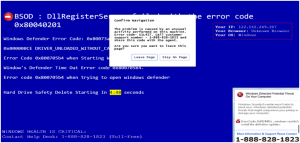
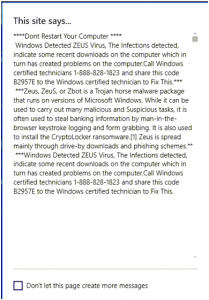
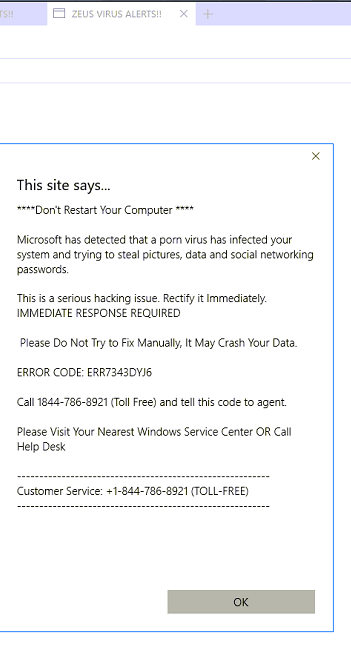
1. Clean Add-ons and Extensions
* Internet Explorer:
(1). Click Tools in the Menu bar and then click Internet Options
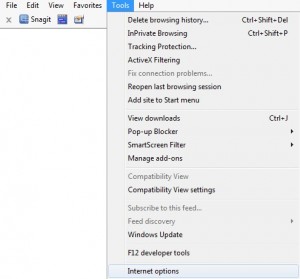
(2). Click Programs tab, click Manage add-ons and disable the suspicious add-ons
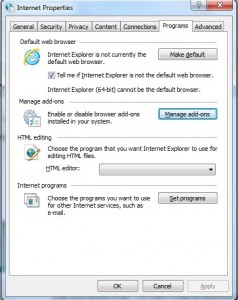
* Firefox:
(1). Click Tools in the Menu bar and then click Add-ons
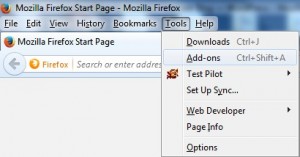
(2). Click Extensions, select the related browser add-ons and click Disable
* Google Chrome:
(1). Click Customize and control Google Chrome button → Tools → Extensions
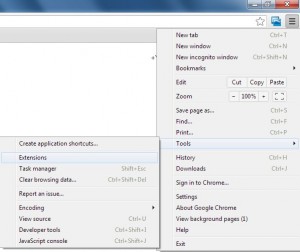
(2). Disable the extensions of Windows Detected ZEUS Virus pop-up
2. End Relevant Processes
(1). Press Ctrl+Shift+Esc together to pop up Windows Task Manager, click Processes tab
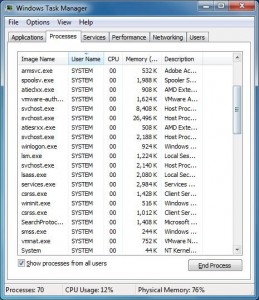
*For Win 8 Users:
Click More details when you see the Task Manager box
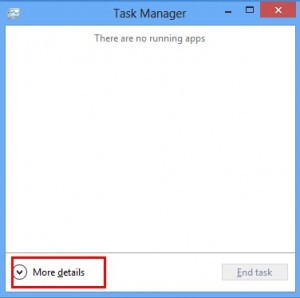
And then click Details tab
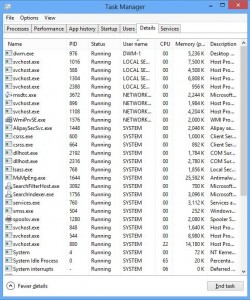
(2). Find out and end Windows Detected ZEUS Virus pop-up’s processes
3. Show Hidden Files
(1). Click on Start button and then on Control Panel
(2). Click on Appearance and Personalization
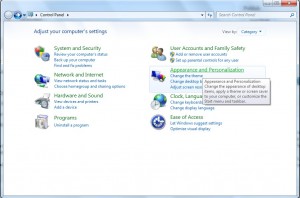
(3). Click on Folder Options
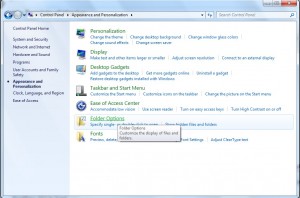
(4). Click on the View tab in the Folder Options window
(5). Choose Show hidden files, folders, and drives under the Hidden files and folders category
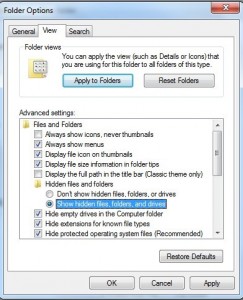
(6). Click OK at the bottom of the Folder Options window
*For Win 8 Users:
Press Win+E together to open Computer window, click View and then click Options
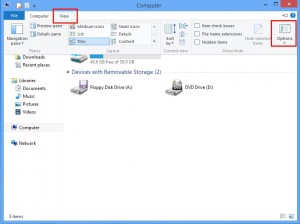
Click View tab in the Folder Options window, choose Show hidden files, folders, and drives under the Hidden files and folders category
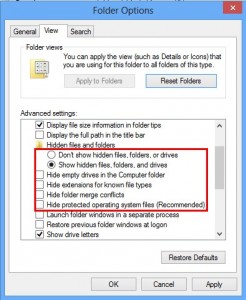
4. Delete Relevant Registry Entries and Files
(1). Delete the registry entries related to Windows Detected ZEUS Virus pop-up through Registry Editor
Press Win+R to bring up the Run window, type “regedit” and click “OK”
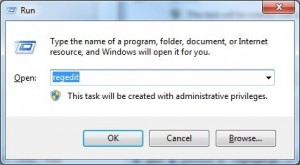
While the Registry Editor is open, search and delete its registry entries
HKEY_CURRENT_USER\Software\Microsoft\Windows\CurrentVersion\Run\[RANDOM CHARACTERS].exe
HKEY_CURRENT_USER\Software\Microsoft\Windows\CurrentVersion\Run ‘Random’
HKEY_LOCAL_MACHINE\Software\Microsoft\Windows NT\CurrentVersion\Random
(2). Find out and remove the associated files
%AllUsersProfile%\random.exe
%AppData%\Roaming\Microsoft\Windows\Templates\random.exe
%Temp%\random.exe
There is no doubt that Windows Detected ZEUS Virus pop-up is a dangerous program. It targets on your money and precious data on computer. Hence, do not fall for it when it asks you to pay for their virus removal tool. You can ignore the system error it reports. At the same time, it is very necessary to note its harm. As we talked above, it is able to block your browser and displays fake alert. Besides, it also performs activities as a browser hijacker, like monitoring your online activities, collecting sensitive information, redirecting you to spam websites, delivering ads, etc. It is much more dangerous than you can image. Therefore, do not hesitate any more. Look for and remove all the suspicious programs manually to get rid of Windows Detected ZEUS Virus browser hijacker pop-up as soon as possible.
Published by on July 18, 2016 6:11 pm, last updated on February 27, 2017 4:08 am



Leave a Reply
You must be logged in to post a comment.