For some reasons, my internet was hijacked and my default homepage was changed to Search.searchradioa.com without my permission. I tried to sort it out but nothing seems to work. Whenever I opened Internet Explorer, the page came up immediately and I also had a security alert warning balloon saying that my PC performance is poor, and then it gave a “Fix” option. I didn’t click on it because I assumed it could download something harmful to my system. I tried to change my browser settings and removed all the suspicious extensions, also ran both malwarebytes and AVG, but the page was still there. What should I do? How do I remove this hijacker completely?
Search.searchradioa.com is a browser hijacker and a type of generic search engine that will filter search results and only display sponsored links and unwanted pop-ups ads to its users. Although it seems like a regular search page such as Yahoo, Google or Bing, when you make a search using it, it may return several links where some are sponsored links that attempt to offer various associated sites or pages that offer up random services or products. It is used to deliver ads and distribute potentially unwanted programs. The virus can change your browser settings in order to force you to use Search.searchradioa.com as default homepage and default search engine, therefore the producer of this hijacker can get web-traffic and revenue by promoting in-text advertisements.
Generally speaking, Search.searchradioa.com virus is traveling the same way as other similar browser hijackers – bundled with various free software that can be downloaded from the Internet for free. In another word, this application can be downloaded to your system while you were installing some other applications. It also comes along with malicious web browser extensions, add-ons, and BHO (browser helper objects) that can be used to interrupt your browsing activities. So you should keep an eye out for anything that looks like it’s offering software that is unrelated to whatever it is you’re downloading. Once your browser is compromised, you will not be able to surf the web properly. You will be redirected to third-party website all the time. Unwanted toolbar could be added on your machine without your permission trying to link you to suspicious websites. You will also experience system performance issues, Internet connectivity problems, and a variety of pop-up messages and advertisements. To secure the computer, Search.searchradioa.com hijacker should be deleted as quickly as possible.
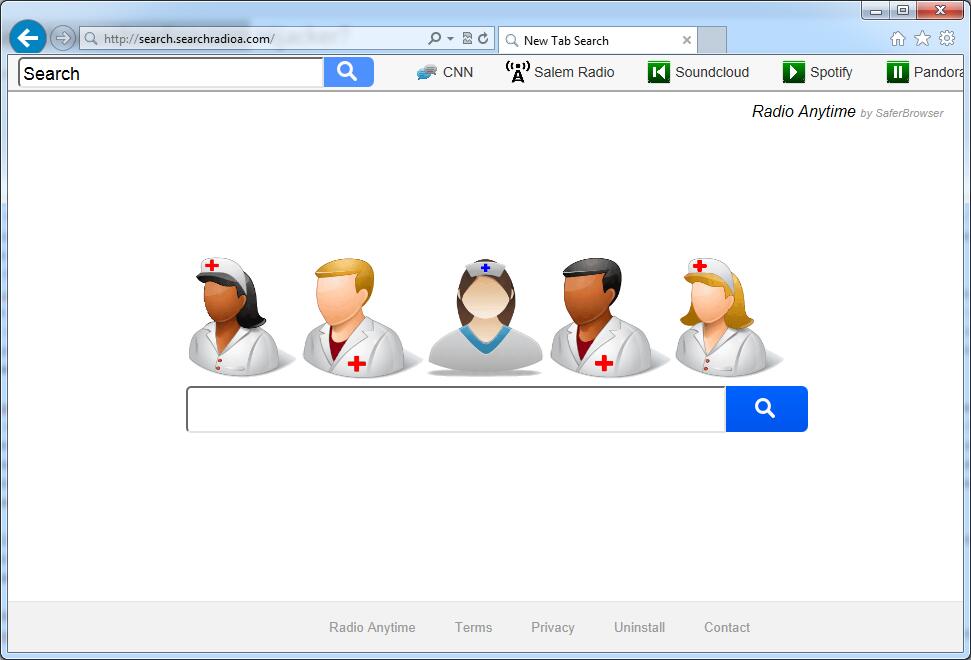
It belongs to browser hijacker virus which can totally mess up your browser setting.
It changes your default DNS configuration and blocks you accessing your favorite sites.
It may install some malware in your computer to make bad influence without your consent.
It degenerates your computer performance gradually.
Browser hijacker infection like Search.searchradioa.com may enter your system as an add-on for your browser or bundled-up with some free software. Most of time, it can be downloaded from a website you visited, something you clicked on, or a pop-up that you did not request to view. You may not even know when and how you download this browser hijacker which compromises your internet security until you find your computer is fully messed up. A hijack virus is a type of computer virus known for its ability to disrupt your Internet browsing. It can redirect your Internet searches to random sites, disallow you from visiting certain Web sites, and change your Internet home page. In addition, it is able to slow your computer, decrease your available memory, and flood your computer with popup advertisements. When you detect the presence of such malicious hijacker, a complete removal is needed without any hesitation.
1. You keep getting random pop-ups opening in new browser tabs.
2. When clicking on Google search links you get taken to sites that have nothing to do with the subject you searched for.
3. Anti-virus and firewall software won’t start.
4. Internet stops working.
5. Unknown software has been installed without your authorization.
6. You can’t access reputable sites unless you type the URL into the navigation bar
Search.searchradioa.com hijacks your browser to redirect your web search results and changes the homepage and browser settings. To completely uninstall it from an infected system, manual removal is the first choice because sometimes antivirus software cannot pick up the exact computer threat timely or remove it permanently. Now most browser hijackers are quite similar to spyware and adware threats and therefore cannot be removed with the help of popular antivirus products. Users can follow the manual guide here to get rid of this browser hijacker completely.
1. Clear all the cookies of your affected browsers.
Since this tricky hijacker virus has the ability to use cookies for tracing and tracking the internet activity of users, it is suggested users delete all the cookies before a complete removal.
Google Chrome:
Click on the “Tools” menu and click the “Clear browsing data” button.
Select “Delete cookies and other site data” to delete all cookies from the list.

Internet Explorer:
Open Internet explorer window
Click the “Tools” button
Point to “safety” and then click “delete browsing history”
Tick the “cookies” box, then click “delete”

Mozilla Firefox:
Click on Tools, then Options, select Privacy
Click “Remove individual cookies”
In the Cookies panel, click on “Show Cookies”
To remove a single cookie click on the entry in the list and click on the “Remove Cookie”
To remove all cookies click on the “Remove All Cookies” button

2. End the malicious process from Task Manager.
Once Search.searchradioa.com Virus Hijacker is installed, computer user may notice that CPU usage randomly jumps to 100 percent. At any time Windows always has many running processes. A process is an individual task that the computer runs. In general, the more processes, the more work the computer has to do and the slower it will run. If your system’s CPU spike is constant and remain at a constant 90-95%, users should check from Task Manager and see if there is a suspicious process occupying the system resources and then end it immediately.
(The name of the virus process can be random.)
Press Ctrl+Shift+Esc to quickly bring up Task Manager Window:

3. Show hidden files and folders.
Open Folder Options by clicking the Start button, clicking Control Panel, clicking Appearance and Personalization, and then clicking Folder Options.
Click the View tab.
Under Advanced settings, click Show hidden files and folders, uncheck Hide protected operating system files (Recommended) and then click OK.

4. Remove all the malicious files related to Search.searchradioa.com hijacker manually.
%AppData%Local[random].exe
C:\Documents and Settings\LocalService\Local Settings\Temporary Internet Files\*.exe
HKEY_CURRENT_USER\Software\Microsoft\Internet Explorer\Main StartPage
HKEY_CURRENT_USER\Software\Microsoft\Windows\CurrentVersion\Run
Search.searchradioa.com is an ad-supported search engine that has been promoted through browser hijackers or adware. It is prone to hijack all kind of web browsers including Internet Explorer, Mozilla Firefox as well as Google Chrome. The program is able to modify various settings on the most popular web browsers and start initiating suspicious activities in order to promote needed websites. Criminals use unfair method to force computer users to visit Search.searchradioa.com repeatedly with no other choice, thus ensuring that they can generate substantial advertisement revenue by setting up hundreds of similar websites. This browser hijacker infection will usually involve a dangerous rootkit component that will cause other problems in the infected computer system, such as connection problems, system instability, and unwanted pop-up windows and error messages. It is strongly recommended users to get rid of this hijacker without any delay.
Note: If you are not a computer expert and have no idea how to perform the removal, please contact experts from YooCare Online Tech Support for further help.

Published by on January 18, 2016 3:08 am, last updated on March 24, 2016 7:35 am



Leave a Reply
You must be logged in to post a comment.