Good morning. I have a problem on my PC and I really need some help now. Whenever I open Firefox and try to go online, Search.yourtelevisioncenter.com pops up right away even though www.google.com should be my default homepage. Sometimes my IE browser will load itself and open a small window with ads. I do not know what’s going on and I have tried to reset the browser a couple times but still no luck. Is there a way I can fix the problem permanently?
Search.yourtelevisioncenter.com is a fake search engine used to promote a strange video streaming program called “Your Television Center”. This program claims it allows you to watch TV programs right on your browser but actually it is something unwanted. This page is associated with browser hijacker, adware or potential unwanted program so what it can do on your PC is to display crazy ads and install other malware or spyware. Today cyber criminals are creating more and more fake search sites designed solely to direct Web surfers to pages hosting malware, and this one is just one of the fake search engines that alters browser settings, changes default homepage and redirects users to malicious websites against their wills. It usually installs bundled with other freeware and can destroy your browsing experience terribly once downloaded. So, an immediate removal is needed once you notice your homepage has suddenly been changed to Search.yourtelevisioncenter.com.
When unwanted changes are made by a browser hijacker, you will be blocked from browsing the web properly. And when you are doing an online search from Google/Yahoo/Bing, you will never get any reliable search results because you will be redirected to other suspicious results pages filled with advertisements. The ads page convinces you that “Your Television Center” program is a good video player and it is free of charge, but as long as you install it you will be bombarded with hundreds of pop-up advertisements. The worse thing is this application could collect data you used online including search keywords, web site visited, and other sensitive credentials in the background. In addition, it can create new toolbar or favorites icon on its own trying to redirect users to commercial websites that have been hacked. Being as a browser hijacker virus, Search.yourtelevisioncenter.com won’t do harm on your files but it can cause an immense problem to the functioning of your browser and compromise your privacy. Infected users will find it hard to surf the web and computer will be extremely slow to load up every web page they try to open. Therefore, it is advised that computer users should remove Search.yourtelevisioncenter.com pop-up as quickly as possible.
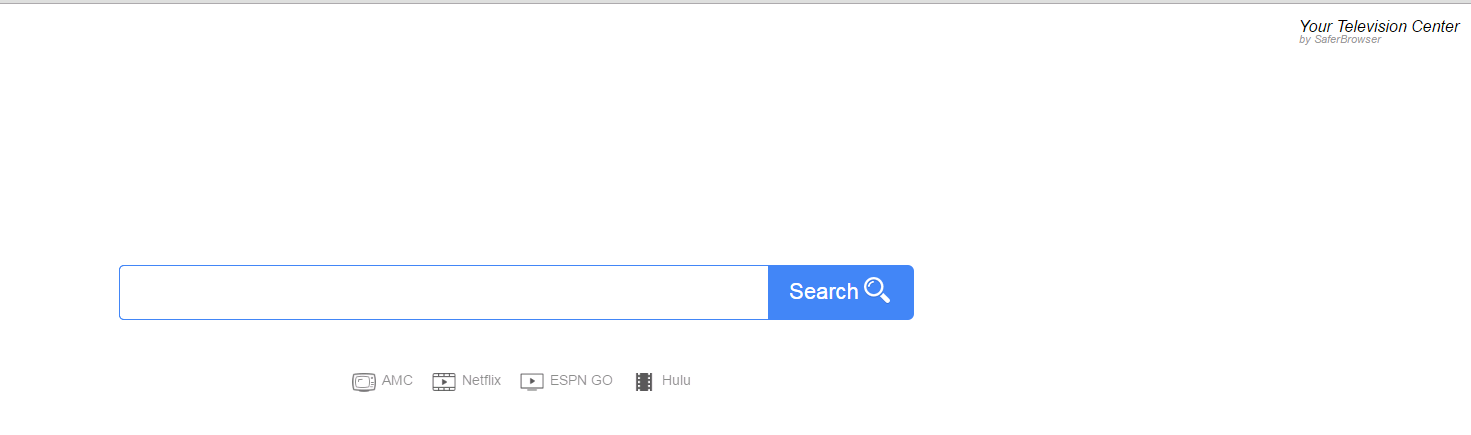
Browser hijacker infection like Search.yourtelevisioncenter.com may enter your system as an add-on for your browser or bundled-up with some free software. Most of time, it can be downloaded from a website you visited, something you clicked on, or a pop-up that you did not request to view. You may not even know when and how you download this browser hijacker which compromises your internet security until you find your computer is fully messed up. A hijack virus is a type of computer virus known for its ability to disrupt your Internet browsing. It can redirect your Internet searches to random sites, disallow you from visiting certain Web sites, and change your Internet home page. In addition, it is able to slow your computer, decrease your available memory, and flood your computer with popup advertisements. When you detect the presence of such malicious hijacker, a complete removal is needed without any hesitation.
Search.yourtelevisioncenter.com hijacks your browser to redirect your web search results and changes the homepage and browser settings. To completely uninstall it from an infected system, manual removal is the first choice because sometimes antivirus software cannot pick up the exact computer threat timely or remove it permanently. Now most browser hijackers are quite similar to spyware and adware threats and therefore cannot be removed with the help of popular antivirus products. Users can follow the manual guide here to get rid of this browser hijacker completely.
1. Clear all the cookies of your affected browsers.
Since this tricky hijacker virus has the ability to use cookies for tracing and tracking the internet activity of users, it is suggested users delete all the cookies before a complete removal.
Google Chrome:
Click on the “Tools” menu and click the “Clear browsing data” button.
Select “Delete cookies and other site data” to delete all cookies from the list.

Internet Explorer:
Open Internet explorer window
Click the “Tools” button
Point to “safety” and then click “delete browsing history”
Tick the “cookies” box, then click “delete”

Mozilla Firefox:
Click on Tools, then Options, select Privacy
Click “Remove individual cookies”
In the Cookies panel, click on “Show Cookies”
To remove a single cookie click on the entry in the list and click on the “Remove Cookie”
To remove all cookies click on the “Remove All Cookies” button

2. End the malicious process from Task Manager.
Once Search.yourtelevisioncenter.com hijacker is installed, computer user may notice that CPU usage randomly jumps to 100 percent. At any time Windows always has many running processes. A process is an individual task that the computer runs. In general, the more processes, the more work the computer has to do and the slower it will run. If your system’s CPU spike is constant and remain at a constant 90-95%, users should check from Task Manager and see if there is a suspicious process occupying the system resources and then end it immediately.
(The name of the virus process can be random.)
Press Ctrl+Shift+Esc to quickly bring up Task Manager Window:

3. Show hidden files and folders.
Open Folder Options by clicking the Start button, clicking Control Panel, clicking Appearance and Personalization, and then clicking Folder Options.
Click the View tab.
Under Advanced settings, click Show hidden files and folders, uncheck Hide protected operating system files (Recommended) and then click OK.

4. Remove all the malicious files related to Search.yourtelevisioncenter.com hijacker manually.
%AppData%Local[random].exe
C:\Documents and Settings\LocalService\Local Settings\Temporary Internet Files\*.exe
HKEY_CURRENT_USER\Software\Microsoft\Internet Explorer\Main StartPage
HKEY_CURRENT_USER\Software\Microsoft\Windows\CurrentVersion\Run
Search.yourtelevisioncenter.com is tagged as potentially unwanted program because it can falsify your browser settings, change default homepage as well as your search engine and redirect the web pages you like to some weird sites against your will. Basically, this PUP comes together with freeware applications that you download from the Internet by yourself. Once installed, it can attack internet browser including Google Chrome, Internet Explorer, Microsoft Edge, and Mozilla Firefox and display advertisements on your web browser as soon as you are online. The hijacker forces computer users to view and use this low quality search engine repeatedly. Thus, cyber criminals who produce this application can use the artificial traffic to boost affiliate payments and promote their rogue programs. To sum up, if Search.yourtelevisioncenter.com is present on your computer and currently bugging your Internet browser, you have no other choice but to get rid of it manually now.
Note: If you are not a computer expert and have no idea how to perform the removal, please contact experts from YooCare Online Tech Support for further help.

Published by & last updated on June 12, 2016 4:55 am



Leave a Reply
You must be logged in to post a comment.