Does your browser keep redirecting you to Searchreno.com? Recently many PC users get in trouble to remove this hijacker. What is the most effective way to delete this Searchreno thing?
Searchreno.com is determined as a browser hijacker virus that can perform tons of malicious activities on your machine especially for interrupting your browsing sessions. It works by redirecting google search results or normal website links to a malicious webpage which is related to some sort of advertisement or a page which enable hackers to gain information from you. Under this situation, users always feel annoyed that they can’t visit the site they really want. Now it is proved that this browser redirect virus can attack Firefox, Chrome and Internet Explorer, and can function in most versions of Windows, including Windows XP, Vista, Windows 7, even Windows 8.
While running on the background, you may detect that unwanted toolbars and add-ons may also be added without your permission, and you will be redirected to the random websites reluctantly. The only goal of such virus is to use the artificial traffic to boost affiliate payments. Some malicious sites may attempt to trick you into purchasing fake security software. This type of virus is tough to remove because of its ability to hide deep inside the operating system and also its ability to remove traces and footprints on how it got inside the computer. As of today, not a single security software in the market can guarantee 100% protection from this infection. Hence, if you want to get rid of such annoying redirection infection, you can follow the manual way below to delete Searchreno.com virus manually.
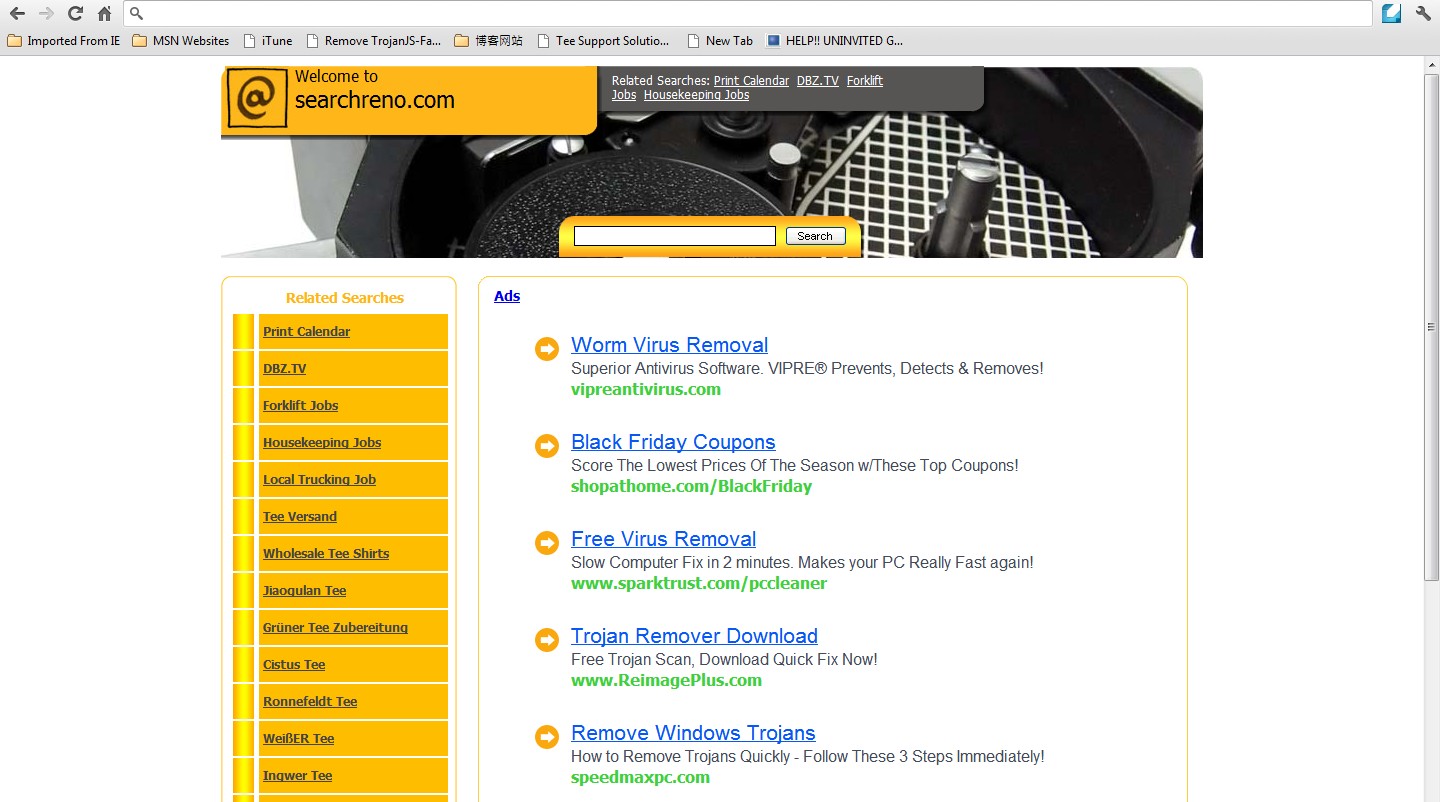
Searchreno.com may be installed if a computer user has ever visited illegal or malicious websites or downloaded freeware or shareware from untrustworthy sources. It can cause annoying redirection to disturb users. This problem happen when you use Internet explorer, Mozilla Firefox, even Google Chrome to browse online. Being as a redirect virus, it keeps tracking of computer users’ online activity and causing web browser to display unwanted advertisements and pop-up windows. It poses huge risk for all the computer systems. If you have been forced to visit those unwanted websites against your authorization, particularly for this domain, you must immediately remove this malicious virus as soon as possible in order to secure your computer.
Considering this malware can’t be fixed by any security tools, uses can use the manual guide below to fix this issue without any risk.
1. Clear all the cookies of your affected browsers.
Since tricky hijacker virus has the ability to use cookies for tracing and tracking the internet activity of users, it is suggested users to delete all the cookies before a complete removal.
Google Chrome:
Click on the “Tools” menu and select “Options”.
Click the “Under the Bonnet” tab, locate the “Privacy” section and click the “Clear browsing data” button.
Select “Delete cookies and other site data” to delete all cookies from the list.
Internet Explorer:
Open Internet explorer window
Click the “Tools” button
Point to “safety” and then click “delete browsing history”
Tick the “cookies” box, then click “delete”
Mozilla Firefox:
Click on Tools, then Options, select Privacy
Click “Remove individual cookies”
In the Cookies panel, click on “Show Cookies”
To remove a single cookie click on the entry in the list and click on the “Remove Cookie button”
To remove all cookies click on the “Remove All Cookies button”
2. Remove all add-ons and extensions
Google Chrome: Wrench Icon > Tools > Extensions
Mozilla Firefox: Tools > Add-ons (Ctrl+Shift+A)
Internet Explorer: Tools > Manage Add-ons
3. Show hidden files and folders.
Open Folder Options by clicking the Start button, clicking Control Panel, clicking Appearance and Personalization, and then clicking Folder Options.
Click the View tab.
Under Advanced settings, click Show hidden files and folders, uncheck Hide protected operating system files (Recommended) and then click OK.

4. Remove all the malicious files manually.
%AppData%\Local\[random].exe
HKEY_CURRENT_USER\Software\Microsoft\Windows\CurrentVersion\Run “[RANDOM]”
HKCU\Software\Microsoft\Windows\CurrentVersion\Internet Settings,ProxyOverride = *.local
HKCU\Software\Microsoft\Internet Explorer\Toolbar,LinksFolderName =
Searchreno.com virus is one of the most annoying, dangerous and toughest infection ever released on internet. It comes bundled with 63.209.69.107 virus and also messes up the target computer as a result. It is suggested users don’t spend time trying to change browser to stop these attacks, since browser hijackers will corrupt the local DNS (or Domain Name System) entries to accomplish their hijackers – therefore, these problems will remain embedded in your operating system even if you uninstall and reinstall all of your web browsers. Most users even spent several hours in scanning the computer by performing a full scan but still can’t find anything related to this virus. Considering the security of your PC, Searchreno.com must be removed as early as possible.
If you have no idea how to do about that, you are welcome to contact experts from YooCare Online Tech Support for further help.

Published by on December 10, 2012 9:40 am, last updated on June 8, 2013 6:23 pm



Leave a Reply
You must be logged in to post a comment.