Hello. I am wondering if you can help me. Here is the problem. I have been trying to uninstall the Webroot SecureAnywhere on my Windows 10 PC for days, but failed to uninstall it. I tried many ways, but nothing changed. All I got were errors. It told that the program couldn’t be uninstalled because there was something wrong with configuration. To uninstall it, I needed to reinstall the software. I tried, but was not able to install either. I am so frustrated. Why is it so difficult to uninstall this software? Is there any difference between it and other regular software? Can you please guide me about how I can uninstall Webroot SecureAnywhere?
Webroot SecureAnywhere is a useful antivirus solution. As a lightweight and cloud-based antivirus, it is popular and protects users from different kinds of cyber threats. It comes with rich features that users expect from antivirus program. After users first install it, it makes a full scan of the system and displays the PC health. It will run a scheduled scan every day as users set it. It blocks dangerous URLs, stop malicious files downloading and remove malware for users, keeping the PC clean and safe.
When users install Webroot SecureAnywhere, a list of software will be installed alongside. Many users think they are useful. They can use password manager which helps them manage passwords effectively and keep all of their accounts safe. Their PC and data will be protected when they use unsecured network. Their browsing activities will be private with the VPN features. However, some users found all the tools and features caused them problems. The PC slowed down and froze for no reason. Some users purchased independent password manager and VPN products, so they don’t need the extra features. We can’t say the software is bad or good. Different users have different needs, so they have different reviews of the products. Keep it if you like it. Simply uninstall the software if you don’t like it.

No matter which product you use, you may run into problems. What problems do you have with your software? According to a recent research, some users complained the software took lots of space and memory on the PC. That causes a long-time startup and frequent system crashes. When they turned on the PC, they only see black screen. Sometimes, they only saw the Start button while the button does not work at all. They clicked the button, but couldn’t open the start menu. They force restarted the PC many times, but no luck, and still could not access the system. The PC did not work at all. Sometimes, they were luck to access the system. At that time, they considered to uninstall the software to fix the problems.
Some users got Webroot SecureAnywhere free trial and used it for a test drive. However, they found out that the software is not compatible with their old security software. With the conflictions between different security software, they barely can use the PC for work. It is common that one antivirus is not compatible with other ones. You can try the service thoroughly and decide to keep one only. At the end of the free trial, users see message like “your Webroot subscription has expired, please buy it now”. To continue to enjoy the protection, you can upgrade to their premium version. If it is not the service you want, you may look for a way to uninstall Webroot SecureAnywhere. However, you may find out that it is not that easy to uninstall the software via the Windows remover.

Some users reported that nothing happened after they clicked Uninstall button on Windows. Some uses even can’t find Webroot SecureAnywhere on their app list, let alone click Uninstall. Some users have been stopped by errors. When they try to uninstall, they are required to go through many steps and redirected to websites to fill forms. They also need to log in “MyWebroot Account Console” to deactivate the computer so as to uninstall the software successfully. Some users are told that they do not have permission to uninstall the software. Sometimes, users were able to uninstall the software while they were told that there were files could not be removed. It is common that there are leftovers after you uninstall the software manually. As time goes by, the junk files take a large amount of your hard drive space and the useless registry entries clog up the registry. That is not good for your PC performance. The leftovers can bring many problems that stop you from using the PC normally. Therefore, ensure all files are removed when you uninstall Webroot SecureAnywhere.
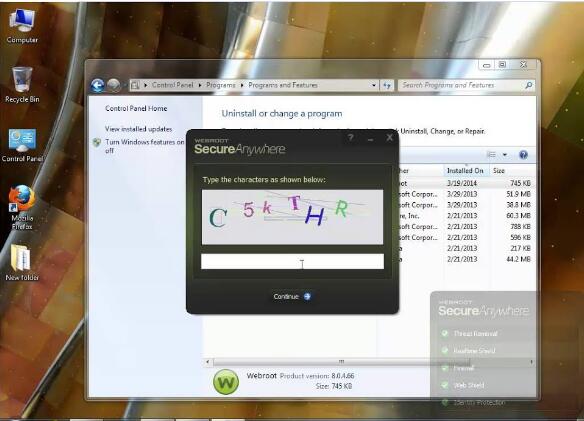
Uninstalling antivirus software is not as easy as uninstalling regular ones. When you install antivirus software, it may do some changes to your system to gain more permission to issue protection. That may be good for the safety of your PC. You may change the location of the application and alter the settings to make it work in the way you like. When you need to uninstall the software, you can’t proceed due to different errors. It may say the configuration is corrupted and software can’t be uninstalled properly. Sometimes it says you don’t have right to access the item and need to contact the administrator though you are the administrator. How to uninstall Webroot SecureAnywhere completely? There are two ways to uninstall it. You can choose to uninstall it manually or use an uninstaller to remove it automatically. We will explain the step-by-step methods below.
First of all, you have to Boot your computer in safe mode to ensure you have full permission to access all the items and uninstall software properly. In safe mode, you can uninstall the software via three methods.
Method 1: Uninstall from the Start Menu
Step 1: open Start menu and click All programs/Apps.
Step 2: look for Webroot SecureAnywhere. Right click the app and click Uninstall option from the drop-down menu that pops up. A window will pop up and ask if you are sure to uninstall the software. Click Yes to proceed. Sometimes, it may require you to enter the reCAPTCHA to uninstall the software.
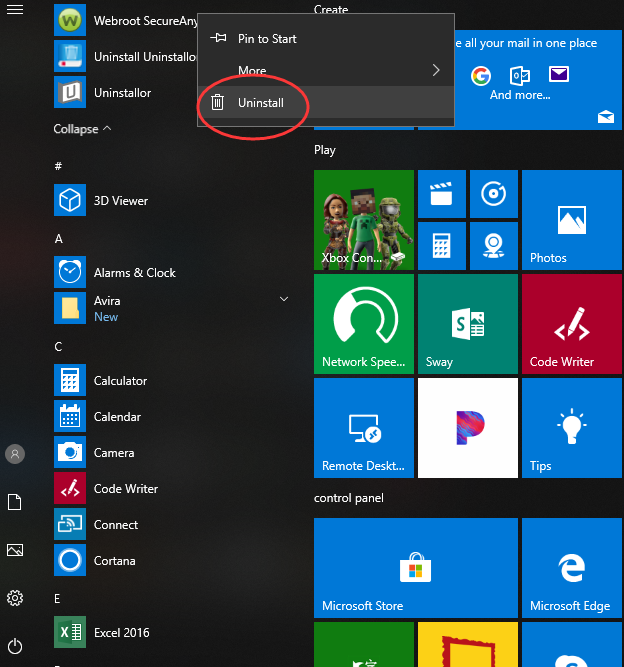
Method 2: Uninstall from Settings
If you can’t find Webroot SecureAnywhere in the Start menu, you can uninstall it via the Settings menu.
Step 1: click Start button and open the Settings menu.
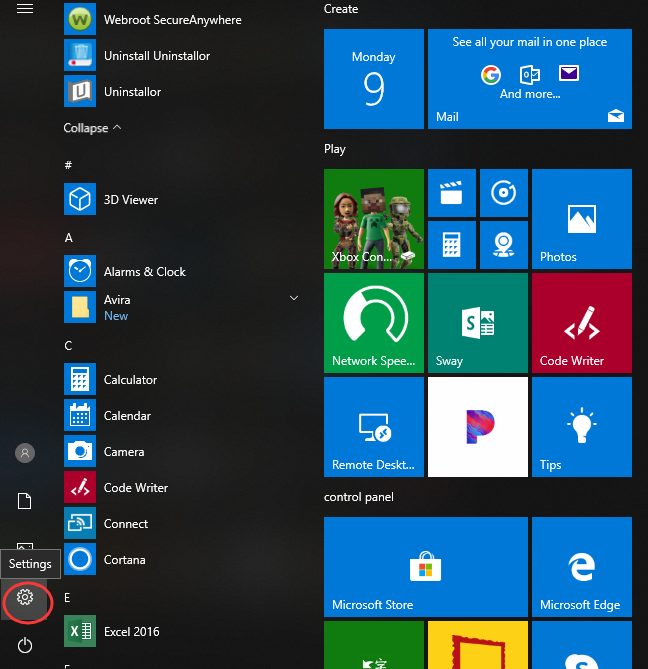
Step 2: click Apps, and it will open a new window. Next, select Apps & features, and you will see the list of apps and programs you installed on the PC.
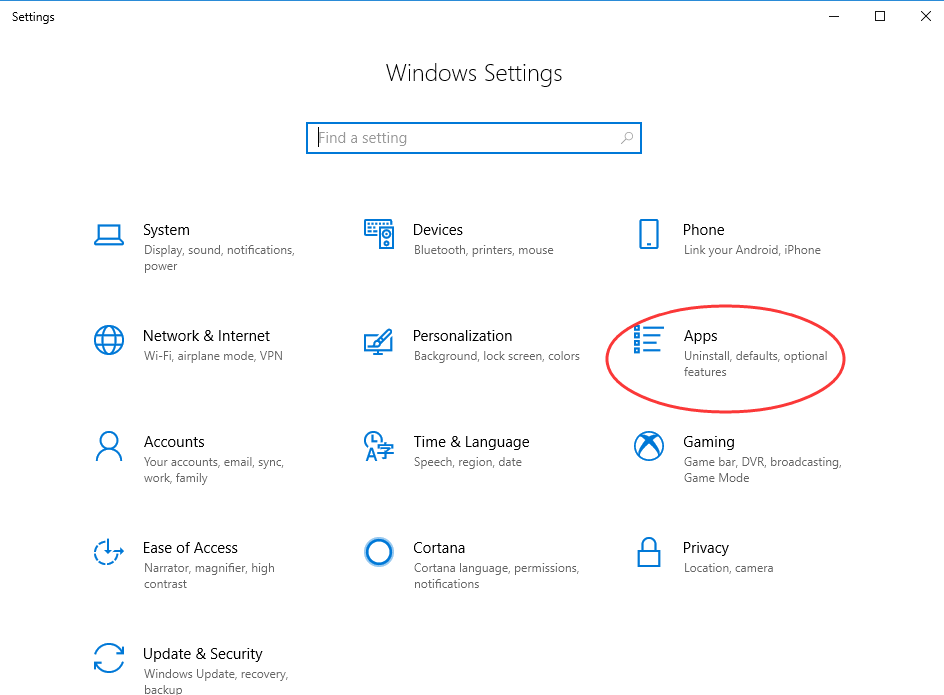
Step 3: find and select Webroot SecureAnywhere. Select Uninstall and confirm the task when it asks if you are sure to uninstall the software. If it asks you to enter the reCAPTCHA, enter it and hit Enter button to uninstall Webroot SecureAnywhere. If it invites you to finish a survey, you can skip it and uninstall the software directly if you don’t have time for that.
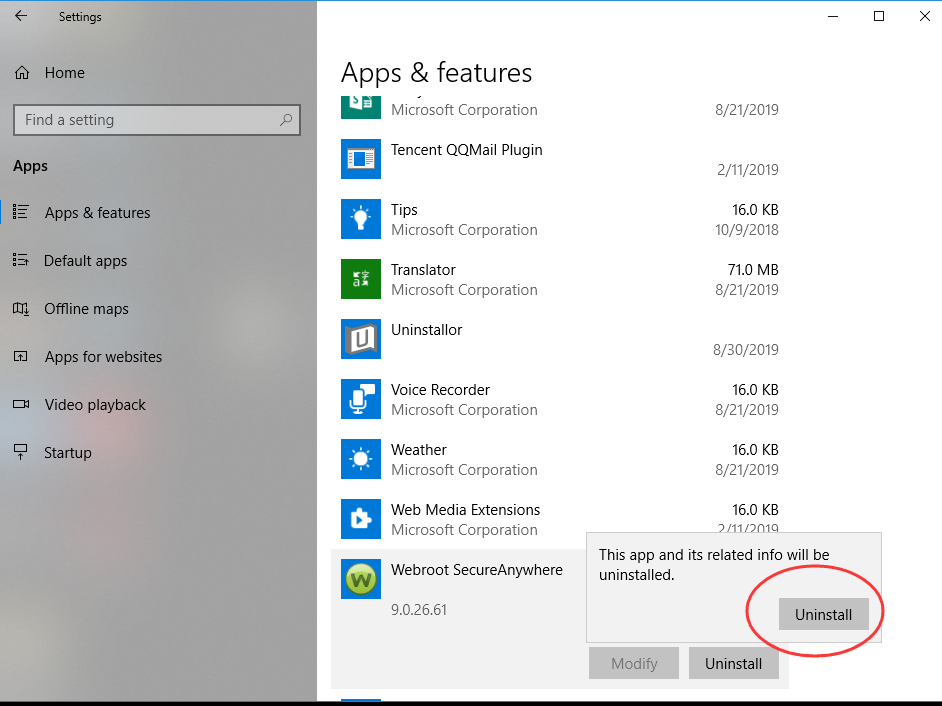
Method 3: Uninstall from Control Panel
Fail to access Settings page? You can try to uninstall Webroot SecureAnywhere from Control Panel. Here is the guide.
Step 1: type Control Panel in the search box on the taskbar. Click Control Panel when it appears on the popup menu. It will open the Control Panel screen.
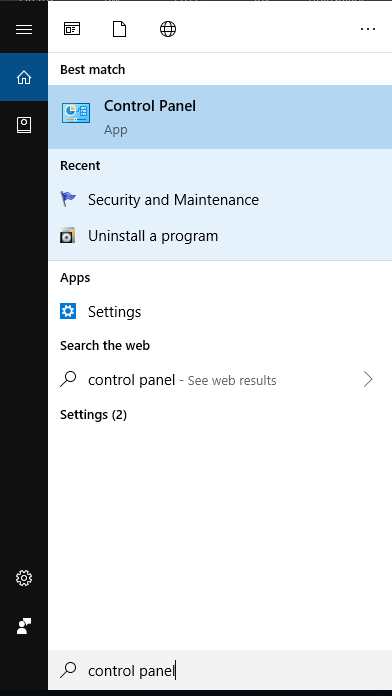
Step 2: click Uninstall a Program under Program tab. It will show you a list of your installed apps and programs.
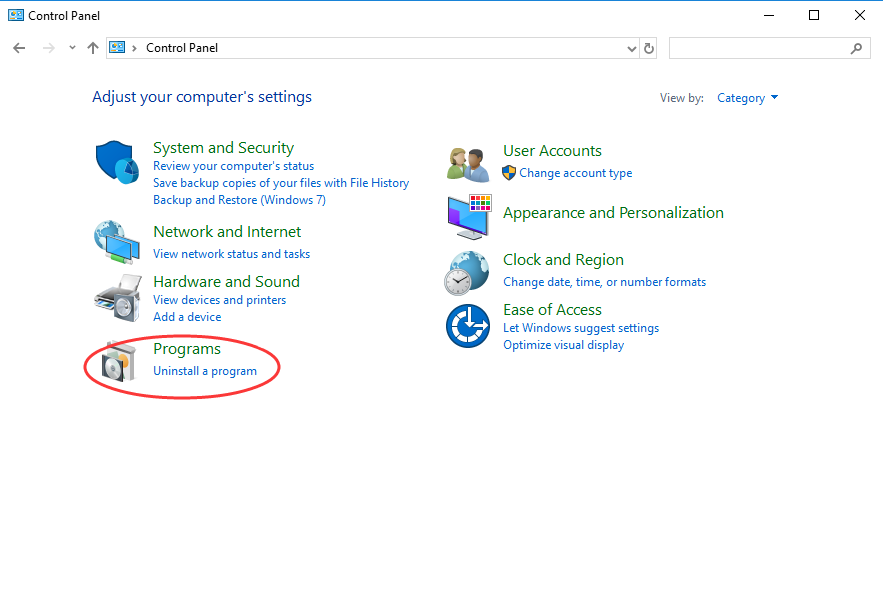
Step 3: search for Webroot SecureAnywhere. Click to select it and click Uninstall. Click Yes to confirm the uninstall process.
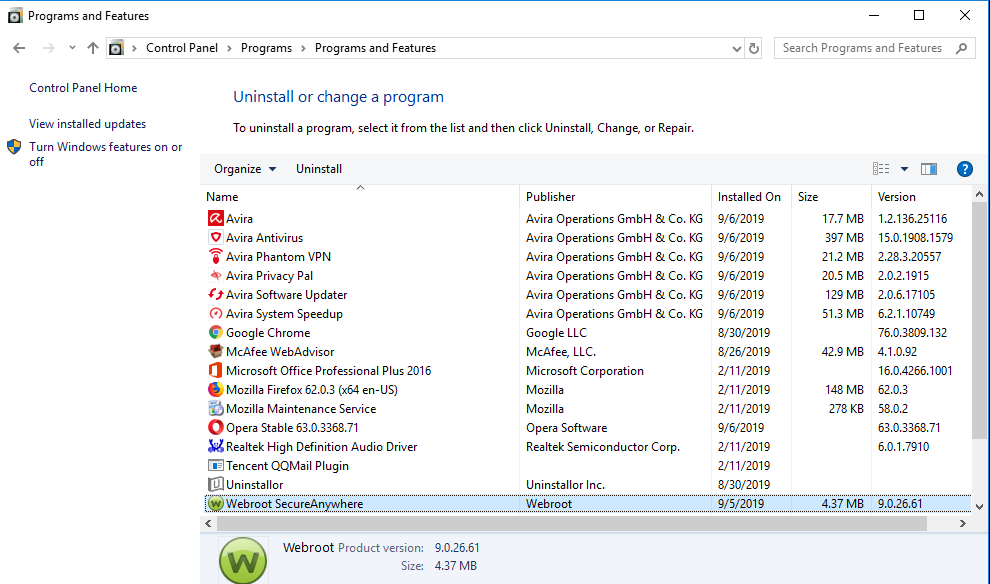
Note: you need to clean the registry keys and other leftovers manually after you uninstall the software from Windows. Open Registry Editor to delete related files and folders one by one. In case you delete the important files by mistake, we suggest you back up the Registry data before you start to delete. Search for all files related to installation package and remove them completely. This process requires computer skills. If you know little about computer, you can contact an expert for help or use an uninstaller to uninstall Webroot SecureAnywhere automatically.
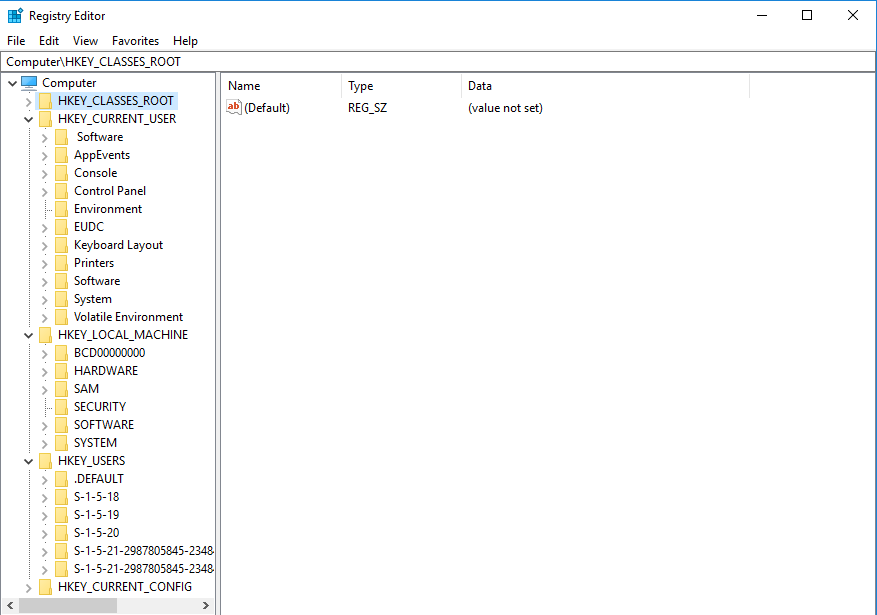
If you are looking for an easier and more effective way to uninstall Webroot SecureAnywhere, you can use Uninstallor which is a helpful uninstaller. Uninstallor is supported by a large app database and a great team of experts in app development & analysis. It enables users to uninstall many kinds of stubborn software, bloatware, adware and unwanted programs once for all without leaving junk files on the system. Uninstallor is very easy to use. The software comes with uninstalling wizard, and you only need to follow it to uninstall software you don’t need easily. It takes few seconds to install Uninstallor program. Once it is installed, you can use it to uninstall Webroot SecureAnywhere.
Step 1: open Uninstallor, and it will load all apps and programs you installed.
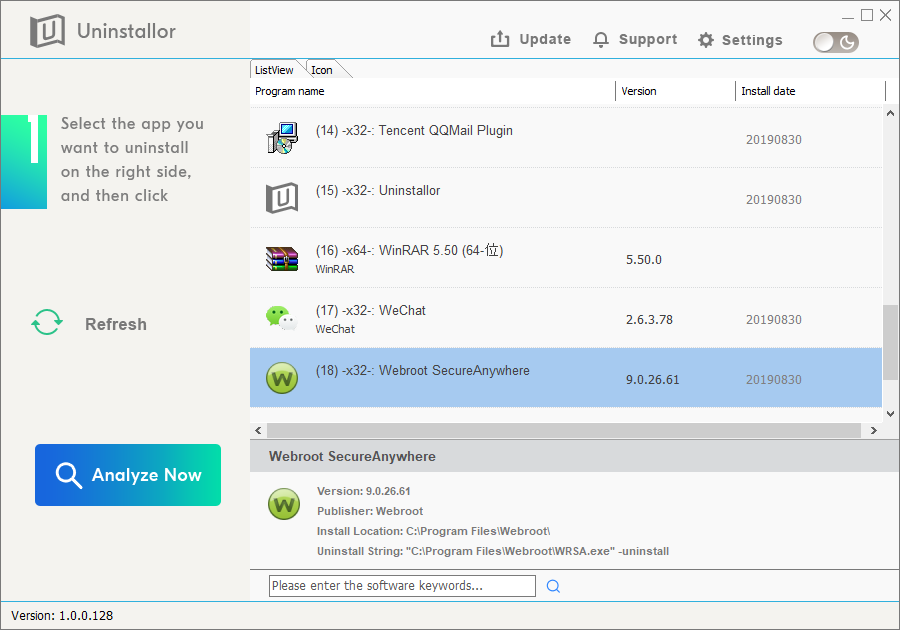
Step 2: type Webroot SecureAnywhere in the search box to find it quickly. Click Analyze now, and the uninstaller will analyze the software and display its detail information.
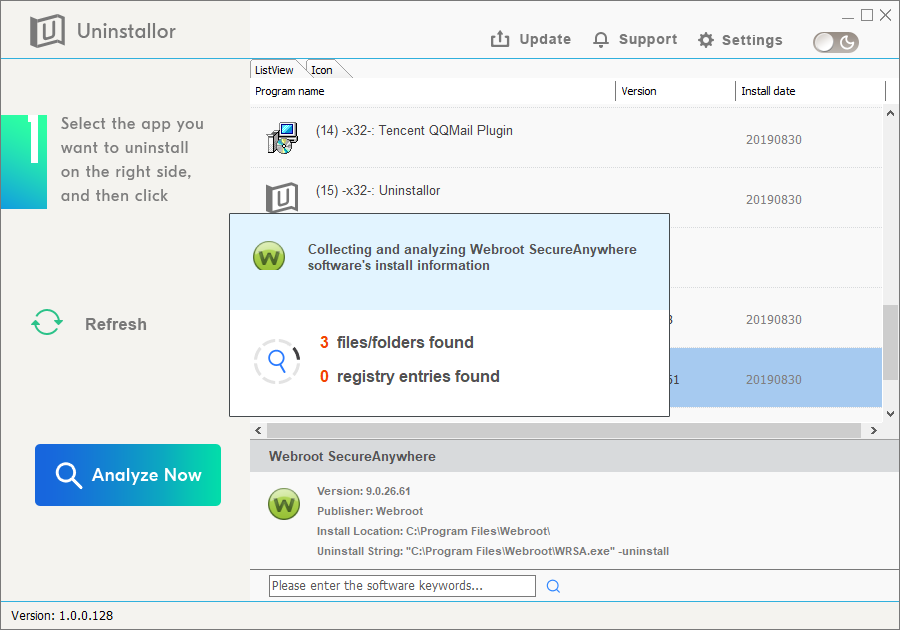
Step 3: once it finishes analyzing, click Uninstall now.
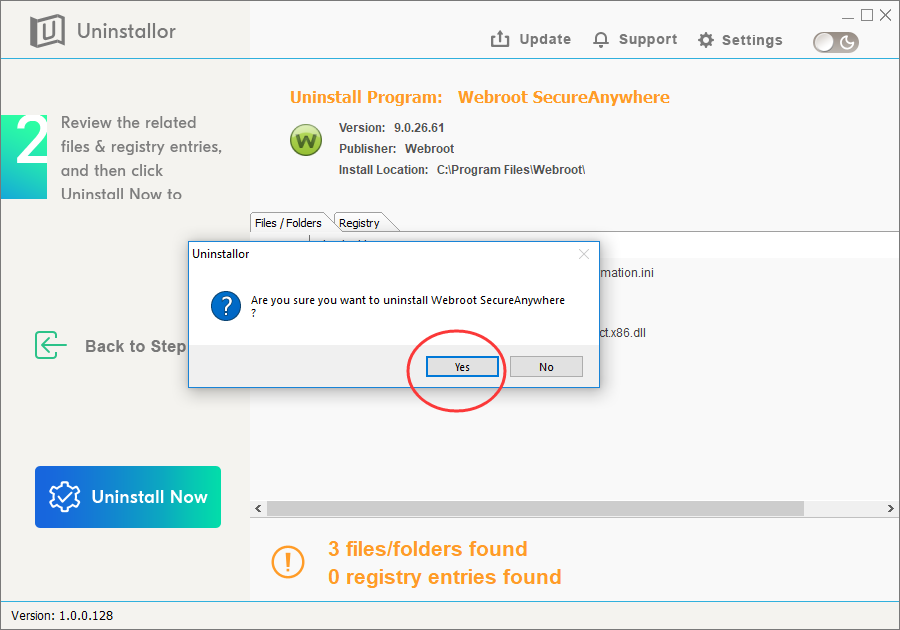
Step 4: click Yes to proceed when it asks if you are sure to uninstall the software. It will uninstall the software as well as remove all files and registry entries of Webroot SecureAnywhere completely. There are no more steps to go through. Uninstallor lets you uninstall Webroot SecureAnywhere easily and completely.
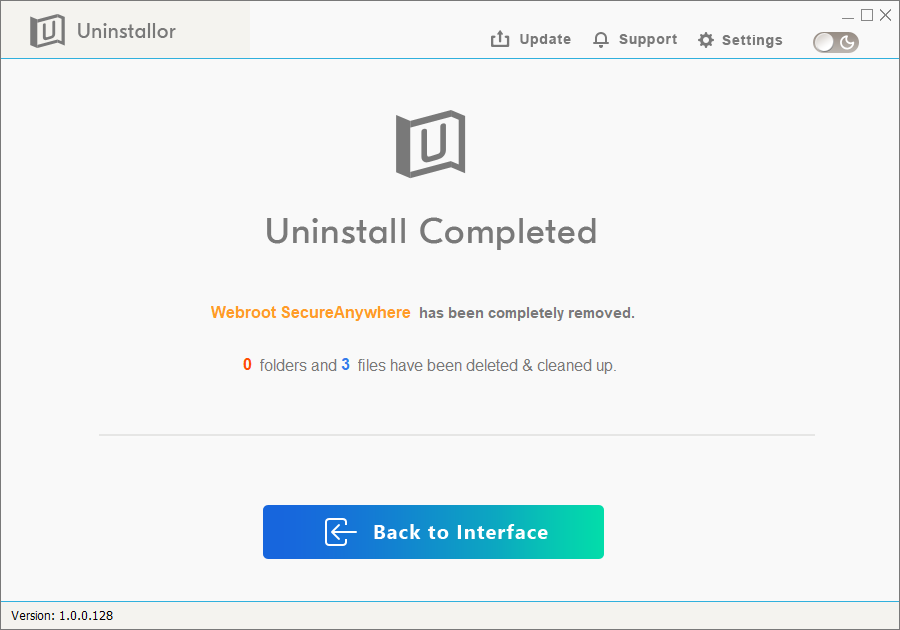
Published by on September 9, 2019 8:57 am, last updated on November 26, 2019 1:49 am



Leave a Reply
You must be logged in to post a comment.