Are you getting so frustrated why you are receiving a pop-up from an unknown program? So many fake alerts are spread from that program as well. It is called GuardBytes Plus. Do you know what it is? It is fake antivirus software. You want to remove it? But you have no idea? Take it easy, here is the manual removal guide for you to get rid of this malicious virus completely. Here we go!
GuardBytes Plus is sorted to be the rogue anti-virus virus family which tries to hoax computer users into convincing that their computers have been attacked with so different kinds of infections like malware, viruses, and Trojans. Once this fake application installed on your computer, it may do a scan for your computer automatically and you can’t stop it until it finishes the scanning. After it finished the scan, it would send you lots of warning alerts which is telling you that your computer is in high risk. Even though the fake antivirus software looks like a perfect antivirus application which may tell you all the potential “threats” on your computer. However, you should be aware that GuardBytes Plus holds no virus definition database or any features that would allow this application to detect any of the security infections listed. In fact, all infections listed during the ‘security scan’ are fake and do not exist on your computer. The real purpose of the malicious virus is to encourage computer users to buy a fake license key. You should not buy this fake program as it is a scam virus which is developed by cyber criminals to attack computer users. You should remove it right now when you find it.
This rogue application infiltrates operating systems using infected email attachments, torrent downloads, security exploits, etc. After successful infiltration, GuardBytes Plus imitates a computer security scan and then generates a long list of supposedly-detected malware. Then it will tell you that if you want to remove all the threats on your computer, you should buy its product. It is claimed to help you protect your computer as a legit application. However, what it does on your computer is not to protect your computer but to do lots of harms instead. It may destroy you real security program once it installed. Due to this virus, your computer will be in real danger as it will be a platform for other infections to attack your computer. Lots of harmful stuff will produced to fill up your computer and then influence your computer performance in a large extent. Your computer may become stuck so frequently or even crashes. As you know, the rogue virus is so risky. You’d better remove this virus from your computer without delay with the using of manual removal method.
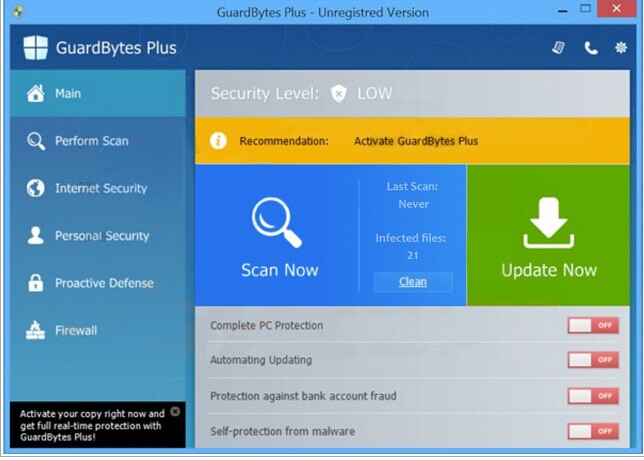
Basically, victims of this GuardBytes Plus virus will see and experience:
1) constant popups of the fake antivirus screen;
2) lots of security alerts reporting viruses in almost all files and programs;
3) constant blocks from the pop-up virus screen;
4) a rather slow computer.
When the computer is infected by this rogue, you will experience a lot of troubles, one of which is that you cannot run any program for it always pop up alerts to stop you. You even cannot go online in the infected computer. In addition to let those fake alerts pop up every once in a while, this unnecessary program cannot help us to do anything. Also, it may help other virus infections slip into the fragile system in the invisible background. By then, you will encounter more chaos when using the computer. Therefore, you should remove GuardBytes Plus as soon as possible!
1. Restart the Infected Computer into Safe Mode with Networking
(* Usually the malware will be temporarily disabled in Safe Mode which will provide users a chance to get this problem fixed. If you are still getting the virus popup in safe mode with networking, please try safe mode with command prompt instead.)
For Windows 7, Windows Vista and Windows XP
Restart your computer, immediately, quickly and repeatedly hit F8 key before the Windows start-up screen shows. Select “Safe Mode with Networking”, and then press Enter key.

For Windows 8
(1). Sign out to get the log-in screen

(2). Keep holding down Shift key then click on the Shut Down icon to select Restart

(3). If you do it right, you will see ‘Choose An Option’ screen. Choose ‘troubleshoot’

(4). Click on ‘Advance Options’

(5). Click on ‘Startup Settings’

(6). Click on ‘Restart’

(7). The system will go through a reboot, please wait till you get the following screen. Choose ‘Enable safe mode with networking’ (or any other option you want to start up the system with)

Then you can get into safe mode with networking in Windows 8 and see a desktop like this

2. Stop the Processes Related to Windows AntiBreach Module in Windows Task Manager
For Windows 7, Windows Vista and Windows XP
Press Ctrl+Shift+Esc keys together and end the virus processes in the Processes tab of Windows Task Manager.
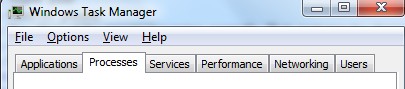
For Windows 8
(1). Press Ctrl+Shift+Esc keys together to get Windows Task Manager

(2). Click More details

(3). Then scroll down to end the virus processes
3. Show Hidden Files
(1). Press Win+R to get Run window

(2). Type Control Panel in the Run window and hit enter to get Control Panel

(3). Click on Appearance and Personalization

(3). Click on Folder Options
(4). Click on View tab in Folder Options window
(5). Tick Show hidden files, folders, and drives under Hidden files and folders tab

(6). Click Apply to take effect, then click OK at the bottom of the Folder Options window
4. Delete Virus Files
(1). Using Registry Editor to delete or adjust all the related registry entries of Windows AntiBreach Module scam virus
*Guides to open Registry Editor:
Press Win+R key together to get the Run box, type in ‘regedit’ then click OK, Registry Editor window will pop up

(2). Find out and remove the associated files of this fake Antivirus
In conclusion:
To sum up, GuardBytes Plus belongs to a family of fake antivirus programs called Braviax/FakeRean and is capable of infecting computers running the Windows XP, Windows 7, and Windows 8 operating systems. Previous fake antivirus programs originating from this family were named A-Secure 2015. Other fake antivirus programs from the Braviax family (except for A-Secure 2015) are capable of changing their names depending on the operating system infiltrated. For example, Zorton Win 7 Antivirus 2014 can change its name to Zorton Win 8 Antivirus 2014 if the victim’s computer runs the Windows 8 operating system. But this fake antivirus keeps the same name on all kinds of computer operating systems. Once this virus sneak into your computer, it is quite difficult to be removed, isn’t it? Warning alerts will sent to you, which says that most infections of this type are caused by Trojans and fake online security warning pop-ups. However, all messages you see from the program are fake information. You should not trust it and then pay for the full version of it. What you should is to read the above manual removal guide carefully and then remove this fake antivirus from your system at once.
The above manual removal is quite dangerous and complicated, which needs sufficient professional skills. Therefore, only computer users with rich computer knowledge are recommended to implement the process because any errors including deleting important system files and registry entries will crash your computer system. If you have no idea of how to process the manual removal, please contact experts from YooCare Online Tech Support for further assistance.
Published by on December 12, 2014 7:22 pm, last updated on September 27, 2016 9:10 am



Leave a Reply
You must be logged in to post a comment.