I need help with the Get-Search.com thing, because I can’t seem to delete it from my computer. If I don’t delete it, I will always redirect my browser so that I cannot surf the Internet. There also will be many pop-up windows appearing suddenly, most of which are about advertising promotions. I don’t want Get-Search.com in my computer. How do I get rid of it?
Get-Search.com is not a normal domain you usually see but a false website built by its developers to hijack browsers in many computer users worldwide. It is able to take over your homepage, redirect you to some other places when you are visiting sites and help its developers to collect your browsing history for future use. Therefore, we call Get-Search.com a browser hijacker. In general, this hijacker will appear as a common URL or common search engine in your browser which seems to be able to provide you various resources on the Internet (see the screenshot below). Inexperienced computer users may be confused easily and start online activities from its site.
When the computer is infected with Get-Search.com, you will get a new homepage similar to the screenshot below which looks like other famous search engines like Google, Yahoo and MSN. But if you click on the search, you can obtain many ad promotion websites or even hacked websites rather than actual results you want. Clicking on any of them could lead to more infections in the computer. You are not allowed to change your homepage back to the previous one replaced by the Get-Search.com easily because it has changed some settings for their own good. If you cannot get rid of it, the other computer browser will be infected soon. Some unfriendly plug-ins or toolbars also can be added to the computer without permission. This hijacker has the ability to create persistent system problems until it is removed completely.
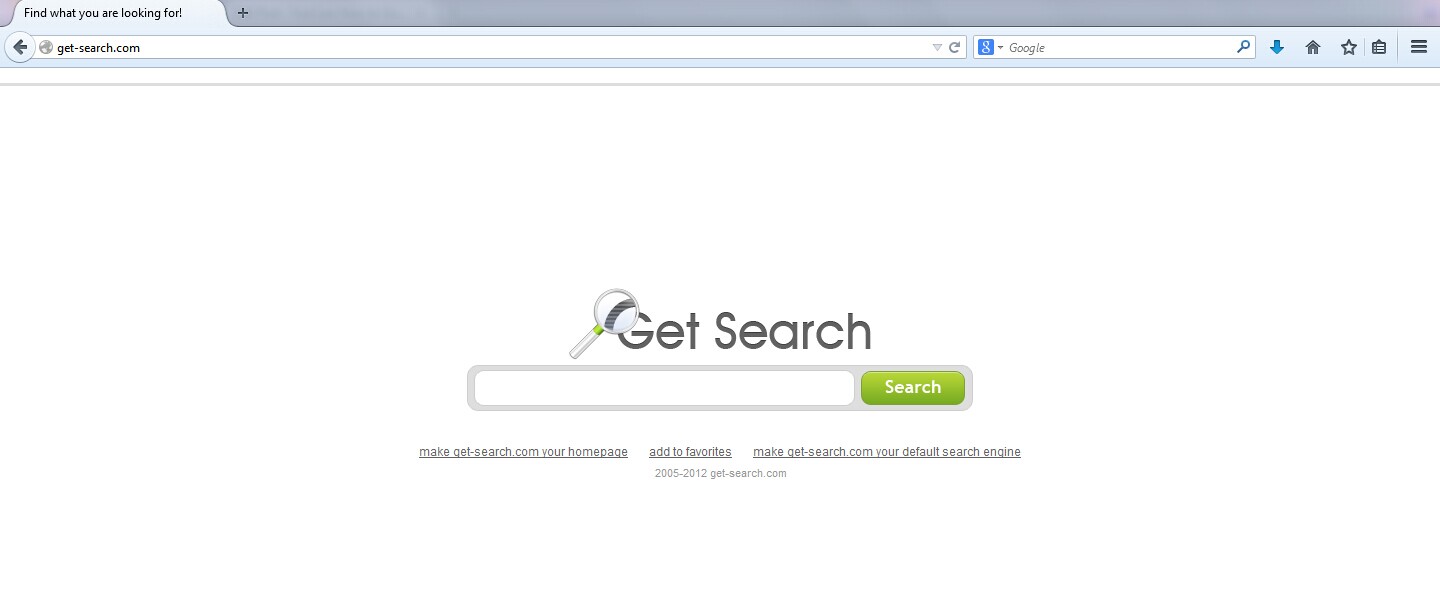
1. It is able to become the startup page of your web browser via modifying browser settings. No matter which browser you are using (Internet Explorer, Safari, Google Chrome, Mozilla Firefox or Opera), you can see the browser is occupied by it completely.
2. It may also install plug-ins, extensions and toolbars in the browser so as to record your search history as well as cookies.
3. You need to wait for a long time when visiting websites because the browser always gets stuck and is slow in reaction.
4. This annoying redirect may also result in unstable Internet connection and system freezes frequently.
5. You are forced to receive many advertisement windows when the computer is connected to the Internet.
Get-Search.com should be removed as soon as possible in order to avoid any bad consequences. Because the antivirus software cannot help you delete it, manual removal is suggested here. It requires professional knowledge, if you want to manually get rid of the hijacker. Any errors in the process of the removal may lead to unpredictable problems. You are advised to do a necessary backup beforehand and then start to eliminate the unnecessary thing through the following steps:
1. Clean Add-ons and Extensions
* Internet Explorer:
(1). Click Tools in the Menu bar and then click Internet Options

(3). Click Programs tab, click Manage add-ons and disable the suspicious add-ons

* Firefox:
(1). Click Tools in the Menu bar and then click Add-ons

(2). Click Extensions, select the related browser add-ons and click Disable
* Google Chrome:
(1). Click Customize and control Google Chrome button → Tools → Extensions

(2). Disable the extensions of Get-Search.com
2. End Relevant Processes
(1). Press Ctrl+Shift+Esc together to pop up Windows Task Manager, click Processes tab

*For Win 8 Users:
Click More details when you see the Task Manager box

And then click Details tab

(2). Find out and end Get-Search.com’s processes
3. Show Hidden Files
(1). Click on Start button and then on Control Panel
(2). Click on Appearance and Personalization

(3). Click on Folder Options

(4). Click on the View tab in the Folder Options window
(5). Choose Show hidden files, folders, and drives under the Hidden files and folders category

(6). Click OK at the bottom of the Folder Options window
*For Win 8 Users:
Press Win+E together to open Computer window, click View and then click Options

Click View tab in the Folder Options window, choose Show hidden files, folders, and drives under the Hidden files and folders category

4. Delete Relevant Registry Entries and Files
(1). Delete the registry entries related to Get-Search.com through Registry Editor
Press Win+R to bring up the Run window, type “regedit” and click “OK”

While the Registry Editor is open, search and delete its registry entries
HKEY_CURRENT_USER\Software\Microsoft\Windows\CurrentVersion\Run\[RANDOM CHARACTERS].exe
HKEY_LOCAL_MACHINE\Software\Microsoft\Windows NT\CurrentVersion\Random
HKEY_LOCAL_MACHINE\SOFTWARE\Microsoft\Windows\CurrentVersion\policies\Explorer\run\Random.exe
(2). Find out and remove the associated files
%AllUsersProfile%\random.exe
%AppData%\Roaming\Microsoft\Windows\Templates\random.exe
%Temp%\random.exe
%AllUsersProfile%\Application Data\random
Brower hijackers won’t dress up like a real hijacker so people are deceived easily. Get-Search.com is a very common problem in these days. Many computer users don’t know when they get this thing until they see it again and again in the browser. Sticking to one or two search engines you are familiar with is a good way to avoid this kind of false search engines. The computer that is infected with the hijacker may be used to browse porn sites or install unfriendly programs. Therefore, avoiding dangerous resources is unnecessary to keep the computer clean. But the most important thing is to remove Get-Search.com completely as soon as possible if the computer is infected unfortunately.
The above manual removal is quite dangerous and complicated, which needs sufficient professional skills. Therefore, only computer users with rich computer knowledge are recommended to implement the process because any errors including deleting important system files and registry entries will crash your computer system. If you have no idea of how to process the manual removal, please contact experts from YooCare Online Tech Support for further assistance.
Published by & last updated on July 23, 2014 6:12 pm



Leave a Reply
You must be logged in to post a comment.