How do I stop Dragon Coupon pop-up ads on my browser? I suspect that this thing may be a virus but I have run a full scan on Norton 360 and it is still there whenever I start Google chrome, Firefox and IE 9. I also have the Ad-block extension to chrome and Firefox but why is it still there? I can’t seem to find a way on how to remove it. The ads keep showing up on every site i visit. Please help.
Dragon Coupon is classified as adware that is capable of displaying annoying advertisements on various web browsers such as Internet Explorer, Google Chrome, Safari and Mozilla Firefox. Are there numerous ads titled with ‘ads by Dragon Coupon’ on your browser while you are shopping on Amazon, Ebay, Walmart or some other commercial stores online? Is your default homepage suddenly changed to another spam site without your consent? If you are suffering with these problems, it indicates that your web browser is already hijacked by some kind of potentially unwanted program or browser hijacker malware. Although this application appears to be a useful program that helps Internet users save a lot of money while they are shopping online, YooCare Experts recommend users NEVER download it because this program poses risk for PC users. It is a program designed to track users’ browsing history and generate ads according to their interests just to get more clicks.
Once Dragon Coupon is installed, it unwittingly alters many default settings such as browser settings, DNS settings and others. Also it is good at redirecting you to websites you don’t actually want to visit; usually it will redirect you to adult, sales-focused or spyware/malware-infected websites that can compromise your internet security and privacy even more. Every time you go to google to search up something, it lags and shows you unreliable results. By adding useless plug-ins in to your browser and popping up thousands of bogus commercial ads, your online experience can be full of annoyance by Dragon Coupon adware. Usually PC users get the virus infection when they click on the unsafe links, download unknown programs or visit a corrupted website. It is suggested users delete all the suspicious add-ons and manually get rid of Dragon Coupon ads as quickly as possible to avoid further damages.
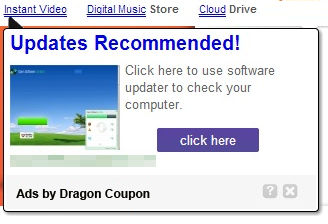
If you open your browser window (includes IE, Firefox, Safari and Google Chrome etc.) and notice immediately that your home page has been changed to a page you do not recognize, then your browser may have been hijacked by adware. For this type of adware, it can keep giving you Dragon Coupon pop-up ads. Other malicious activities can be shown on your computer after hijacked are listed below:
1. It can not only change your web pages, but also alter other settings to add toolbars, pop-up advertisements, and bookmarks that you did not create.
2. It can modify the homepage settings of your web browser, more commonly by reducing your internet security options. And the worse thing is it prevents you from changing them back.
3. New toolbars or Favorites are installed that give you icons and links to web pages that you don’t want.
4. It may block you from visiting certain website you’d like to visit and show an error page instead.
5. It will display constant pop-up ads, sometimes in such large amounts that you are not able to close neither the ads nor the browser.
Dragon Coupon pop up hijacks your browser to redirect your web search results and changes the homepage and browser settings. To completely uninstall it from an infected system, manual removal is the first choice because sometimes antivirus software cannot pick up the exact computer threat timely or remove it permanently. Now most browser hijackers are quite similar to spyware and adware threats and therefore cannot be removed with the help of popular antivirus products. Users can follow the manual guide here to get rid of this browser hijacker completely.
1. Clear all the cookies of your affected browsers.
Since this tricky hijacker virus has the ability to use cookies for tracing and tracking the internet activity of users, it is suggested users delete all the cookies before a complete removal.
Google Chrome:
Click on the “Tools” menu and click the “Clear browsing data” button.
Select “Delete cookies and other site data” to delete all cookies from the list.

Internet Explorer:
Open Internet explorer window
Click the “Tools” button
Point to “safety” and then click “delete browsing history”
Tick the “cookies” box, then click “delete”

Mozilla Firefox:
Click on Tools, then Options, select Privacy
Click “Remove individual cookies”
In the Cookies panel, click on “Show Cookies”
To remove a single cookie click on the entry in the list and click on the “Remove Cookie”
To remove all cookies click on the “Remove All Cookies” button

2. End the malicious process from Task Manager.
Once Dragon Coupon adware is installed, computer user may notice that CPU usage randomly jumps to 100 percent. At any time Windows always has many running processes. A process is an individual task that the computer runs. In general, the more processes, the more work the computer has to do and the slower it will run. If your system’s CPU spike is constant and remain at a constant 90-95%, users should check from Task Manager and see if there is a suspicious process occupying the system resources and then end it immediately.
(The name of the virus process can be random.)
Press Ctrl+Shift+Esc to quickly bring up Task Manager Window:
3. Show hidden files and folders.
Open Folder Options by clicking the Start button, clicking Control Panel, clicking Appearance and Personalization, and then clicking Folder Options.
Click the View tab.
Under Advanced settings, click Show hidden files and folders, uncheck Hide protected operating system files (Recommended) and then click OK.
4. Remove all the malicious files related to Dragon Coupon ads hijacker manually.
%AppData%Local[random].exe
C:\Documents and Settings\LocalService\Local Settings\Temporary Internet Files\*.exe
HKEY_CURRENT_USER\Software\Microsoft\Internet Explorer\Main StartPage
HKEY_CURRENT_USER\Software\Microsoft\Windows\CurrentVersion\Run
Dragon Coupon is a potentially unwanted program won’t really help an Internet user to save money, instead it is a potentially unwanted program that interrupts your browsing activities by throwing you tons of ads about coupons, discount deals and other commercial offers. Once you click on these ads, it will take you to high-risk pages which may violate your privacy or install viruses on your machine immediately. This adware hijacks and replaces your current home page, and installs bogus web browser extension, so you may be prevented from opening your default homepage, accessing your favorite web pages and what you request is not delivered. Your browsing experience will become a nightmare because a bunch of Dragon Coupon ads will pop up every time you go online. Most people get annoyed by this hijacker but still find hard to get rid of it because antivirus program always shows you nothing related to this adware and you cannot find it in control panel at all. To completely uninstall Dragon Coupon, manual removal is considered to be the best way.
Note: If you are not a computer expert and have no idea how to perform the removal, please contact experts from YooCare Online Tech Support for further help.

Published by on January 14, 2015 8:09 am, last updated on January 14, 2015 8:09 am



Leave a Reply
You must be logged in to post a comment.