I have been trying to get rid of Download-Player.com pop-up on my HP laptop. As soon as I browse online, I get this fake pop up keeps prompting me to download a flash player. I knew this warning is fake but I cannot find a way to remove it. I can neither close the pop-up window nor minimize it. It is annoying and driving me crazy!! Also I tried to downloaded spyware removal program but it said nothing in my computer is corrupted. Please help!!!
Download-Player.com is a deceitful web page that belongs to one of the fake java update virus scams designed by cyber criminals in order to compromise the affected systems and lure unwary customers into downloading their malware. This website is actually associated with a sophisticated browser redirecting malware that can be bundled with various music players, video recorders and download managers. Like many other browser hijacker threats, this pop-up message can appear itself on web browsers like Internet Explorer, Mozilla Firefox, Safari or Google Chrome without asking permission from the PC users. For most people, they may not realize that their computer has been attacked even though they have seen Download-Player.com pop-up on their computer out of nowhere because browser hijacker is not considered as a virus, therefore antivirus programs have no ability to catch it. However, it acts more aggressive than other types of threats since it can greatly affect your computer function, download other infections on your computer and especially interrupt your online activity.
Download-Player.com ads are simply used to send traffic to partners in order to make money from these ads. Also this pop-up is used for distributing third-party products which may have low reputation or contain a virus. If you are tricked into downloading any programs from this pop-up ads or web page, you will either install some potentially unwanted program (adware, browser extension, plugin) or end up visiting commercial/sponsored website. Also your web surfing will be unsafe anymore. If adware is hidden in your system, you will have more and more pop up ads that are impossible to stop whenever you browse online because the malware can collect your information and control your keyword search in the background. Depending on what you are searching for, it shows commercials advertisements to attract your attention and tricks you to download malicious software known as PUPs (Potentially Unwanted Program) or PUAs (Potentially Unwanted Application). In order to protect your computer, you have to get rid of Download-Player.com ads as soon as it is detected.
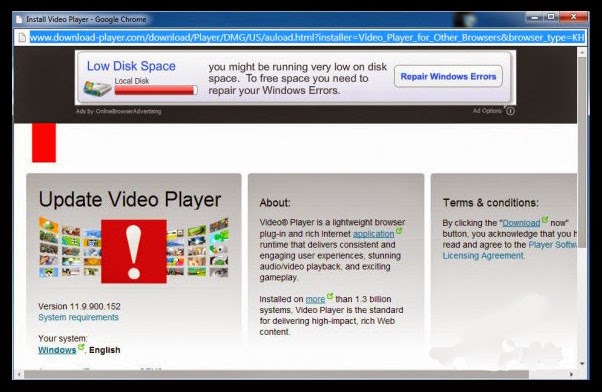
Browser hijacker virus like Download-Player.com ads may be installed if a computer user has ever visited illegal or malicious websites or downloaded freeware or shareware from untrustworthy sources. It can cause annoying redirection to disturb users. This problem happen when you use Internet explorer, Mozilla Firefox, even Google Chrome to browse online. Being as a redirect virus, it keeps tracking of computer users’ online activity and causing web browser to display unwanted advertisements and pop-up windows. It poses huge risk for all the computer systems. If you have been forced to visit those unwanted websites against your authorization, particularly for this domain, you must immediately remove Download-Player.com hijacker as soon as possible in order to secure your computer.
Download-Player.com pop-up hijacks your browser to redirect your web search results and changes the homepage and browser settings. To completely uninstall it from an infected system, manual removal is the first choice because sometimes antivirus software cannot pick up the exact computer threat timely or remove it permanently. Now most browser hijackers are quite similar to spyware and adware threats and therefore they cannot be removed with the help of popular antivirus products. Users can follow the manual guide here to get rid of this browser hijacker completely.
1. Clear all the cookies of your affected browsers.
Since this tricky hijacker virus has the ability to use cookies for tracing and tracking the internet activity of users, it is suggested users to delete all the cookies before a complete removal.
Google Chrome:
Click on the “Tools” menu and click the “Clear browsing data” button.
Select “Delete cookies and other site data” to delete all cookies from the list.

Internet Explorer:
Open Internet explorer window
Click the “Tools” button
Point to “safety” and then click “delete browsing history”
Tick the “cookies” box, then click “delete”

Mozilla Firefox:
Click on Tools, then Options, select Privacy
Click “Remove individual cookies”
In the Cookies panel, click on “Show Cookies”
To remove a single cookie click on the entry in the list and click on the “Remove Cookie”
To remove all cookies click on the “Remove All Cookies” button

2. End the malicious process from Task Manager.
Once Download-Player.com redirect is installed, computer user may notice that CPU usage randomly jumps to 100 percent. At any time Windows always has many running processes. A process is an individual task that the computer runs. In general, the more processes, the more work the computer has to do and the slower it will run. If your system’s CPU spike is constant and remain at a constant 90-95%, users should check from Task Manager and see if there is a suspicious process occupying the system resources and then end it immediately.
(The name of the virus process can be random.)
Press Ctrl+Shift+Esc to quickly bring up Task Manager Window:
3. Show hidden files and folders.
Open Folder Options by clicking the Start button, clicking Control Panel, clicking Appearance and Personalization, and then clicking Folder Options.
Click the View tab.
Under Advanced settings, click Show hidden files and folders, uncheck Hide protected operating system files (Recommended) and then click OK.
4. Remove all the malicious files related to Download-Player.com hijacker manually.
%AppData%Local[random].exe
C:\Documents and Settings\LocalService\Local Settings\Temporary Internet Files\*.exe
HKEY_CURRENT_USER\Software\Microsoft\Internet Explorer\Main StartPage
HKEY_CURRENT_USER\Software\Microsoft\Windows\CurrentVersion\Run
If Download-Player.com pop-up appears on your browser, then your web surfing experience will be definitely decreased at that time. When you search something on your computer, you will see a large amount of sponsored links added to the search results to catch your eyes instead of the information you want. Also it can replace your original start page and search provider without any approval. In addition, this adware can generate tons of ads that are related to your online habits in order to interrupt your browsing activities and promote its products. It is advised users to always read the Terms and Agreements carefully before installing software because Download-Player.com pop-up usually comes bundled with the downloaded software. Also don’t click too fast thru the installation process [Next] button of software as you will agree to software you might not want to install. If the installer offers a Advanced or Custom option button, click it to find out if there is any other malicious software offered and installed during the installation process. Most importantly, you should remove Download-Player.com pop-up immediately once it is found.
Note: If you are not a computer expert and have no idea how to perform the removal, please contact experts from YooCare Online Tech Support for further help.

Published by on June 19, 2014 7:15 am, last updated on June 19, 2014 7:15 am



Leave a Reply
You must be logged in to post a comment.