If your browser redirects you to Search.foxtab.com and similar malicious domains without your permission, you should be more cautious since your PC is seriously infected with a nasty browser hijacker virus. The following step by step guide will help you get rid of it without any risk.
Search.foxtab.com belongs to browser hijacker virus which is created by the internet hackers and infects your computer through vulnerability or security program exploits. This website provides bogus search engine to deceive users and generate revenue for the criminals. It can take over the victim’s web browser, modify its settings without the computer user’s authorization.
If your machine is infected with malware associated with Search.foxtab.com, you may get unknown popups or toolbars, and your current antivirus program is unable to catch it. But the most importantly, your web browser may start directing you to Search.foxtab.com and similar websites against your will. This domain may look like a friendly website, with its bright colors and welcoming-looking search box. But don’t be taken in by the juvenile tactics. This is just a spam engine that does nothing but deliver ads. Being as a browser hijacker, it can infect a computer via file sharing, downloads and e-mail as well. One must realize the fact that every specific type of browser hijacker virus is harmful and it is suggested Search Foxtab virus should be eliminated at any cost.
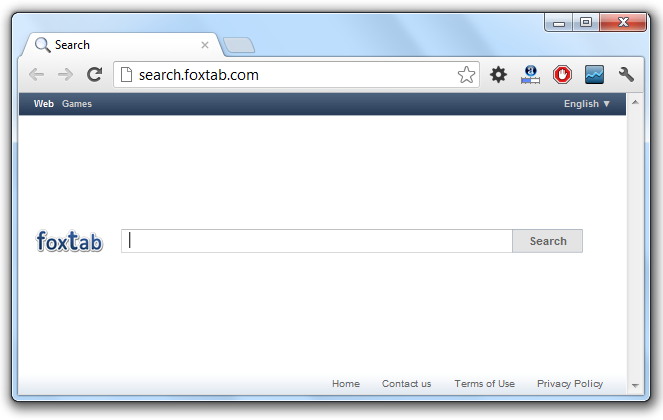
Search.foxtab.com is a highly dangerous threat mainly hacks your browser to redirect your web search results and change the homepage and browser settings. To completely uninstall it from an infected system, manual removal is the first choice. Because sometimes antivirus software cannot pick up the exact computer threat timely or remove it permanently.
1. Show hidden files and folders.
Open Folder Options by clicking the Start button, clicking Control Panel, clicking Appearance and Personalization, and then clicking Folder Options.
Click the View tab.
Under Advanced settings, click Show hidden files and folders, uncheck Hide protected operating system files (Recommended) and then click OK.

2. Open Registry entries. Find out the malicious files and entries and then delete all.
Attention: Always be sure to back up your PC before making any changes.
a. Press the “Start” button and then choose the option “Run”. In the “Open” field, type “regedit” and click the “OK” button.


b. All malicious files and registry entries that should be deleted:
%Documents and Settings%\[UserName]\Application Data\[random]
%AppData%\Roaming\Microsoft\Windows\Templates\[random]
HKEY_CURRENT_USER\Software\Microsoft\Windows\CurrentVersion\Run “[RANDOM]”
Usually, Search.foxtab.com is designed by remote hackers to invade your computer aggressively. The virus not only hacks your browser but also damages the system and programs on your computer. After computer is infected with this malware, the homepage of your browser may also has been changed without any permission. And the worse is you will not be able to reset it back too. Besides, it complicates usual web surfing, blocks some reputable Internet resources or opens different web sites instead of requested ones. In a word, it is really annoying to view these corrupted pages and ads again and again, at the cost of your time. If you want to get rid of this situation, you had better remove this pesky virus as soon as possible.
If you have no idea how to do about that, you are welcome to contact experts from YooCare Online Tech Support for further help.

Published by on September 7, 2012 10:48 am, last updated on June 6, 2013 5:28 am



Leave a Reply
You must be logged in to post a comment.