Have you found that your PC screen is congested by numerous malicious pop ups and fake security alerts? Can your antivirus program be useful to help you terminate such a fake virus infection? Are you trying to figure out a really helpful method to remove it? Go over this article and follow the instructions to get rid of the rogue software completely.
Windows Ultimate Security Patch is a malicious rogue anti-spyware that acts as legitimate antivirus software scanning your PC thoroughly. Then it displays false scan results and fake security information claiming that virus threats such as malware, spyware and adware parasites are detected in your computer. Tricky as the rogue program is, it deceives you to clean all infected items by purchasing its full version. Actually, all pop-up fake alerts are just error messages that do not exist in your computer. It is only a big scam to cheat your money. Don’t trust what the fake antivirus software indicates. Instead, ignore all false information and uninstall it from your computer immediately.
Generally speaking, Windows Ultimate Security Patch attacks your PC is a harmful rogue program that pretends to scan your PC for hazardous intent. Once you install such a rogue program, you’ll get numerous unwanted advertisements and error information, and your browser settings are randomly changed. The rogue spyware also redirects your favorite web pages to malicious websites and traces your browser history in order to gather your privacy and security information. Furthermore, it attacks your system, processes and files seriously to trigger your PC freezing and system crash. The fake anti-spyware blocks your program functions, such as antivirus software, typing and printing equipment, and it causes your files fragmentation seriously. The horrific fake spyware records your system resource and computer data to perform illegal activities without precaution. In such an urgent situation, you should take measures to remove the malicious virus from your computer as early as possible.
If you want a fast recover of your computer, contact with YooCare Expert now to leave the problems with professionals. Or you can do the manual removal on your own by following the instructions given below.
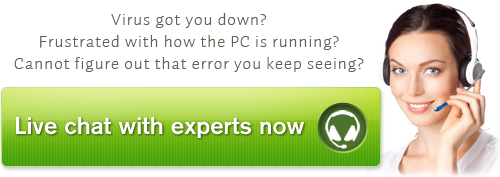
Windows Ultimate Security Patch is so aggressive that it disables your antivirus program by blocking its functions and even monitoring it totally. As a result, it can hardly detect all infected system files and registry entries or wipe them out. In such circumstances, manual removal is highly required. As it is certain that manual removal can help you remove the fake virus from your computer completely and get your computer data recovered at the same time. You will need to follow removal instructions below to delete it. However, any mistake occurs easily if you’re not expertise in dealing with program files, dll files and registry entries. So please consult PC experts online to walk you through the whole manual removal process.
1. Reboot your computer in Safe Mode with Networking: before windows starts, tap “F8” constantly. Choose“Safe Mode with Networking” option, and then press Enter key.

2. Press Ctrl+Alt+Del keys together and stop Windows Ultimate Security Patch processes in the Windows Task Manager.
3. Search for all infected files and registry entries and remove them from your computer as follows:
4. After you finish the above manual removal steps, you’d better reboot your computer and get in normal mode to take effective.
Video shows you how to Successfully modify Windows Registry Editor:
Note: If you have failed to eliminate Windows Ultimate Security Patch, please contact YooCare expert for a fast and professional help.
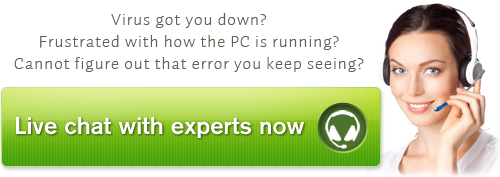
Published by & last updated on May 29, 2012 7:20 am



Leave a Reply
You must be logged in to post a comment.