Hi there. I haven’t used my laptop for some weeks and today when I turned it on and tried to browse the web, I found my default homepage was changed to a strange website and the URL was Bazzsearch.com. What was it? The homepage was Google before but and when I went to internet options from IE I can see the homepage got changed. It won’t let me reset the homepage anyway. My computer was messed up. What should I do? How do I fix the issue?
Bazzsearch.com is a fake search site that sponsored by third-parties and it is closely associated with browser hijacker, adware and potentially unwanted program. The website claims to provide web users with useful service and offers functions which should help the users increase the web browsing quality, but what it really does on a PC is to display fake search results, sponsored links and various ads about deals, coupons and commercial offers to promote unwanted applications and deliver ads. The hijacker uses illegal way to sneak into target computer and it can automatically load each time you open your web browser. Users who use Firefox, IE and Chrome browser will become the main target of the hijacker and they will be redirected to Bazzsearch.com constantly as long as they open the affected web browser. The application can modify settings of Internet Explorer, Mozilla Firefox or Google Chrome and then cause many inconveniences for interrupting user’s online activities. In order to prevent damages and stop constant redirection, it is suggested user to stay away from the site and remove nasty hijacker at once.
It is very easy to tell if a computer has been infected with browser hijacker because it can show many unwanted symptoms on the affected PC. Once it is loaded, it pops up new tab with advertisements without any permission. During online session, there will be various ads on the web browser that keep pushing you to pay something unwanted. It also generates misleading information to trick you into downloading fake antivirus programs. In addition, the hijacker helps install unwanted toolbar and extension on the compromised web browser in order to further compromise the web browser. It alters your start up page, default search engine and your browser is far from what it usually does. It may keep changing your addresses when you are visiting some websites. Your Internet connection will be disconnected all the time. If you check the settings options, you will find that the browser settings are unchangeable. That’s how the annoying hijacker works on a PC. What’s worse, Bazzsearch.com hijacker can use cookies to record information about your mostly visited websites and data, collect your IP address or location, email address information and similar data. The more suspicious websites you visit, the more dangerous items you get inside the PC. Therefore we suggest users follow the manual guide below to get rid of Bazz Search completely.
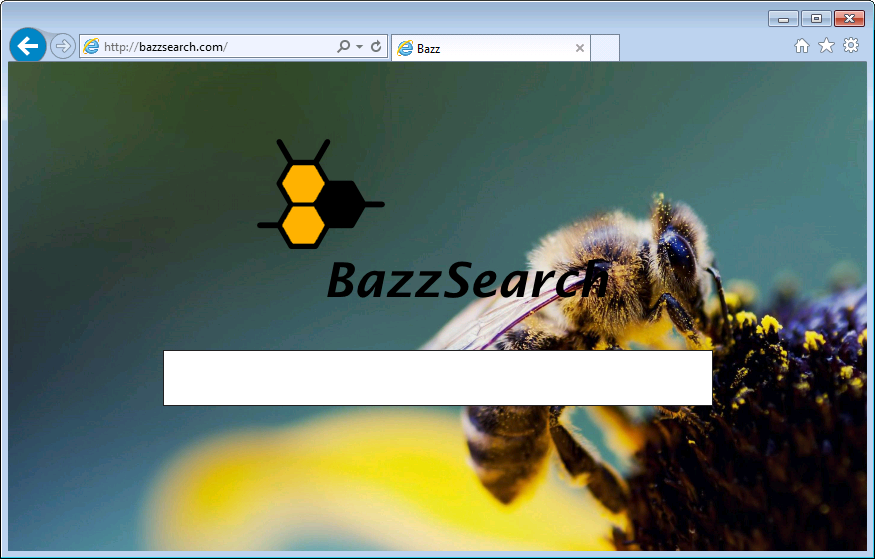
It belongs to browser hijacker virus which can totally mess up your browser setting.
It changes your default DNS configuration and blocks you accessing your favorite sites.
It may install some malware in your computer to make bad influence without your consent.
It degenerates your computer performance gradually.
Browser hijacker infection like Bazzsearch.com may enter your system as an add-on for your browser or bundled-up with some free software. Most of time, it can be downloaded from a website you visited, something you clicked on, or a pop-up that you did not request to view. You may not even know when and how you download this browser hijacker which compromises your internet security until you find your computer is fully messed up. A hijack virus is a type of computer virus known for its ability to disrupt your Internet browsing. It can redirect your Internet searches to random sites, disallow you from visiting certain Web sites, and change your Internet home page. In addition, it is able to slow your computer, decrease your available memory, and flood your computer with popup advertisements. When you detect the presence of such malicious hijacker, a complete removal is needed without any hesitation.
1. You keep getting random pop-ups opening in new browser tabs.
2. When clicking on Google search links you get taken to sites that have nothing to do with the subject you searched for.
3. Anti-virus and firewall software won’t start.
4. Internet stops working.
5. Unknown software has been installed without your authorization.
6. You can’t access reputable sites unless you type the URL into the navigation bar
Bazzsearch.com hijacks your browser to redirect your web search results and changes the homepage and browser settings. To completely uninstall it from an infected system, manual removal is the first choice because sometimes antivirus software cannot pick up the exact computer threat timely or remove it permanently. Now most browser hijackers are quite similar to spyware and adware threats and therefore cannot be removed with the help of popular antivirus products. Users can follow the manual guide here to get rid of this browser hijacker completely.
1. Clear all the cookies of your affected browsers.
Since this tricky hijacker virus has the ability to use cookies for tracing and tracking the internet activity of users, it is suggested users delete all the cookies before a complete removal.
Google Chrome:
Click on the “Tools” menu and click the “Clear browsing data” button.
Select “Delete cookies and other site data” to delete all cookies from the list.

Internet Explorer:
Open Internet explorer window
Click the “Tools” button
Point to “safety” and then click “delete browsing history”
Tick the “cookies” box, then click “delete”

Mozilla Firefox:
Click on Tools, then Options, select Privacy
Click “Remove individual cookies”
In the Cookies panel, click on “Show Cookies”
To remove a single cookie click on the entry in the list and click on the “Remove Cookie”
To remove all cookies click on the “Remove All Cookies” button

2. End the malicious process from Task Manager.
Once Bazzsearch.com Virus Hijacker is installed, computer user may notice that CPU usage randomly jumps to 100 percent. At any time Windows always has many running processes. A process is an individual task that the computer runs. In general, the more processes, the more work the computer has to do and the slower it will run. If your system’s CPU spike is constant and remain at a constant 90-95%, users should check from Task Manager and see if there is a suspicious process occupying the system resources and then end it immediately.
(The name of the virus process can be random.)
Press Ctrl+Shift+Esc to quickly bring up Task Manager Window:

3. Show hidden files and folders.
Open Folder Options by clicking the Start button, clicking Control Panel, clicking Appearance and Personalization, and then clicking Folder Options.
Click the View tab.
Under Advanced settings, click Show hidden files and folders, uncheck Hide protected operating system files (Recommended) and then click OK.

4. Remove all the malicious files related to Bazzsearch.com hijacker manually.
%AppData%Local[random].exe
C:\Documents and Settings\LocalService\Local Settings\Temporary Internet Files\*.exe
HKEY_CURRENT_USER\Software\Microsoft\Internet Explorer\Main StartPage
HKEY_CURRENT_USER\Software\Microsoft\Windows\CurrentVersion\Run
A lot of computer user have complaint that something wrong happened on their PC, and they don’t know what it is. They have found that their browsers will keep sending them to Bazzsearch.com whatever they are doing. This is not a reliable website. Instead it is identified as an obnoxious browser hijacker which can change browser settings in Mozilla Firefox, Google Chrome, Safari and Internet Explorer on your PC without any permission. Basically, Bazz Search hijacker comes together with freeware applications downloaded from the Internet. Once it is running, you will be bombarded with hundreds of pop-up advertisements. You will experience low speed operation, blue screen of death, and working suspended consecutively. The hijacker even stops your browsing activities and may probably disconnect your Internet by modifying your DNS setting. Don’t hesitate to get rid of Bazzsearch.com hijacker from your machine.
Note: If you are not a computer expert and have no idea how to perform the removal, please contact experts from YooCare Online Tech Support for further help.

Published by on May 31, 2016 11:25 am, last updated on May 31, 2016 11:25 am



Leave a Reply
You must be logged in to post a comment.