Is your web browser hijacked by Appbusy.com pop-up which always appear when you visit websites like eBay, Amazon, Walmart, etc? Have you tried all kinds of antivirus programs but none of them help to detect this appbusy thing? Whenever you are online, are there tons of annoying pop-up ads trying to interrupt your browsing activities? If you are suffering with this annoying hijacking issue, the following guide will help you get rid of it completely.
Appbusy.com is defined as browser hijacker that can take control of your web browser like Internet Explorer, Google Chrome, Mozilla Firefox or even Safari and redirect you to a deceptive website which looks like a legitimate application download site, however it turns out this pop up only hosts malware and various infections. You should stay away from it and don’t click any links or download anything from this untrustworthy page. The pop up usually comes bundled with potentially unwanted program or other legitimate software that you downloaded from the Internet. It replaces your default homepage and search engine without permission and will start displaying ads on the websites you enter. You will be redirected to irrelevant pages against your will and your Internet connection could be disconnected randomly.
Appbusy.com may corrupt the local DNS (or Domain Name System) entries to accomplish its hijackers, therefore it is hard for average users to get rid of it. Even though you have tried to reset the homepage and correct all the browser settings a thousand times, the pop up still sticks on your browser and won’t go away. It also comes along with various pop-up ads that may suggest you to install potentially harmful software or redirect your clicks to sponsored online resources. The hijacker can add unwanted toolbar and extension onto the web browser, giving odd icons and linking unwary users to harmful website. Anyway you should understand the attackers create this threat for making money from your browser usage and it is really urgent to remove Appbusy.com pop-up from the computer.
It belongs to browser hijacker virus which can totally mess up your browser setting.
It changes your default DNS configuration and blocks you accessing your favorite sites.
It may install some malware in your computer to make bad influence without your consent.
It degenerates your computer performance gradually.
Browser hijacker infection like Appbusy.com may enter your system as an add-on for your browser or bundled-up with some free software. Most of time, it can be downloaded from a website you visited, something you clicked on, or a pop-up that you did not request to view. You may not even know when and how you download this browser hijacker which compromises your internet security until you find your computer is fully messed up. A hijack virus is a type of computer virus known for its ability to disrupt your Internet browsing. It can redirect your Internet searches to random sites, disallow you from visiting certain Web sites, and change your Internet home page. In addition, it is able to slow your computer, decrease your available memory, and flood your computer with popup advertisements. When you detect the presence of such malicious hijacker, a complete removal is needed without any hesitation.
If you open your browser window (includes IE, Firefox, Safari and Google Chrome etc.) and notice immediately that your home page has been changed to a page you do not recognize, then your browser may have been hijacked by a virus. For this type of hijack virus, it can change your homepage to Appbusy.com without your permission. Other malicious activities can be shown on your computer after hijacked are listed below:
1. It can not only change your web pages, but also alter other settings to add toolbars, pop-up advertisements, and bookmarks that you did not create.
2. It can modify the homepage settings of your web browser, more commonly by reducing your internet security options. And the worse thing is it prevents you from changing them back.
3. New toolbars or Favorites are installed that give you icons and links to web pages that you don’t want.
4. It may block you from visiting certain website you’d like to visit and show an error page instead.
5. It will display constant pop-up ads, sometimes in such large amounts that you are not able to close neither the ads nor the browser.
Appbusy.com hijacks your browser to redirect your web search results and changes the homepage and browser settings. To completely uninstall it from an infected system, manual removal is the first choice because sometimes antivirus software cannot pick up the exact computer threat timely or remove it permanently. Now most browser hijackers are quite similar to spyware and adware threats and therefore they cannot be removed with the help of popular antivirus products. Users can follow the manual guide here to get rid of this browser hijacker completely.
1. Clear all the cookies of your affected browsers.
Since this tricky hijacker virus has the ability to use cookies for tracing and tracking the internet activity of users, it is suggested users delete all the cookies before a complete removal.
Google Chrome:
Click on the “Tools” menu and click the “Clear browsing data” button.
Select “Delete cookies and other site data” to delete all cookies from the list.

Internet Explorer:
Open Internet explorer window
Click the “Tools” button
Point to “safety” and then click “delete browsing history”
Tick the “cookies” box, then click “delete”

Mozilla Firefox:
Click on Tools, then Options, select Privacy
Click “Remove individual cookies”
In the Cookies panel, click on “Show Cookies”
To remove a single cookie click on the entry in the list and click on the “Remove Cookie”
To remove all cookies click on the “Remove All Cookies” button

2. End the malicious process from Task Manager.
Once Appbusy.com redirect is installed, computer user may notice that CPU usage randomly jumps to 100 percent. At any time Windows always has many running processes. A process is an individual task that the computer runs. In general, the more processes, the more work the computer has to do and the slower it will run. If your system’s CPU spike is constant and remain at a constant 90-95%, users should check from Task Manager and see if there is a suspicious process occupying the system resources and then end it immediately.
(The name of the virus process can be random.)
Press Ctrl+Shift+Esc to quickly bring up Task Manager Window:

3. Show hidden files and folders.
Open Folder Options by clicking the Start button, clicking Control Panel, clicking Appearance and Personalization, and then clicking Folder Options.
Click the View tab.
Under Advanced settings, click Show hidden files and folders, uncheck Hide protected operating system files (Recommended) and then click OK.
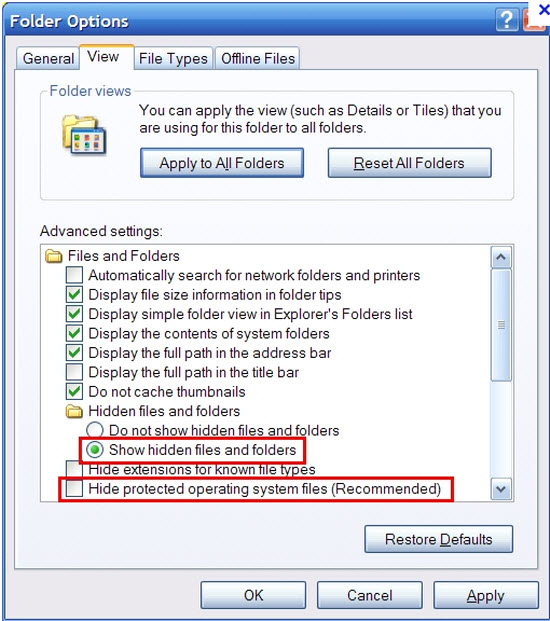
4. Remove all the malicious files related to Appbusy.com hijacker manually.
%AppData%Local[random].exe
C:\Documents and Settings\LocalService\Local Settings\Temporary Internet Files\*.exe
HKEY_CURRENT_USER\Software\Microsoft\Internet Explorer\Main StartPage
HKEY_CURRENT_USER\Software\Microsoft\Windows\CurrentVersion\Run
Appbusy.com, a website affiliated with browser hijacker and adware, is considered as a potential threat which affects browsers installed on your computer. It can generate unwanted pop-up ads whenever you try to go online and redirect you to illegal web pages against your will. Malicious hijacker is used to boost advertising revenue and if it is activated, it may record all web pages the user visits and send gathered information out through a background Internet connection. As a result, your personal information like credit card info, bank info or other important data could be leaked out. Browser hijacking is also a type of online fraud and it makes many PC users annoyed because when your computer is compromised you can’t navigate to certain web pages as you wish properly and you will be interrupted by endless ads. As a consequence, Appbusy.com pop up should be removed without any doubt.
Note: If you are not a computer expert and have no idea how to perform the removal, please contact experts from YooCare Online Tech Support for further help.
Published by on February 9, 2015 3:18 am, last updated on February 9, 2015 3:18 am



Leave a Reply
You must be logged in to post a comment.