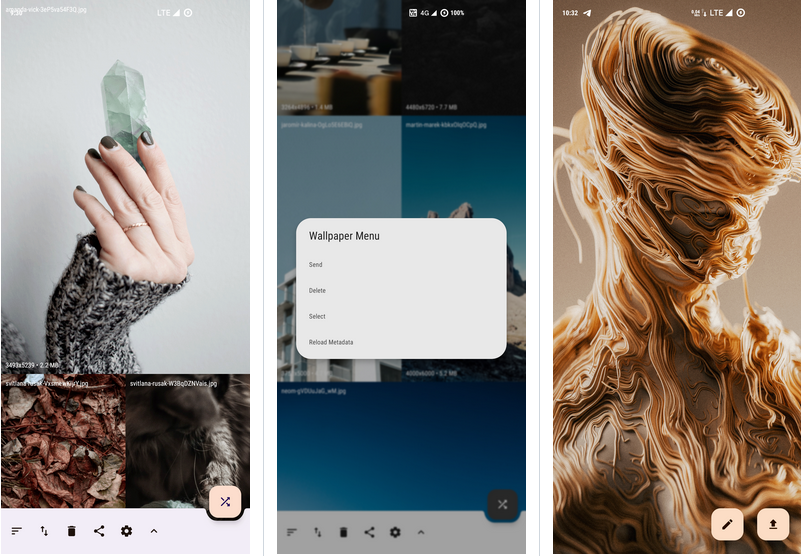
Peristyle: Build Your Local Wallpaper Library
Is there anyone like me, who has a million online wallpaper apps in his phone, but still prefers to use locally saved wallpapers? But with so many files, it’s not only not so convenient to use, but also makes the album app become bloated and complicated. Why can’t we treat these local wallpapers as a wallpaper app, and Peristyle is one such tool you can use to effectively organize these wallpapers in one place!
When we start Peristyle for the first time, we need to select the folder where the wallpapers are located. How does Peristyle isolate these wallpapers? The answer is the .nomedia file, a system feature that Peristyle cleverly utilizes to block the scanning of the media library, so that these wallpapers won’t appear in the system albums. Of course, we can still use the file manager to manipulate the files themselves. Peristyle can do more than that. When we want to use an image with complex elements that would be too cluttered to be used as a home screen wallpaper, Peristyle supports editing the image style before setting it as a wallpaper, including brightness, sharpness, hue, and blur. Generally speaking, we only need to adjust the blur level and brightness, which is enough for most of the wallpaper scenarios.
In addition, Peristyle also supports random wallpaper selection, automatic wallpaper switching, and desktop widget switching. Unfortunately, Peristyle only supports selecting one folder, not multiple folders. Now, you can download Peristyle for free from GitHub, F-Droid, IzzyOnDroid.
QuickTune
The QuickTime 7’s classic design of brushed silver-gray metal and blue-white clear glass has survived nearly two decades of trends and is still a favorite of many. But with all the competition and streaming, there are probably only a handful of people who use QuickTime to play music today. If you’re a fan of QuickTime, then this QuickTune may be the perfect way to get back into the swing of things.
QuickTune is an Apple Music playback controller that features the classic QuickTime 7 skin. The app offers five basic controls: play/pause, previous, next, randomize, and loop, and you can adjust the volume with a slider. The app also features a display of the album cover that’s playing, as well as a translucent glass-style profile panel that shows more information about the artist, decade, and genre, and a playlist that makes it easy to switch between songs.
Unfortunately, QuickTune only supports Apple Music, and streaming platforms like Spotify and Tidal are not supported. In addition, QuickTune can’t quickly wake up the music playback by clicking on the playback, favorite, create a radio station and other common operations are not available for the time being, in terms of functionality and previously recommended Sleeve or Neptune compared to no advantage, at present can only play the “sentiment” card.
In addition to QuickTune, which mimics the design of QuickTime 7, the developers have also provided Music MiniPlayer, Music Widget, and Music Remote, three Apple Music controllers that mimic different classic designs, but these classic skins have not been integrated into the same app, so you’ll need to download them as needed.
Craft 2.8: New Reminders, Advanced Search, Whiteboard Support for Multimedia Insertion
It’s a hot summer day, and our old friend from Pie Review, Craft, is back with another update that we’re all excited about. In version 2.8, the development team focuses on the new Reminders feature, as well as support for inserting images and videos into the Whiteboard feature that was launched in February. Let’s take a look at what’s new in this update.
In the face of similar competitors, I guess Craft actually has some sense of crisis, and also started to work towards the goal of “All in one” to try to retain and attract more users. In this update, Craft finally added the function of reminders. Take the iOS client as an example, click the + Create button at the bottom and directly select “Reminder” to create a new to-do list, and you can also select the date and time of the reminder. After creation, click the notification button on the top right corner of the homepage, you can see the new Reminders tab in the notification page, where you can see all the reminders we created. Click the ··· button on the right side of each reminder to postpone, edit, mark complete, delete, etc. for that reminder. After Craft went online with the whiteboard function in February this year, we have listened to users’ opinions extensively from social media and forums, and further upgraded and improved the whiteboard module in this update, the most important of which is the support for inserting pictures and videos. By clicking the — button on the bottom toolbar and selecting “Asset”, you can insert pictures or videos in three ways: photo gallery, take a picture or video, and select a file. By clicking the brush button at the top right corner of the whiteboard, you can also customize the whiteboard style, including the background color and frame line of the whiteboard.
Another useful feature of this update is the advanced search. For notes apps, search is the core function, and advanced search is just like adding wings to this core function. Click to enter the properties interface of any note, you can see the “More Settings” button in the search tab, and then you can see the advanced search options, which currently include search scope, regular expression, case matching, ignoring phonetic symbols and other options, which basically meets most of the search needs. With this update, Craft also debuts the Apple Vision Pro client, so if you happen to have this device, you can try out how Craft performs under the new system. In addition, Craft also redesigned the widgets on iOS & macOS in the new version, supported the cover customization function, redesigned the creation menu of the iOS client, etc. Craft now supports iOS, iPadOS, macOS, Windows and other platforms, you can go to the official website to download and use for free.
Raycast 1.75.0 Update: Further Improvements to Window Management Features
Raycast, a well-known launcher tool on macOS platform, has received a nice update. In this update, Raycast further improves the window manager functionality and brings the ability to customize window commands. There have been quite a few choices of window management tools on macOS, and each of them has stood its ground with its own differentiated design or features. Raycast’s improvement of this feature makes it an even stronger option for managing windows on macOS, and will certainly help those with low memory to lighten the load on their computers.
Overall, Raycast’s window management is similar to that of other window management apps, but with more precise categorization of window sizes. There are preset planning areas for each corner, border, center and even the center. In this update, we can create custom commands for common window management operations to adjust the app window more easily. For example, we can adjust the window size, position, etc. with custom commands, either preset with precise adjustment values or with relative values in percentage.
Several optimizations have also been done in this update. For example, in AI replies, we can click the “??” button to rate the AI’s answer, so that the AI can provide more accurate answers in the future. After this update, Raycast as an all-around tool has also moved further towards “perfection”. Local search, online search, translation, clipboard, etc. were already done very well in the early days, and this time, the window management feature has made Raycast even more like a Swiss army knife.
Pixelmator Pro 3.6: Enhancing Masking with AI
Compared to Adobe Photoshop’s bulky size and features, Pixelmator Pro can be considered as the representative of “small and compact” image processing software on macOS. Recently, the 3.6 update of this quite useful image processing software has been released, and this time, the focus of the update is to enhance the masking effect.
When creating images, we often use masks to process and extract certain elements in the image, so as to better emphasize the focus of the picture. In Pixelmator Pro 3.6, the masking function has been redesigned. For example, you can now use the Arrange tool to create a mask by double-clicking on the selected content directly on the canvas, and what’s even better is that you can directly adjust the size and position of the mask, and even set rounded corners for it. You’ll also find all the necessary features at the bottom of the screen, such as new canvas controls that appear when you select and create a mask, the ability to adjust the transparency of the mask and the softness of the edges, the ability to invert the mask or add a new one, and the ability to create multiple masks that can be used in combination to give different effects.
And now it’s possible to completely hide the background based on artificial intelligence – the new Smart Subject Detection AI can automatically find the subject of an image (e.g., a portrait in the frame) and accurately add a background mask and hide the rest of the content, and the great thing about this is that it doesn’t destroy the original image, and after the mask is removed or hidden. The best thing about this is that it doesn’t destroy the original image, and after removing or hiding the mask, the original background remains in place. The new Vector Templates feature makes it easy to set a mask to a specific shape. Vector masks are made up of paths, and when you add a vector template, the inner areas of the vector shape remain visible while the outer areas are hidden, creating a cookie-cutter effect. To implement a mask, simply select a shape from the Mask menu at the top of the layer sidebar, or use the Pen tool to create a mask from start to finish, or you can easily switch between different mask shapes by selecting them from the Shape Browser located at the bottom of the screen. It’s important to note that vector masks are also editable, and you can adjust the mask shape by adjusting individual points as you would a regular shape. If you’re using Pixelmator Pro on macOS for image editing, try the new masking features in the latest 3.6 release, which will make your otherwise tedious keying work a lot easier. If you haven’t tried Pixelmator Pro before, you can download it for free from the official website.
Microsoft PowerToys (Windows): Updated to v0.81, it brings the AI-based Advanced Paste feature, which basically pastes copied clipboard content into plain text, Markdown, or JSON format, while the advanced feature can convert content that can be copied, such as summarizing text, translating, Advanced Paste converts copied content, such as summarizing text, translating, generating code, and rewriting content from casual to formal, but this feature requires an OpenAI API key.
Shazam: Updated to v17.11, the new version now supports “Live Motion”, which allows you to search for music in the background with real-time updates.
Affinity: Updated to v2.5, this update brings a new QR code generator to all suite apps, adds variable font support, and provides native Windows ARM64 support. Affinity Designer now has a stroke width tool and can add/remove curved pressure points, the pencil tool has been revised, and a new curve smoothing technique provides better, smoother overall results.
Published by YooCare Editor on May 28, 2024 2:11 am, last updated on May 28, 2024 2:16 am


