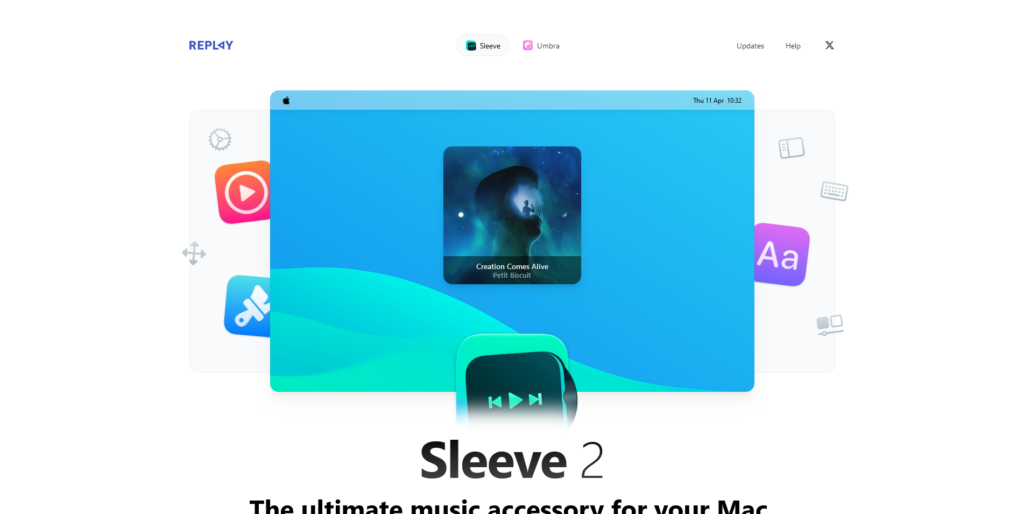
Sleeve 2: Custom desktop music widgets
Platform: macOS
Keywords: music, widget
Sleeve is a desktop music widget for macOS. Unlike the native “Now Playing” widget that you need to click from the menu bar, Sleeve’s widget can reside on the desktop and the dock bar, which is not only convenient for you to get the information of the currently playing music, but also allows you to control it with interactive buttons and shortcuts.
If that’s not enough for you, Sleeve gives you plenty of room for creativity, as we’ve previously recommended the music widget Neptune, which comes with five beautifully designed themes. Sleeve provides 7 templates for the initial theme alone, and you can customize it in 8 dimensions: component layout, cover design, interface interaction, text information, space location, window hierarchy, shortcuts, and system settings. You can choose an initial theme you like, click the “+” at the top of the center bar to copy the existing settings, and then make changes based on it.
Take component layout as an example, the application provides 4 layout modes, cover text horizontal, vertical, text over cover and text-only display, horizontal cover and text position also supports left and right alignment, text itself supports left, center and right alignment, text and cover can also be adjusted in 3 alignment modes. In addition, you can adjust the width of the text box to control the length of the text and the distance from the cover, and this value also affects the size of the component when the background is turned on in the Interface.
In the text information, you can not only set the font, style and size of the song title, album title and artist individually, but also adjust the font color and shadow effect according to the system’s dark and light color themes.
Although Sleeve only supports English, the right side of the Settings page provides a live preview and the desktop components adjust in real time according to your settings, so you can debug each adjustment one by one to see how it actually works. However, when you change the layout in Layout, there’s a chance that the cover and text will revert back to the defaults, so it’s still recommended to make adjustments in top-to-bottom order in the settings. Once you’ve done all the customizations, you can bookmark your new theme in the Theme Library and access it at any time. You can also export your custom theme for others to use.
The recently updated 2.0 version of Sleeve also supports Apple Music, Spotify, and Doppler, but adds support for last.fm, a service that lets you log in to synchronize your music preference markers. The new version also offers Spotify preferences, but you’ll need to get a Spotify Developer account.
Newji: Create your own Memoji!
Platform: iOS/iPadOS
Keywords: Emoji
Users in the Apple ecosystem must be very fond of iMessage. iMessage’s simple page and highly integrated features provide an efficient communication channel for users in the Apple ecosystem. And with past iOS updates, Memoji have been introduced as an important part of the social dimension. The highly customizable design has even found its way onto Apple Store employee badges, as well as user avatars and chat stickers.
But while it’s “highly customizable,” there are still only a few preset actions and themes. With the release of iOS17, Newji was born.
The logic of Newji is very simple. It recognizes a simple description of a user’s expression and generates a Memoji that matches the description. The generated Memoji can be saved and shared with other users. You can also see the Memoji generated by Newji on iMessage in the sticker bar. When embedded in iMessage, we can also use it in the Stickers section to instantly create a new Memoji without having to go back to the app to do the tedious work, so we can generate and use it directly.
Gauguin: Idle time, might as well use your brain
Platform: Android
Keywords: sudoku, mini games
Ever since I discovered Sudoku-related topics in my second grade book, I’ve suddenly realized that Sudoku seems like a great little time-killer, both because it’s adjustable in difficulty and length, and because it’s more or less a puzzle compared to swiping through a short video, so I don’t feel too guilty about playing it.
For the past six months, I’ve been playing low or medium-order Sudoku through an online site, but soon the 9×9 grid started to get boring, so I turned to Gauguin, an Android app that offers a more stable experience and a wider variety of play styles than the web-based game, plus the game is customizable, making it a great way to kill time. Gauguin is a much more stable and varied gameplay experience than the web game, plus the game is customizable, which makes it a much better way to kill time.
As a logic game similar to Sudoku, Gauguin’s gameplay is still based on number crunching. Compared to Sudoku, Gauguin’s numbers are fewer, with only 1-6 numbers, but its lattice variations are more varied and addition, subtraction, multiplication, and division are all involved. The two play similarly by and large, both using numbers to fill in the lattice and the numbers in the horizontal and vertical rows can’t be duplicated, which Gauguin allows. Gauguin allows us to use a given number to make a grid of numbers by adding, subtracting, multiplying, or dividing the numbers.
When we open Gauguin for the first time, we may be overwhelmed by the different sizes of the grids. It doesn’t matter, here I suggest you skip the default game and create a new one, starting with the smallest grids and the easiest to play. In Gauguin, the number of squares and shapes are adjustable, so we can enjoy the brain stimulation of a new game as much as we want. And if we encounter a difficult grid during the game, we can ask for help in time, as the menu in the bottom right corner of the app contains error messages and solutions.
If you’re looking for a little game to play without feeling guilty, try Gauguin, which you can download and play via F-Droid, and the app is completely free and ad-free.
Craft 2.6 Update: Personalized Domains for Freedom of Sharing, Smart Links for Better Web Content Presentation
Platform: iOS/iPadOS/macOS/Web/Windows
Keywords: documents, notes
Craft, the stable iteration of the note-taking app, has recently released version 2.6, bringing users the long-awaited personalized domain name feature. At the same time, Craft has also made more adaptations for inserting web links within notes, with more URLs supporting inline cards and smart links.
First, let’s take a look at the personalized domain feature. Click the “Share” button in the upper right corner of any note, and then click the “Create” button next to the link to create a sharing link, so that we can customize our own domain name through the “Customize URL” feature. Currently, Craft opens up customized domain prefixes for Pro users and external domains for Business users. In the future, Craft will open up the ability to customize domain prefixes for all users, so for now, Pro users can seize the time to register their favorite domain prefixes.
In addition to personalizing the domain name, it is now possible to set a separate path for each notes page, just fill in the “Path” with your preferred name and save it.
In version 2.6, Craft also added support for more sites to accommodate the rich media presentation of notes. One type is video websites represented by Vimeo, after inserting the video link directly into the note, the video can be played directly in the note; another type is websites represented by Netflix, Airbnb, etc., after inserting the link into the note, the card will be generated automatically, and some key information will be displayed on the card.
Audio Hijack 4.3: Speech to Text with Visualization
Platform: macOS
Keywords: podcasting, audio editing
Under the Chemical Mood 2: Audio Hijack is a pretty interesting audio processing app for Mac, which makes it easy to grab audio from web pages and apps and process the audio streams for secondary purposes (recording, podcasting, or streaming) through a visual interface. Recently, Audio Hijack has been updated to version 4.3, which enables real-time audio to text conversion, again with a simple drag-and-drop process!
First, you create a new transcription session in Audio Hijack’s template selector, which by default looks like this workflow, where you just speak into the microphone on your Mac, and the transcribed text is recorded via the Transcribe module, which is backed by Open AI-based automatic speech recognition system Transcribe is backed by Whisper, an automated speech recognition system based on Open AI, which is locally based and available at no additional cost.
Of course there are times when we need to transcribe audio to text not from a live microphone, but from an online meeting in an application we are currently using, and this can be done in Audio Hijack as well. For example, you can drag and drop modules and select the source module to be an application (e.g., Zoom, Skype, or any other app that does video conferencing or calls) and then connect it to the Transcribe module and recorder to transcribe the text from the application. For example, you can drag and drop modules to select the audio source module for certain applications (such as Zoom, Skype, or other video conferencing or calling apps), and then connect it to the Transcribe module and recorder to transcribe the audio from the application to text.
Of course, in addition to real-time streaming audio transcription, if you want to transcribe an audio file to text, you can do that too, by using Audio Hijack to create a workflow, where the first module you choose is an audio player, whose job is to play the audio file and then connect to the Transcribe module for the final transcription. The audio player plays the audio file and then connects to the Transcribe module for the final transcription.
In fact, Audio Hijack’s Transcribe is very suitable for podcasting, we usually put a Show Notes as an overview of the whole program after making a podcast, by creating a workflow and configuring the Transcribe module, we can make the final output text record the timestamps of each track and the text content, thus making it easier for listeners to understand the podcast. This makes it easier for the listener to understand what was said in the podcast.
Published by YooCare Editor on January 6, 2024 2:12 am, last updated on April 11, 2024 3:05 am


