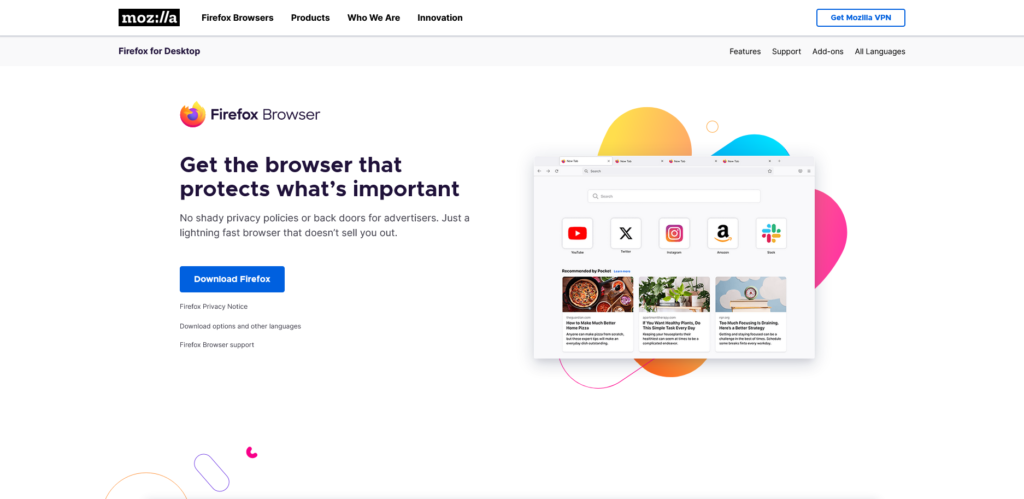
Superlist
Platform: iOS, iPadOS, macOS, Web and Android
Keywords: task management, team collaboration, task management
If you’ve been using To Do List service for a long time, you must have heard of Wonderlist – the simple inbox design and intuitive task creation mode can be considered as the best choice for users who are new to task management to get started. And To Do List covers almost all popular platforms and brings a consistent experience on all platforms as much as possible. Only with the eventual acquisition of Wonder List by Microsoft, this easy to use, simple logic and cross-platform task management tool has become Microsoft To Do, although it still maintains the excellent features such as easy to use cross-platform, but neither the functionality nor innovation can not be compared with the Wonderlist. Perhaps it is also to see Microsoft’s “inaction” and lack of innovation after the completion of the acquisition of the list of marvelous, the original author of the list of marvelous decided to start a second business – still to do a To Do List product, the name is also very domineering: Superlist. Since it’s just released, Superlist is only available for Mac, iOS, Android, and Web – there is no Windows client, but that doesn’t affect the big picture, after all, through PWAs, you can use the browser on Windows to realize After all, with PWAs, it’s possible to have a browser-based experience on Windows that’s just as good as the client’s.
Superlist is a spiritual sequel to Wonderlist (it’s the same developer, after all), but the design is still on trend after all these years, with four sections in the bottom navigation bar, from left to right: Menu, Inbox, Today, and Messages. Let’s start with the menu, this board is more like putting the sidebar of the previous Wonderlist in a separate task area for easy navigation of different menus. Compared to the previous Wonder List’s task folder, Superlist can make the task folder into a dedicated homepage, which is very similar to Notion’s page builder in form, and SuperiList also optimizes the keyboard for content editing. SuperiList also optimizes the keyboard for content editing, so you can quickly switch between different block types in the keyboard ribbon.
As the name suggests, Index is the main entry point for adding tasks, but compared to Microsoft To Do, the way Superlist adds tasks is much more “user-friendly” – keyboard shortcuts make it easy to enter the task title, select the time and date, and expand the task. The keyboard shortcuts make it easy to enter a task title, select a time and date, and expand the task’s description. What I like more here is the design of the task’s description section, where you select the task with your finger, swipe left, and then go to the task description page when an arrow to the right appears. As for the Today section, it can be interpreted as a time-based perspective of all the tasks, which is convenient to focus on the tasks we need to accomplish at the moment; as for the Messages section, I didn’t make full use of it because it’s for personal use.
Overall, as the new work of the founding team of Wonderlist, it can be seen that there are a lot of optimization and improvement in the convenience and ease of use of the product itself, and the design has also taken into account the convenience and flexibility. If you want to get a good and relatively lightweight to-do list app, you may want to try Superlist, which is created by the founding team of Wonderlist.
Apple Sports: One-Stop Event Snapshots
Platform: iOS
Keywords: sports, score information
Last week Apple quietly launched its own sports app, Apple Sports. It may seem sudden, but I’m sure you’ve already experienced something similar in the News app for Mac. This time around, Sports is supposed to be a new app that takes the “events” section of News and makes it easier for people who only follow sports news to check out their own team’s events.
In the app, users can choose their “home team” and favorite league. Currently, the major leagues include English Premier League, La Liga, Ligue 1, Bundesliga, NBA, WNBA, MLB, NHL, etc. The strange thing is that I can find the NFL, America’s favorite league, in the News app. What’s strange is that I was able to find the NFL, America’s favorite league, in the News app, but the big brother of the four major leagues is missing from Sports, not to mention that Apple is a sponsor of the Super Bowl.
Sports displays details of yesterday’s and today’s two-day games, including players on the court, points, assists, rebounds, and more. Taking the Lakers-Suns game as an example, we can see the points, assists, rebounds, threes, and other stats for both teams against each other in the card. Scroll down to also continue to see the current team standings in the East and West divisions. The two options on the right side are a text broadcast of the game and a player’s individual stats. As an amateur athlete, this app could even be used as a coaching tool.
It’s also worth noting that Sports analyzes a user’s workouts through the Fitness app, News, and Apple TV, and if a user’s favorite workouts or events are included in the current database of available leagues, that league is automatically set as a Favorite League.
At present, the app is only in the United Kingdom, the United States and Canada trial operation, other regions of the account can not be searched in the App Store the app, have the conditions of friends can go to the App Store to download the experience, the app currently only supports English.
Cuppa: Make a Good Pot of Tea
Platform: Android
Keywords: tea
Considering that I’ve been drinking too much coffee lately, I’ve started buying all kinds of teas for a change, but in the process of actually drinking them, I found that the tea is either too astringent or too bland in flavor, which is a great way to remember the tea ceremony, and it seems that it takes a little bit of thought to make tea. cuppa is a tool that claims to help us make tea and make it easy for us to drink a nice cup of tea anytime we want to.
When you open the app, Cuppa has built-in several common types of tea, such as black, green and herbal. For example, if you tap the timer for black tea, Cuppa will automatically start counting down to 4 minutes, after which we can start tasting a cup of tea that tastes pretty good. If you’re worried about forgetting other brewing parameters, you can set the brewing temperature to be displayed on the timer screen. At any time, we can click on the countdown timer to further adjust the length of the brew.
Of course, black tea can be subdivided into several branches, so relying on the built-in three major types of tea is too rough. We can also customize the brewing timer in the Settings screen, and we can adjust the name of the tea, the brewing time, the temperature of the water, and the color of the icon by ourselves. In addition, Cuppa supports multiple brewing timers at the same time, with corresponding colors to distinguish them, and the app also sends a reminder when the brewing is done to avoid confusion.
If you want to know more about your tea consumption, you can also turn on the built-in timer stats to see how your timer is being used, and learn more about your preferred type of tea, how often you drink it, and more. You can experience Cuppa by downloading it via F-Droid, and the app is completely free.
Craft Reloaded Update: New Anonymous Collaboration, Catalog, Cross-Space Search, and More!
Platform: iOS, iPadOS, macOS, Web and Android
Keywords: documents, notes
Craft, a regular contributor to the Pie Review section, has been keeping a steady pace of updates since its launch. At the beginning of the new year, Craft released another big update, officially called “Craft Reloaded”, in which Craft not only added anonymous collaboration, catalog, and expanded space search, but also improved the page structure, Craft Assistant, and more than 100 other features, and also launched a new payment plan. Next, I’m going to take a brief look at the 5 highlights of this update.
The first highlight is the anonymous collaboration feature. In previous versions, we could share a document in Craft by creating a share link, but the other person could only read it. If the other person wanted to edit the document, they would need to create a Craft account and we would need to give them collaborative access to edit the document again. In the new version, Craft borrows the Google Docs style of collaboration, you can choose “Anyone with the link can edit” when you create a sharing link, so even if the person you are sharing with doesn’t have a Craft account, he or she can still get the permission to edit the document anonymously, which greatly reduces the threshold of document collaboration.
The second highlight is the redesign of the page structure. In the new version, Craft eliminates the original two-tier sidebar design, and adds a new smart folder called “Browse” as the root directory of the current space, which contains all folders and uncategorized documents, and is equivalent to replacing the original one-tier sidebar.
The third highlight is the catalog function. When you enter any document with text hierarchy, the left sidebar will automatically display the table of contents of the document, and clicking on the hierarchy in the table of contents will jump to the corresponding part of the document. If you want to see the sidebar organized by document on the document page, you can toggle it by clicking on the small arrow next to the Show/Hide button on the sidebar.
The fourth highlight is cross-space search. While the original Craft only allowed you to search in the current space, the latest version allows you to search globally via the Quick Open feature or the search function.
The fifth highlight is the new paid plans. The first is the free Starter plan, which gives you more access, including unlimited styles, a 5x increase in the size of a single file upload, etc. The second is Plus, which unlocks all features for individual users for $10 per month or $96 per year, and the third is Family, Team, and Business, which can accommodate 6, 25, and 6 people, respectively. The third tier is the Family, Team, and Business plans, which can accommodate 6, 25, and unlimited members, respectively, and offer the same features as the Plus plan, but with a more convenient collaboration experience.
Sleeve 2.3: Adds Anthropomorphic Shelves, Real-time Progress Bar,
Platform: macOS
Keywords: music, widgets, listening logs
Sleeve, the desktop music widget for macOS, was updated last week with version 2.3, and it’s probably going to make vinyl players and mimics alike ecstatic. It offers a new record shelf simulation that allows users to place album covers on shelves made of different materials.
Customization can be found in the Artwork section of the app’s theme, and the app offers seven shelves in wood, metal, and regular materials, which can be adapted to different sizes of album covers, though they don’t currently support differentiation between light and dark color modes like the track text.
Version 2.3 also adds a progress bar and the ability to adjust the playback position on the widget, which is useful if you’re used to listening to podcasts on Spotify. You’ll find it in Interface, and the app supports three modes: album art always on, album art active, and always under the track metadata, though it doesn’t appear to be available for Apple Music yet.
Some users are accustomed to displaying the playback controls side-by-side with the track metadata, so if you turn on the progress bar, you might accidentally touch it because it’s too close to the playback controls, so the new version also adds a new option in Interface’s Control to allow users to customize the playback controls to be placed above or below the track metadata text, giving them even more freedom.
In addition, the new version updates Apple Music’s Like system to synchronize favorites with the Star button, in keeping with the native app.
Other App Updates
Mozilla Firefox: Updated to v123.0, the new version of the Local Page Translator feature now translates text in tooltips and text displayed in form controls. Address bar settings are now displayed in the Search section of Firefox Settings.
CrossOver: Updated to v24, based on Wine 9.0, which helps users continue to run 32-bit apps and improves support for Vulkan, multiple monitors, and high DPI scaling.
Spark: Spark + AI adds an update that allows AI to draft emails based on a user’s own tone of voice, which includes matching personalized greetings and signatures, idioms, and more.
Photomator: Updated to v3.3, Photomator introduces a file browser based on macOS-native technology that allows for faster navigation and editing while preserving the original photo.
Published by YooCare Editor on January 6, 2024 4:34 am, last updated on April 10, 2024 7:57 am


