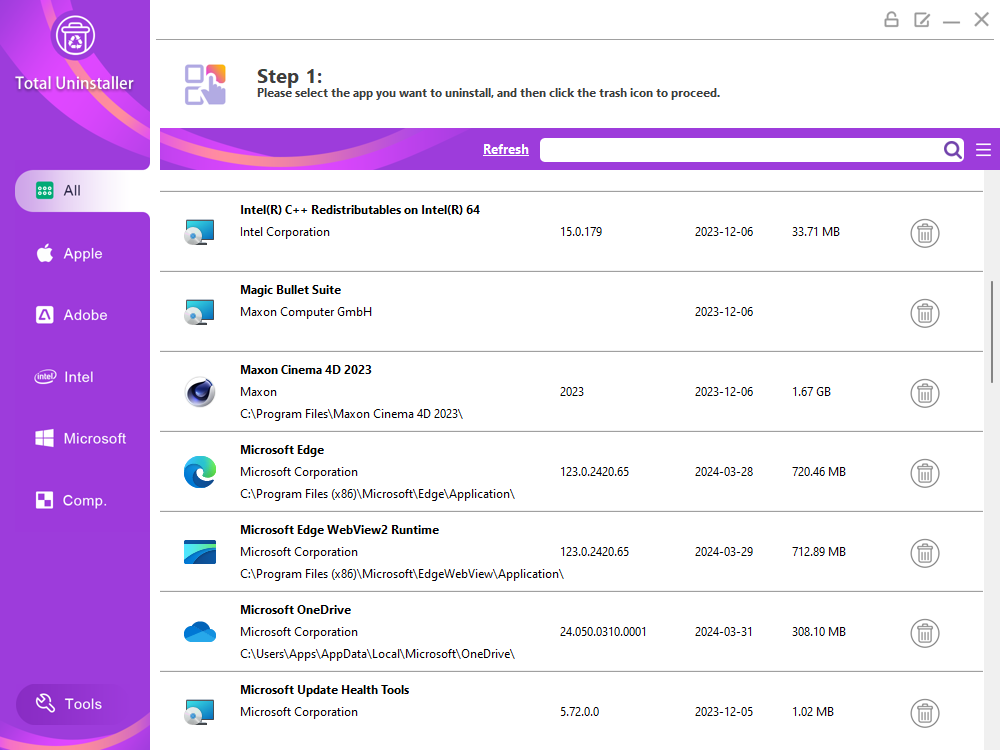
Are you bothered by the problem that your applications can’t be loaded, won’t update, or won’t upgrade? These problems can be caused by leftover installation or incomplete uninstallation. And when your applications detect these files, entries or services, they stop and quit. To fix these problems, you may have to manually uninstall the application and completely delete the remnants, including temporary files, folders, entries, services, and other files.
The recommended and safer way to fix the problems is to use a great Windows utility that will do it all automatically without any hassle. After the fix, you can try to enter, update or upgrade the application again. We recommend using the best Windows uninstaller Total Uninstaller to completely uninstall the application and fix the uninstall problems out of the box with ease.
In this post, we’ll be using the latest version Total Uninstaller 2024 to uninstall Epic Games Launcher, which is used as an example for the app removal steps below.
Step 1: Open Total Uninstaller 2024. Please ensure that it has been upgraded to the latest version.
Step 2: Select Epic Games Launcher.
Step 3: Click the trash icon, and then click Start Uninstall.
Step 4: Click Delete Leftovers to complete the Epic Games Launcher removal.
Now, you can try to in Epic Games Launcher to see whether the fix is working. If not, you can leave a comment.
What is New in Windows 11
Windows 11, the first major update in 6 years, still brings a lot of noteworthy updates, whether it’s the appearance and design to the interactive experience to the software and gaming experience, there are a lot of things to look forward to. Compared to Windows 10, the most intuitive change in Windows 11 is naturally in the design. Windows 11 centers the taskbar icons. The default taskbar icons include the Start menu, Search, Desktop Switch, and Widgets, with the Start menu icon adopting a new design that matches Windows 11, while still being positioned on the far left. The new Start menu officially abandons the iconic Live Tiles design, and has a cleaner layout without the large color blocks, straight corners, and box lines; combining the content shown in the promotional video with the existing experience in the leaked version, the Start menu not only allows users to pin frequently used apps to the upper center of the panel, but also provides suggestions for apps and recently used documents at the bottom of the panel; older users will be familiar with the The entry to the All Apps list is at the top right of the panel. It’s also easy to see from the taskbar and Start menu that Microsoft is also going to enable a new set of default icons in Windows 11, which is in line with the work Microsoft has been doing this year to refurbish the Windows icons. In addition to what we’ve already experienced in the leaked version, the promotional video released at the event also gives a lot of details about the design refurbishment, such as a new version of the system settings, a new theme system, dark mode, and so on. Microsoft also mentions the overall design philosophy changes in Windows 11, including the redesign of fonts (mainly referring to the Segeo UI variable English fonts that were updated not long ago), the use of rounded corners, layering, and shadows, the dynamics of the wallpapers, the simulation of materials, and the extraction of colors, and, yes, when it comes to the theming system, what’s most interesting is that it’s similar to Android 12’s Material You Windows 11 also has a theme system that takes colors from wallpapers and applies them to the system UI, a color scheme used in the new Explorer that flashed in the video. As for rounded corners, the Windows development team felt that the introduction of rounded corners would be more appropriate for touchscreen interaction patterns, and with the right colors, it would also give a warm, soft touchable feel. In addition to the Windows 11 operating system, we should see more and more rounded corners in Edge, Office and other Microsoft apps. Improvements to the interaction experience are the focus of this Windows 11 update.
Snap Layouts have a new presentation, and instead of relying on the mouse to trigger them at the edge of the display as it did in Windows 10, Windows 11 reintegrates them into the Maximize Window button, so we can see the various snap methods when we hover over the Maximize Window button. When we hover over the Maximize Window button, we can see the various Snap Layouts, making them easy to recall and arrange at any time, and Windows 11’s Snap Groups remember which applications we’re using and record their Snap Layouts. In a typical scenario, if we’re interrupted by an IM message, Snap Groups allows us to go back to the previous app and layout with a single click and continue working. This looks a lot like Sets, which has been a long time coming in Windows 10, and it’s also like PowerToys, which we’ve recommended here before, is getting a “makeover”. What’s even more impressive is that Windows 11’s Snap Grouping remembers not only the current monitor’s snap layout, but also the snap layouts of all external monitors. When we reconnect our laptop to an external monitor, the docking group will automatically restore the previous docking layout – opening the corresponding window on the correct monitor, making it easier to get back to work. Microsoft also says that Snap Grouping can be used in conjunction with virtual desktops to make it easier for users to parallelize tasks across multiple scenarios. Windows 11 also makes a number of additional improvements for tablets and other touch devices: after disconnecting the physical keyboard, the spacing of all taskbar icons will be automatically increased to accommodate a greater range of touches and to provide certain visual cues; Windows 11 will also bring touchpad gestures to touchscreens, bringing users a more unified touch experience. More than the cosmetic and interactive changes, the software experience improvements in Windows 11 are significant.
Microsoft has restructured the Microsoft Store built into Windows 11 to include UWP apps that are already available on Windows 10, as well as win32 apps and even Android apps. In addition to efficiency and communication, gaming is one of the key experiences in Windows 11. Here, Microsoft, which owns the Xbox game console, has decentralized its technology. For example, Auto HDR, which was previously exclusive to Xbox Series X|S, will be automatically applied to games developed on DirectX 11 and above in Windows 11, delivering a wider dynamic range and color quality. Similarly, DirectStorage, the new read/write system on the Xbox Series X|S, will be decentralized to Windows 11. DirectStorage reduces the read/write performance required for background material streaming during play, allowing the system to DirectStorage reduces the read and write performance required for background texture streaming during gameplay, allowing the system to allocate CPU power to other tasks such as graphics, NPC loading, and so on, reducing game loading times and improving the gaming experience. Microsoft has already shown the specific hardware requirements for DirectStorage and Auto HDR in the Windows 11 specification: DirectStorage requires an NVMe SSD, a standard NVM Express controller driver, and a GPU that supports Shader Model 6.0; Auto HDR requires only a GPU that supports HDR. Auto HDR requires only a monitor that supports HDR. Microsoft also mentioned a Windows 11 PC certification called DirectStorage Optimized, which will presumably allow these devices to enjoy the improved gaming experience that DirectStorage brings right out of the box. Finally, Windows 11 will also feature a new Xbox client that will allow users to enjoy Microsoft’s vast lineup of games through Xbox Game Pass, and Xbox cloud game streaming through the Xbox app for those who subscribe to Xbox Game Pass Ultimate.
What is Epic Games Launcher
Epic Games Launcher is a software client built by Epic Games, one of the leading gaming distributors like Steam, GOG Galaxy, and Battle.net. Epic Games is also the software developer for the famous game engines Unreal Engine, and the game producer for the well-known games like Fortnite. Epic Games Launcher serves as gaming hub for vendors to distribute games to users worldwide.
By following the steps above, you should be able to fix the problems that prevent you from installing, updating or upgrading applications. The recommended utility Total Uninstaller 2024 is our editor’s choice for the best Windows utility of 2024. It is lightweight but powerful enough to get rid of apps completely and clean up all related files and entries. Total Uninstaller 2024 offers the most user-friendly and intuitive interface that allows you to complete the app removal in just a few clicks. In addition, the one-time price is very affordable with free updates, free upgrades and free technical support for life.
Published by YooCare Editor on December 1, 2023 7:51 am, last updated on May 15, 2024 7:54 am


