What is MyWay Redirect Virus? I was hijacked by MyWay. How do I uninstall it on my Google? I was trying to download Google calendars back then. My Google page is now owned by MYWay and all their logos. When I try to print out a blank calendar page, my webroot warned against it as malware, but I had already clicked on the extension, which is the hijacker. Please help me get it off. Thank you.
MyWay redirect virus is classified as the browser hijacker which hijacks your browser for commercial purpose. It is able to change your homepage, search engine and the default settings without your permission. Not like other domains, it does not allow you take your original homepage back. You may always find that your homepage is replaced by other domains. The difference is that you can change the homepage back easily. Every time, you open a new tab, Myway takes over the page. At the same time, you are redirected to unknown websites all the time. Besides, endless ads pop up on your screen while you surf the Internet. That will be pretty annoying. In fact, MyWay redirect virus infection is very common among computer users. Meanwhile, people find that it is not an easy job to get rid of MyWay redirect virus as they are lack of certain computer knowledge. In a way, MyWay redirect hijacker is a complicated virus. It can infect Google Chrome, Mozilla Firefox, Internet Explore, Microsoft Edge, Bing, Safari and other similar browsers. You will not notice it until your antivirus reports about it as it hides deep in your system.
MyWay Redirect Virus is developed to alter computer and internet settings in its developer’s favor, collect as much users’ (victims’) information as possible, and sell access to the systems and information to third parties which include malicious individuals, malware, viruses, and Trojans. In order to grab your precious information, it alters the settings so as to take control of your browser first. Your homepage is changed into suspicious website. Unknown extensions and add-ons are added to your browser without your approval. Useless plug-ins are installed to support MyWay redirect virus. When everything is ready, it starts to monitor your online activities for information that its developer needs. After you see MyWay hijacker on the browser, you will find that search results supported by Myway are filled with ad links. Once you click on them, you are redirect to its affiliated websites without any sign. It is because MyWay redirect virus hijacks the important information and injects into the search results. That will waste a lot of time to search for information online. Besides, not all the websites are reliable. According to the research, a large number of users had been attacked by virus while being redirected by browser hijacker. The annoying pop-up ads also can bring you virus by carrying links to malicious websites. Therefore, never understate and ignore MyWay redirect virus. You ought to get rid of it and keep your computer away from the potential threat.
No.1: illegal movies or music. You may note that lots of illegal movies and music demand a certain media player. The website provides link to download the software, but you need to be careful. The malware like MyWay redirect virus is embedded in the downloaded software on behalf.
No.2: pop-up ads. The cyber criminals usually design the browser hijacker programs very well and make them pop up in an attractive form. We have to tell you that unexpected clicks on suspicious links or pop-up ads may install this nasty browser hijacker on your computer.
No.3: malicious Trojan programs. Most of the Trojans are spreading via malicious software nowadays. Users who access these malicious programs in conjunction with Trojan virus will severally got infected with this browser hijacker.
No.4: ad-supported programs. Many people would like to download free software from the Internet. You should know that browser hijacker program usually is bundled with free software and shareware. It will be installed along with this kind of software as a plug-in. Cancel the plug-in installation to avoid unwanted programs.
Screenshot of MyWay Browser Hijacker
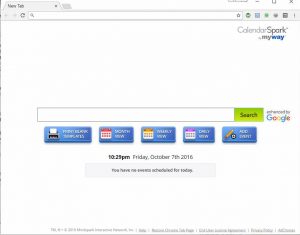
1. Clean Add-ons and Extensions
* Internet Explorer:
(1). Click Tools in the Menu bar and then click Internet Options
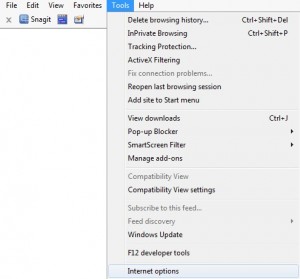
(2). Click Programs tab, click Manage add-ons and disable the suspicious add-ons
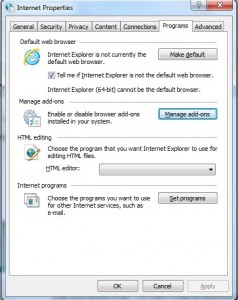
* Firefox:
(1). Click Tools in the Menu bar and then click Add-ons
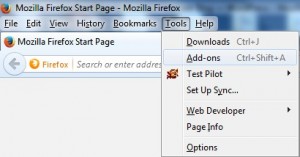
(2). Click Extensions, select the related browser add-ons and click Disable
* Google Chrome:
(1). Click Customize and control Google Chrome button → Tools → Extensions
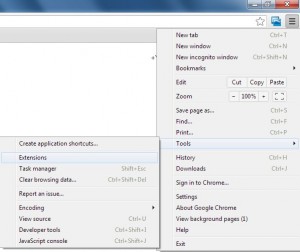
(2). Disable the extensions of MyWay Redirect Vrius
2. End Relevant Processes
(1). Press Ctrl+Shift+Esc together to pop up Windows Task Manager, click Processes tab
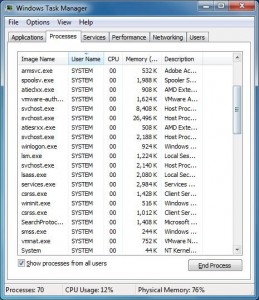
*For Win 8 Users:
Click More details when you see the Task Manager box
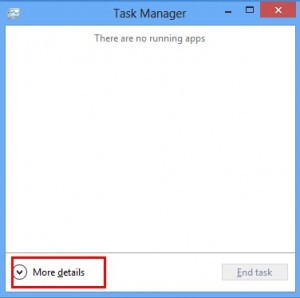
And then click Details tab
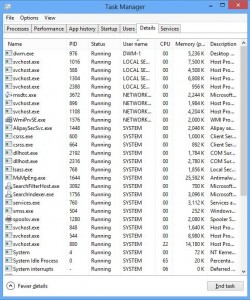
(2). Find out and end MyWay Redirect Virus’s processes
3. Show Hidden Files
(1). Click on Start button and then on Control Panel
(2). Click on Appearance and Personalization
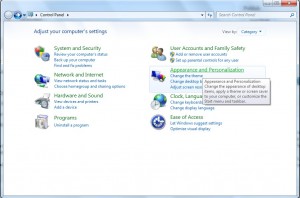
(3). Click on Folder Options
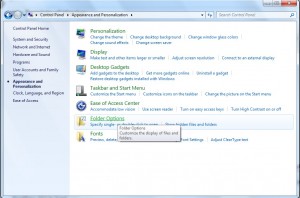
(4). Click on the View tab in the Folder Options window
(5). Choose Show hidden files, folders, and drives under the Hidden files and folders category
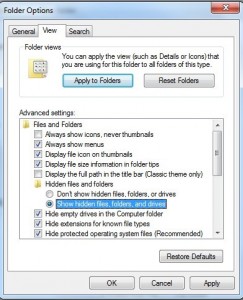
(6). Click OK at the bottom of the Folder Options window
*For Win 8 Users:
Press Win+E together to open Computer window, click View and then click Options
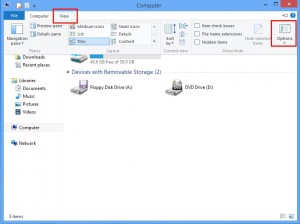
Click View tab in the Folder Options window, choose Show hidden files, folders, and drives under the Hidden files and folders category
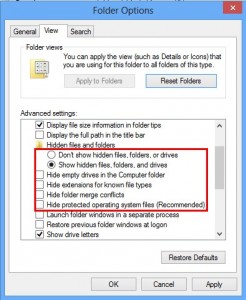
4. Delete Relevant Registry Entries and Files
(1). Delete the registry entries related to MyWay redirect virus through Registry Editor
Press Win+R to bring up the Run window, type “regedit” and click “OK”
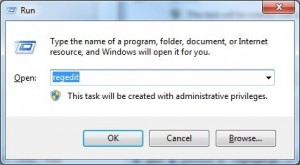
While the Registry Editor is open, search and delete its registry entries
HKEY_CURRENT_USER\Software\Microsoft\Windows\CurrentVersion\Run\[RANDOM CHARACTERS].exe
HKEY_CURRENT_USER\Software\Microsoft\Windows\CurrentVersion\Run ‘Random’
HKEY_LOCAL_MACHINE\Software\Microsoft\Windows NT\CurrentVersion\Random
(2). Find out and remove the associated files
%AllUsersProfile%\random.exe
%AppData%\Roaming\Microsoft\Windows\Templates\random.exe
%Temp%\random.exe
All in all, MyWay redirect virus is harmful to your computer. You must get it off your browser as soon as possible. Potential viruses on unknown websites related to MyWay redirect virus can attack your computer any time. The malicious link in pop-up ads supported by MyWay can make you download fatal compute threat. Experts consider it as a dangerous threat for reason concerning invasion of privacy and cyber criminals’ activities. Your sensitive data may be exposed in front of the cyber criminals. As our customer said, MyWay redirect virus attacked computer after downloading Calendar. Hence, be careful with online programs. Though it says it is from google or other famous websites, it can be fake. The virus always pretends to be a useful and legit program to trick you into downloading it. You had better think twice before downloading something off the Internet. If you have been hijacked by MyWay browser hijacker, get it off your computer right now. Do not give it more time to damage your system and steal your sensitive information.
Published by on October 8, 2016 2:55 pm, last updated on October 10, 2016 2:50 am


