Hey, there. My computer kept popping up a window and showing ‘Hacking Alert’ Pop-Ups information. I couldn’t get rid of it. I didn’t know why. On that pop-up, I was suggested to call numbers like 800-098-8383 for tech support. Should I call? I don’t know what I should do next. I seem to exit that pop-up. However, just after a few minute, while I was browsing the Internet or doing other things on the compromised computer, the pesky alert will come into my screen again and again. I can’t bear that pop-up any more. How can I remove this annoying virus from my computer? Please help!
Why do people get ‘Hacking Alert’ Pop-Ups on their computers? Can antivirus remove this fake alert pop-up completely from the infected computer? The most important thing is that the message written on the ‘Hacking Alert’ pop-up window is real or fake information? Well, the first thing you should know is that the ‘Hacking Alert’ showing on your computer is just a fake alert, a kind of computer infection. This fake alert is hosted on untrusted pages which are created by cyber criminals. It may be displayed on your screen if you are infected with adware like Dealsfinder and Everysale. This virus may get into your computer while you are browsing the Internet, such as visit malicious website, doing shopping online. Some online shops and sites with inadequate security may feature ads and in-text hyperlinks that bring up this fake alert onto your computer as well. Besides, this fake alert can sneak into your computer secretly while you are installing free applications onto your computer, downloading free files (videos, PDF files, music, etc.) from unauthorized website, responding spam emails and reading junk emails’ attachments. Once infected, this fake alert pop-up will keep showing on your computer and mentioning you about the existing computer problems. You may see information showing as following:
“*** Hacking Alert ***
System Blocked for Security Reasons.
Call 0-800-098-8383 for Support.
Please ensure you do not restart your computer it may lead to Permanent Damage to the System or data loss.
WARNING – Microsoft windows has detected that a porn virus has infected your system and trying to steal pictures, data and social networking passwords.
Please Call 0-800-098-8383 Now for Support.
Virus Code : 079-208-021
*******************************************************
Call Toll Free 0-800-098-8383 and Provide Virus Code: 079-208-021 to the Support Engineer
*******************************************************
Your Browser have been hijacked or hacked.
Private and Financial Data is at RISK:
. Your e-mail passwords and other account passwords
. Your Facebook, Skype, AIM, ICQ and other chat logs
. Your private & family photos and other sensitive files”
Is this information real? If you do more ‘Hacking Alert’ pop-up information research on Google, you may know that this message should not be trusted because they provide misleading information to cause distress and direct you to call scam numbers like 800-098-8383, which is provided and operated by Con artists. These scammers take the advantage of utilities and error reports in Windows to fool you into thinking that your computer is infected by this virus. These criminals may create commands and enter it into CMD and play GIF animations on the potential victim’s PC to disguise as a virus infection. Most of you may set into the criminals’ trap and then make the phone call. However, phone tech support number can’t do anything useful on removing this virus. Instead, as soon as you do the phone call, cyber criminals may have the ability to steal the sensitive information on your phone. What’s worse, con artist may filch your money in your bank which you bundled it with the phone. Otherwise, your telephone charge will be stolen as well. In one word, you should not call any tech support numbers provided on the ‘Hacking Alert’ pop-ups if you do not wish to be a part of such play. As soon as you see this virus, you should contact the legit tech support like YooCare Expert for manual virus removal as early as you can.
‘Hacking Alert’ Pop-ups are harmful to your computer safety. If you see this alert on your computer, you must get adware or browser hijacker on your computer. The message can block you from doing anything on the PC and sometimes it freezes your Internet preventing you from browsing online. It keeps displaying numerous fake security messages to interrupt your activity on the computer. Also it may install additional spyware to your computer without your permission to increase the risk of your computer. Don’t call the toll free number because it won’t connect you to a real ‘Microsoft’ tech but to the hackers. It can violate your privacy and compromise your security. Users are suggested to ignore ‘Hacking Alert’ Pop-ups message and get rid of the virus as soon as possible.
1. Since you cannot gain access to the infected computer under regular mode because of this fake message, please restart the computer and put it in Safe mode with Networking first. Here’s the guide: Restart the computer upon the locking screen and start hitting F8 key repeatedly when PC is booting up again; if successfully, Safe mode options will show up on the screen for you to select. Please use arrow keys to highlight Safe mode with Networking option and hit enter key. System will be loading files into this mode afterward.
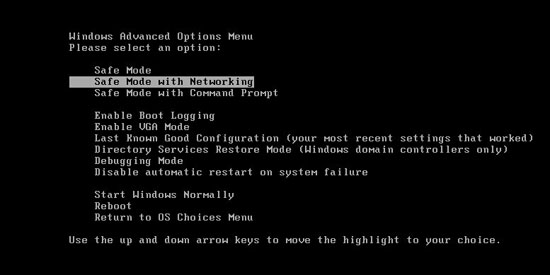
2. Open Control Panel from Start menu and search for Folder Options. Go to Folder Options window, under View tab, tick Show hidden files and folders and non-tick Hide protected operating system files (Recommended) and then click OK.
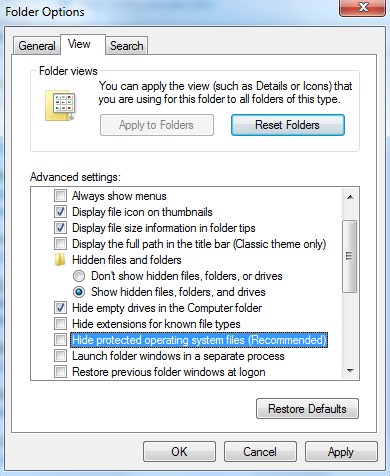
3. Under Safe mode with Networking, please hit Ctrl+Shift+Esc (Ctrl+Alt+Delete) keys together to pull up Windows Task Manager; go to Processes tab on top and scroll down the list to find processes associated with “Warning! Infected file detected” alert and click End process.
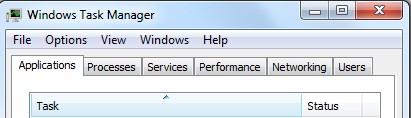
4. Open Registry Editor by pressing Windows+R keys and pull up Run box and searching for regedit.
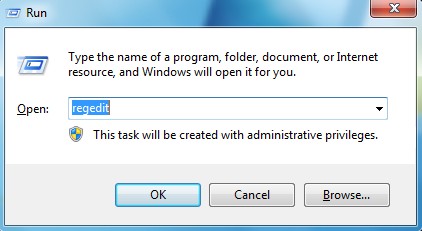
5. Find out and delete files and registry entries as below:
%AppData%\Roaming\Microsoft\Windows\Templates\random.exe
%AllUsersProfile%\Application Data\~Random
HKEY_CURRENT_USER\Software\Microsoft\Windows\CurrentVersion\Policies\System “DisableRegedit” = 0
HKEY_CURRENT_USER\Software\Microsoft\Windows\CurrentVersion\Policies\System “DisableRegistryTools” = 0
HKEY_CURRENT_USER\Software\Microsoft\Windows\CurrentVersion\Policies\System “DisableTaskMgr” = 0
6. Restart computer back to Regular mode and check out if the warning page still shows up again.
‘Hacking Alert’ Pop-ups is a malicious and pesky fake alert pop-up which should be removed as early as possible when you see it showing on your computer. Security researchers reveal that host portal for this fake alert message often changes to avoid detection by Web filtering services and community-supported security extensions. It is strongly advised that you should close the fake pop-up messages and cancel automatic downloads of suspicious software. YooCare Tech Expert suggest that you should always keep your OSes, browser, plug-ins and extensions up-to-date to benefit from the latest security patches. Once infected, please take action immediately to get rid of this virus. If you don’t know what to do, please trust YooCare Experts. YooCare Experts will efficiently help you remove all of the threats on your computer and take care of your privacy and security. Manual removal is the most effective way to remove ‘Hacking Alert’ Pop-ups message completely and quickly.
Note: Manual removal is a skillful and risky job, if any mistakes are made in the process, you may damage your computer immediately. If you are not sure how to do, please contact YooCare PC experts 24/7 online for help right now.
Published by on August 30, 2016 9:16 am, last updated on August 30, 2016 9:16 am



Leave a Reply
You must be logged in to post a comment.