Hi there. I have a Dell laptop running with Windows 8.1. Since yesterday whenever I opened Firefox browser, instead of my home page (google.com) I get another search page from Search.newtab-mediasearch.com. So I uninstalled firefox, then reinstalled, didn’t help. Scanned with malwarebytes, nothing showed. I also had a security alert warning balloon saying that my PC performance is poor, and then it gave a “Fix” option. I didn’t click on it because I assumed it could download something harmful to my system. Now I also saw many pop-ups on any pages I opened. It’s very annoying. How do I fix the problem?
Search.newtab-mediasearch.com is a fraudulent page, although it presents as a search box, and provides shortcuts to some popular web pages, including Facebook, Google+, Gmail, Instagram and Netflix, which seems very helpful. Actually this website is labeled as browser hijacker that can take over your web browsers including Google Chrome, Internet Explorer, and Mozilla Firefox browsers by modifying DNS settings in Microsoft Windows hosts file. Don’t be tricked by its innocent appearance. If you make a search from this website, it may return several links where some are sponsored links that attempt to offer various associated sites or pages that offer up random services or products. Also tons of commercial links will be listed in the search results and you will be constantly redirected to unknown sponsored websites against your will. In another word, this is a spam search engine that only displays fake search results with little or no relevance to the original search terms. And its purpose is to deliver ads and distribute potentially unwanted programs, you’d better get rid of it quickly before it causes other damages on your PC.
Search.newtab-mediasearch.com hijacker often sneaks into the computer system after you installed some free applications from the Internet. It also comes along with malicious web browser extensions, add-ons, and BHO (browser helper objects. Once installed, it sets Search.newtab-mediasearch.com as your default homepage without asking any permission. You will find your start up page, new tab and even default search provider are suddenly changed. In addition, it adds malicious extensions to the web browsers, which not only slows down your PC performance, but also has the ability to monitor user’s browsing activity. Surprisingly, it can track user’s browsing history and recent search queries, collect personal information and transfer to remote hackers. A browser hijacker can change your system settings, alter search results, display a variety of pop-up messages and advertisements and redirect you to untrustworthy third-party websites to download more viruses and spyware. To secure the computer and protect your privacy, you should immediately remove Search.newtab-mediasearch.com hijacker from your system.
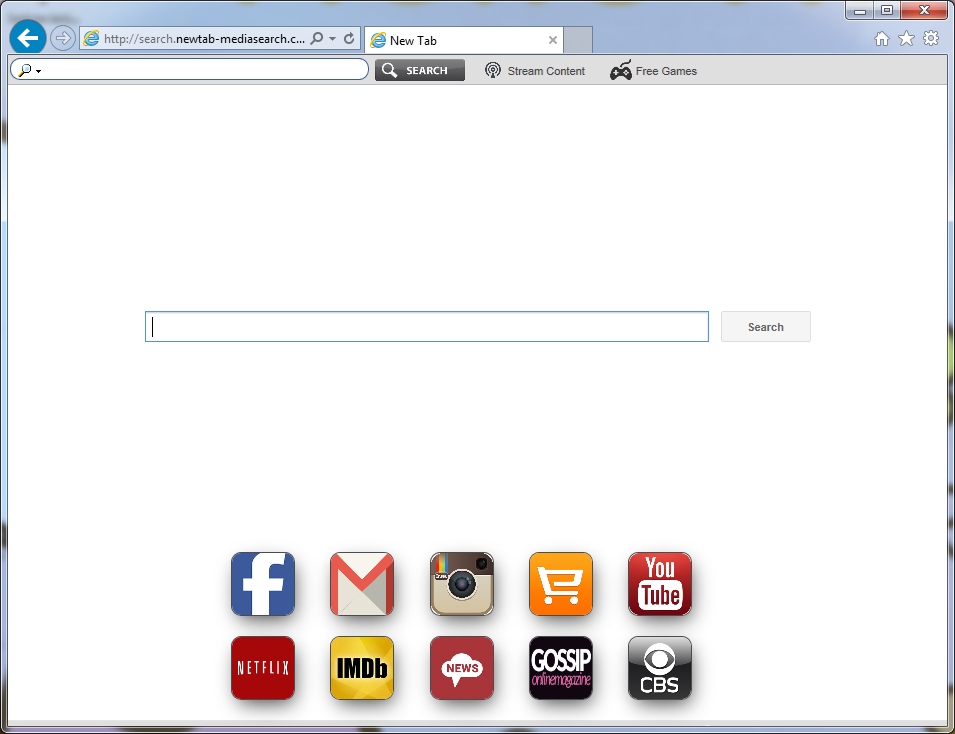
Browser hijacker infection like Search.newtab-mediasearch.com may enter your system as an add-on for your browser or bundled-up with some free software. Most of time, it can be downloaded from a website you visited, something you clicked on, or a pop-up that you did not request to view. You may not even know when and how you download this browser hijacker which compromises your internet security until you find your computer is fully messed up. A hijack virus is a type of computer virus known for its ability to disrupt your Internet browsing. It can redirect your Internet searches to random sites, disallow you from visiting certain Web sites, and change your Internet home page. In addition, it is able to slow your computer, decrease your available memory, and flood your computer with popup advertisements. When you detect the presence of such malicious hijacker, a complete removal is needed without any hesitation.
Search.newtab-mediasearch.com hijacks your browser to redirect your web search results and changes the homepage and browser settings. To completely uninstall it from an infected system, manual removal is the first choice because sometimes antivirus software cannot pick up the exact computer threat timely or remove it permanently. Now most browser hijackers are quite similar to spyware and adware threats and therefore cannot be removed with the help of popular antivirus products. Users can follow the manual guide here to get rid of this browser hijacker completely.
1. Clear all the cookies of your affected browsers.
Since this tricky hijacker virus has the ability to use cookies for tracing and tracking the internet activity of users, it is suggested users delete all the cookies before a complete removal.
Google Chrome:
Click on the “Tools” menu and click the “Clear browsing data” button.
Select “Delete cookies and other site data” to delete all cookies from the list.

Internet Explorer:
Open Internet explorer window
Click the “Tools” button
Point to “safety” and then click “delete browsing history”
Tick the “cookies” box, then click “delete”

Mozilla Firefox:
Click on Tools, then Options, select Privacy
Click “Remove individual cookies”
In the Cookies panel, click on “Show Cookies”
To remove a single cookie click on the entry in the list and click on the “Remove Cookie”
To remove all cookies click on the “Remove All Cookies” button

2. End the malicious process from Task Manager.
Once Search.newtab-mediasearch.com hijacker is installed, computer user may notice that CPU usage randomly jumps to 100 percent. At any time Windows always has many running processes. A process is an individual task that the computer runs. In general, the more processes, the more work the computer has to do and the slower it will run. If your system’s CPU spike is constant and remain at a constant 90-95%, users should check from Task Manager and see if there is a suspicious process occupying the system resources and then end it immediately.
(The name of the virus process can be random.)
Press Ctrl+Shift+Esc to quickly bring up Task Manager Window:

3. Show hidden files and folders.
Open Folder Options by clicking the Start button, clicking Control Panel, clicking Appearance and Personalization, and then clicking Folder Options.
Click the View tab.
Under Advanced settings, click Show hidden files and folders, uncheck Hide protected operating system files (Recommended) and then click OK.

4. Remove all the malicious files related to Search.newtab-mediasearch.com hijacker manually.
%AppData%Local[random].exe
C:\Documents and Settings\LocalService\Local Settings\Temporary Internet Files\*.exe
HKEY_CURRENT_USER\Software\Microsoft\Internet Explorer\Main StartPage
HKEY_CURRENT_USER\Software\Microsoft\Windows\CurrentVersion\Run
Search.newtab-mediasearch.com is a sophisticated browser redirecting malware that can change browser settings in Mozilla Firefox, Google Chrome, Safari and Internet Explorer and modify configuration settings on your PC without any permission. It is usually attached to other free programs that can be downloaded from the Internet. Technically speaking browser hijacker is not a virus, but it still harms to your PC. It can alter your homepage, redirect you to unwanted website and install other programs to track your browsing habits and even invite more potentially unwanted programs to your computer. This potentially unwanted application may block you from visiting certain website you’d like to visit and then show an error page instead. Sometimes it displays various pop-up ads to cover your screen and prevents you from doing anything. Your browsing experience will be disturbed frequently. In a word, Search.newtab-mediasearch.com is not a regular search engine and since it uses dishonest methods to infiltrate and doesn’t provide any reliable services, you should better remove it as soon as possible.
Note: If you are not a computer expert and have no idea how to perform the removal, please contact experts from YooCare Online Tech Support for further help.

Published by on April 10, 2016 1:45 am, last updated on April 10, 2016 1:45 am



Leave a Reply
You must be logged in to post a comment.