I downloaded a game from a certain website and since then my homepage has been changed to Search.otwexplain.com. Every time I try to get online, the page comes up automatically and it won’t let me change back to Google or use any other legitimate search providers. I tried to get rid of it but I can’t find it in Control Panel, neither in Firefox –> Add-ons –> Extensions or Plugins. I downloaded Malwarebytes and it detected a few PUPs, but after removal the page was still in Firefox. How to get rid of it completely?
Search.otwexplain.com is considered to be browser hijackers that can install on one’s computer without any permission and knowledge. It changes your Internet browser settings, alters your homepage and default search provider to Search.otwexplain.com and doesn’t allow you to replace it with any other pages or restore your browser’s settings. It hijacks all major browsers including Google Chrome, Internet Explorer, and Mozilla Firefox and displays many unwanted ads on your web browser. The adverts may appear as a pop up or pop under window, they could be large banners at the top of the screen, some of them are links, while others appear as boxes placed somewhere on the screen. They keep preventing you from browsing the web. Technically speaking, browser hijacker is not a virus because it isn’t designed for the purpose of stealing your identity, corrupting your data or plundering your bank account. The only goal of this application is to alter your search results, redirect you to malicious websites and promote other potentially unwanted programs. Therefore, it is necessary to get rid of this hijacker, or it will cause many annoying issues on your computer.
As similar as many regular browser hijackers, Search.otwexplain.com hijacker can get into your system through a few different ways. It will infect you if you are unlucky enough to have visited a website that’s been compromised by malware. But for the most part, it will sneak onto your computer by bundling with another program. The hijacker displays a bogus search page to take over your web browser. It forces you to visit Search.otwexplain.com again and again so that users might not be able to open their favorite webpages anymore. If you try to make a search using this spam search provider, you will see that your search results are filled with many sponsored websites. Besides, it installs a number of malicious browser add-ons and apps without user’s permission in order to take up system resources. So your PC performance will be reduced and your Internet browser may keep crashing all the time. Browser hijacker has the ability to record your browsing history, cookies for unethical marketing. It promotes commercial web pages and builds up a bigger traffic by using an unfair method so you have to delete it at all costs.
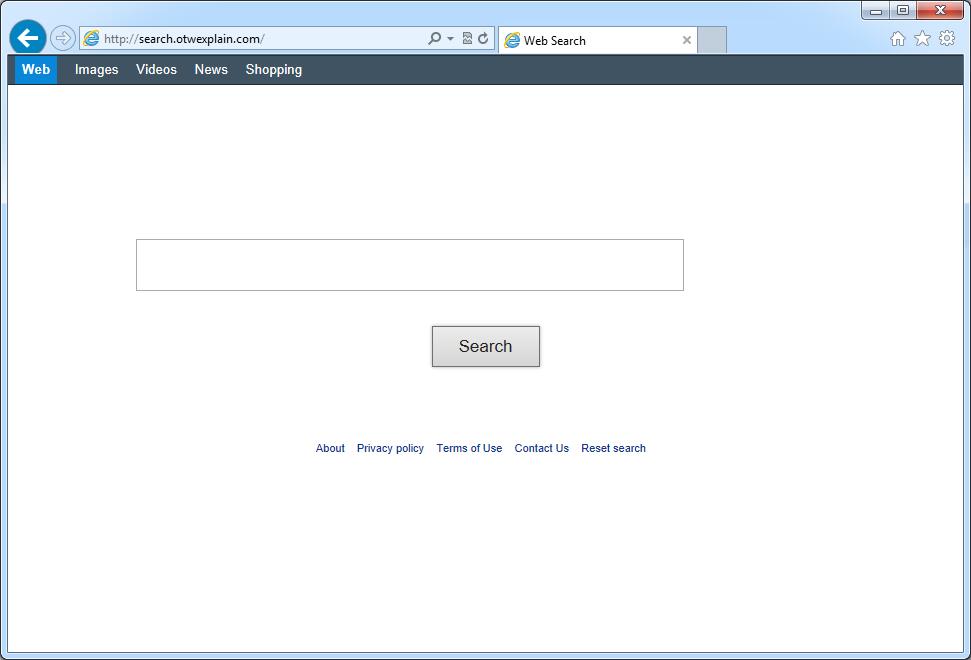
It belongs to browser hijacker virus which can totally mess up your browser setting.
It changes your default DNS configuration and blocks you accessing your favorite sites.
It may install some malware in your computer to make bad influence without your consent.
It degenerates your computer performance gradually.
Browser hijacker infection like Search.otwexplain.com may enter your system as an add-on for your browser or bundled-up with some free software. Most of time, it can be downloaded from a website you visited, something you clicked on, or a pop-up that you did not request to view. You may not even know when and how you download this browser hijacker which compromises your internet security until you find your computer is fully messed up. A hijack virus is a type of computer virus known for its ability to disrupt your Internet browsing. It can redirect your Internet searches to random sites, disallow you from visiting certain Web sites, and change your Internet home page. In addition, it is able to slow your computer, decrease your available memory, and flood your computer with popup advertisements. When you detect the presence of such malicious hijacker, a complete removal is needed without any hesitation.
1. You keep getting random pop-ups opening in new browser tabs.
2. When clicking on Google search links you get taken to sites that have nothing to do with the subject you searched for.
3. Anti-virus and firewall software won’t start.
4. Internet stops working.
5. Unknown software has been installed without your authorization.
6. You can’t access reputable sites unless you type the URL into the navigation bar
Search.otwexplain.com hijacks your browser to redirect your web search results and changes the homepage and browser settings. To completely uninstall it from an infected system, manual removal is the first choice because sometimes antivirus software cannot pick up the exact computer threat timely or remove it permanently. Now most browser hijackers are quite similar to spyware and adware threats and therefore cannot be removed with the help of popular antivirus products. Users can follow the manual guide here to get rid of this browser hijacker completely.
1. Clear all the cookies of your affected browsers.
Since this tricky hijacker virus has the ability to use cookies for tracing and tracking the internet activity of users, it is suggested users delete all the cookies before a complete removal.
Google Chrome:
Click on the “Tools” menu and click the “Clear browsing data” button.
Select “Delete cookies and other site data” to delete all cookies from the list.

Internet Explorer:
Open Internet explorer window
Click the “Tools” button
Point to “safety” and then click “delete browsing history”
Tick the “cookies” box, then click “delete”

Mozilla Firefox:
Click on Tools, then Options, select Privacy
Click “Remove individual cookies”
In the Cookies panel, click on “Show Cookies”
To remove a single cookie click on the entry in the list and click on the “Remove Cookie”
To remove all cookies click on the “Remove All Cookies” button

2. End the malicious process from Task Manager.
Once Search.otwexplain.com Hijacker is installed, computer user may notice that CPU usage randomly jumps to 100 percent. At any time Windows always has many running processes. A process is an individual task that the computer runs. In general, the more processes, the more work the computer has to do and the slower it will run. If your system’s CPU spike is constant and remain at a constant 90-95%, users should check from Task Manager and see if there is a suspicious process occupying the system resources and then end it immediately.
(The name of the virus process can be random.)
Press Ctrl+Shift+Esc to quickly bring up Task Manager Window:

3. Show hidden files and folders.
Open Folder Options by clicking the Start button, clicking Control Panel, clicking Appearance and Personalization, and then clicking Folder Options.
Click the View tab.
Under Advanced settings, click Show hidden files and folders, uncheck Hide protected operating system files (Recommended) and then click OK.

4. Remove all the malicious files related to Search.otwexplain.com hijacker manually.
%AppData%Local[random].exe
C:\Documents and Settings\LocalService\Local Settings\Temporary Internet Files\*.exe
HKEY_CURRENT_USER\Software\Microsoft\Internet Explorer\Main StartPage
HKEY_CURRENT_USER\Software\Microsoft\Windows\CurrentVersion\Run
Search.otwexplain.com is another fake search website associated with browser hijacker and adware that is always filled with advertisements and sponsored links. Once installed, it takes control of your web browsers and changes your default homepage and search engine. It prevents users from viewing the Web pages they want to see, also redirects users to irrelevant pages against their wills. This hijacker seeks to advertise sponsored website and its advertising is not honest though it seems like a regular and helpful search engine. Actually Search.otwexplain.com will not provide you any reliable search results, instead it can cause an immense problem to the functioning of your computer system. This website is a low-quality search engine that displays more advertisements than legitimate results and it doesn’t provide the results that a trustworthy search engine would offer. You should remove it from the system as soon as possible.
Note: If you are not a computer expert and have no idea how to perform the removal, please contact experts from YooCare Online Tech Support for further help.

Published by on December 4, 2015 11:20 am, last updated on December 4, 2015 11:30 am



Leave a Reply
You must be logged in to post a comment.