Hi there. I have a Dell laptop running with Windows 8.1. Since last night my internet browsing has been interrupted quite frequently by numerous types of pop up ads and my start page also has been changed to a Dregol search engine. I don’t know what it is. I believe these changes had been made due to a fake flash player I downloaded by mistake. I have tried everything I can like uninstalling unnecessary programs, disabling suspicious extensions, and running security programs, but I still cannot change my homepage back to www.google.com. Every time I open IE, it takes me to Dregol.com immediately. So how do I get rid of this annoying page without rebuilding my system?
Dregol search engine (as known as Dregol.com)is known as browser hijacker programmed to take over Google Chrome, Internet Explorer, and Mozilla Firefox browsers by modifying DNS settings in Microsoft Windows hosts file. Technically speaking, browser hijacker is not a computer virus because it can neither spread nor replicate, but this program aims to promote its third-party partners and generate pay-per-click revenue, it can perform a lot of malicious activities when it is downloaded on the compromised computer. Usually it comes bundled with certain software or other free applications, games and music. When it is downloaded, it could exploit different types of web sites or pages to advertise numbers of sponsored links and promote affiliate program to make money from the Internet. The most obvious symptoms after your browser has been compromised are certain settings changed and slow Internet connection.
Dregol search engine is able to compromise your web browser and change your default search engine and homepage. At first sight, the website Dregol.com may appear regular and harmless, but in fact it is a deceptive website which pretends to be a legitimate search engine. It will not provide you any reliable search results related to your queries. Instead, it modifies DNS settings, alters search results, diminishes web browser’s performance, spies on you and so on. Dregol search engine can bring a lot of annoyances to computer users. It is not surprised that you see additional banner, search, pop-up, pop-under, interstitial and in-text link advertisements on every corner of your browser. Besides, everytime you go to google to search up something, it lags and then when you click a link, it may redirect to a different site. This hijacker complicates usual web surfing, blocks some reputable Internet resources and opens different web sites instead of requested ones. If you have already started seeing Dregol search engine instead of the search provider that has been set previously, YooCare experts suggest you remove the browser hijacker from the computer manually first to secure your PC.
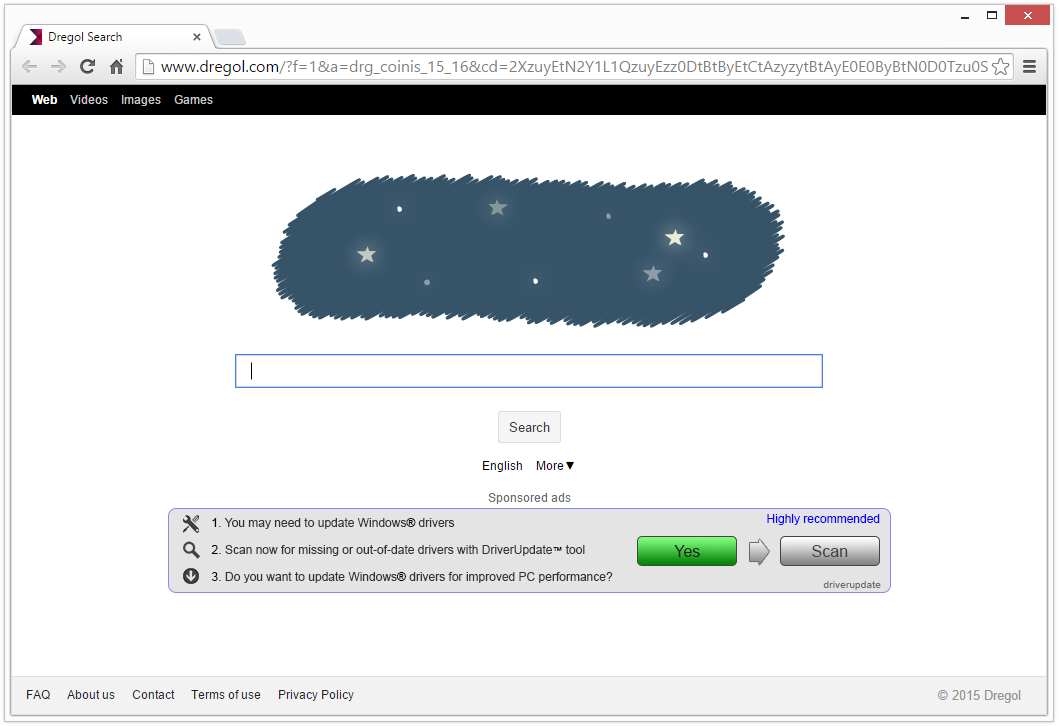
It belongs to browser hijacker virus which can totally mess up your browser setting.
It changes your default DNS configuration and blocks you accessing your favorite sites.
It may install some malware in your computer to make bad influence without your consent.
It degenerates your computer performance gradually.
Browser hijacker infection like Dregol.com may enter your system as an add-on for your browser or bundled-up with some free software. Most of time, it can be downloaded from a website you visited, something you clicked on, or a pop-up that you did not request to view. You may not even know when and how you download this browser hijacker which compromises your internet security until you find your computer is fully messed up. A hijack virus is a type of computer virus known for its ability to disrupt your Internet browsing. It can redirect your Internet searches to random sites, disallow you from visiting certain Web sites, and change your Internet home page. In addition, it is able to slow your computer, decrease your available memory, and flood your computer with popup advertisements. When you detect the presence of such malicious hijacker, a complete removal is needed without any hesitation.
1. You keep getting random pop-ups opening in new browser tabs.
2. When clicking on Google search links you get taken to sites that have nothing to do with the subject you searched for.
3. Anti-virus and firewall software won’t start.
4. Internet stops working.
5. Unknown software has been installed without your authorization.
6. You can’t access reputable sites unless you type the URL into the navigation bar
Dregol search engine hijacks your browser to redirect your web search results and changes the homepage and browser settings. To completely uninstall it from an infected system, manual removal is the first choice because sometimes antivirus software cannot pick up the exact computer threat timely or remove it permanently. Now most browser hijackers are quite similar to spyware and adware threats and therefore cannot be removed with the help of popular antivirus products. Users can follow the manual guide here to get rid of this browser hijacker completely.
1. Clear all the cookies of your affected browsers.
Since this tricky hijacker virus has the ability to use cookies for tracing and tracking the internet activity of users, it is suggested users delete all the cookies before a complete removal.
Google Chrome:
Click on the “Tools” menu and click the “Clear browsing data” button.
Select “Delete cookies and other site data” to delete all cookies from the list.

Internet Explorer:
Open Internet explorer window
Click the “Tools” button
Point to “safety” and then click “delete browsing history”
Tick the “cookies” box, then click “delete”

Mozilla Firefox:
Click on Tools, then Options, select Privacy
Click “Remove individual cookies”
In the Cookies panel, click on “Show Cookies”
To remove a single cookie click on the entry in the list and click on the “Remove Cookie”
To remove all cookies click on the “Remove All Cookies” button

2. End the malicious process from Task Manager.
Once Dregol search engine is installed, computer user may notice that CPU usage randomly jumps to 100 percent. At any time Windows always has many running processes. A process is an individual task that the computer runs. In general, the more processes, the more work the computer has to do and the slower it will run. If your system’s CPU spike is constant and remain at a constant 90-95%, users should check from Task Manager and see if there is a suspicious process occupying the system resources and then end it immediately.
(The name of the virus process can be random.)
Press Ctrl+Shift+Esc to quickly bring up Task Manager Window:
3. Show hidden files and folders.
Open Folder Options by clicking the Start button, clicking Control Panel, clicking Appearance and Personalization, and then clicking Folder Options.
Click the View tab.
Under Advanced settings, click Show hidden files and folders, uncheck Hide protected operating system files (Recommended) and then click OK.
4. Remove all the malicious files related to Dregol search engine hijacker manually.
%AppData%Local[random].exe
C:\Documents and Settings\LocalService\Local Settings\Temporary Internet Files\*.exe
HKEY_CURRENT_USER\Software\Microsoft\Internet Explorer\Main StartPage
HKEY_CURRENT_USER\Software\Microsoft\Windows\CurrentVersion\Run
Dregol search engine is an insecure search provider which can be used to search but users may not get any satisfactory search results. It belongs to browser hijacker that can easily replace your start page, search provider and a new tab without asking for your permission. Browser hijackers differ from regular viruses. They do not spread like viruses do, so most antivirus programs fail to catch them. This search engine only shows you altered search results that may be filled with questionable links and it can modify browser settings and redirect unwary users to affiliate websites that seek to increase page rank or sales. After your homepage is changed, you may also notice continuous commercial pop-up ads, alerts about discounts, price comparisons, coupons and similar things during your browsing. If you don’t want to reveal your personal information or get other viruses to the system, you should avoid questionable search site like Dregol.com that is promoted using questionable methods. You are suggested to remove Dregol search engine manually.
Published by on October 8, 2015 2:07 am, last updated on October 9, 2015 3:24 am


