I accidentally downloaded Antivirus Pro 2017 on my computer and now I have no idea how to uninstall it. It won’t allow me on the Internet; so I can’t download anything to get rid of it, and it won’t let me access control panel to delete it as well. I know this is a fake antivirus program so I don’t plan to pay for it, but the virus keeps popping up even in safe mode with networking. How do I get rid of it completely?
Antivirus Pro 2017 is a virus that usually masquerades as a genuine anti-virus program and installs onto a computer without asking for any permission. This type of virus uses false scan results and fake security alerts to scare computer users and make them purchase its full version. Be attention! This program is just a bogus security application designed by hackers to rip computer users off and it has no ability to detect or remove any real infections, it also can’t protect your computer from further attacks so you need to get rid of it as soon as possible. Antivirus Pro 2017 virus is the upgrade version of Antivirus Pro 2015 that also can be installed on a PC after visiting infected websites on the Internet or downloading free software from malicious website.
Once installed, Antivirus Pro 2017 virus will add malicious Registry entries to your system in order to launch itself every time you start Windows. Therefore, you will be forced to launch a fake system scanner every time you turn the computer on. After a few minutes, you will be presented fake scan reports stating that you have serious virus issues that need to take care of. The program asks you to pay $69.95 or $99.95 in order to remove those “detected” viruses and protect your computer. To make you believe that your computer is really infected, this rogue program also blocks your task manager and all the applications. So you will not be able to get online or launch your real antivirus products. All you can do on the computer is to activate Antivirus Pro 2017 licensed version because whatever you do, you only have ‘Pay Now’ or ‘Activate Now’ option highlighted in the pop up window. This virus uses tricky techniques to fool unsuspecting PC users into thinking their computers are infected with malware threats and other security issues and then they offer a fake antivirus that claims to fix all the problems to its victims. Therefore, paying Antivirus Pro 2017 full version is just a waste of money. YooCare Experts warn Windows users not to fall prey to pay this anti-virus software. This is just a bogus anti-spyware application designed by cyber criminals who try to steal your money without giving you anything good in return. If unfortunately you have already paid for it, contact your credit card provider and attempt to refund your money. Most importantly, you need to remove it once upon detection.
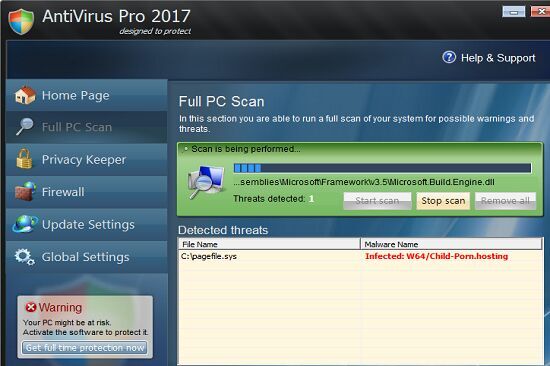
There are so many ways can lead this malware to get inside the computer, but most of the time it is beyond your knowledge.
1> It can be downloaded via malicious drive-by-download scripts from corrupted porn and shareware / freeware websites.
2> It may be installed through spam email attachments, media downloads and social networks.
3> It can get into your system if you have ever clicked some malicious ads or visited some malicious sites, as well as opened unknown downloaded files.
It blocks task manager and registry editor to prevent users from removing it manually.
It may cause browser redirection or even disable internet access as a result.
It displays lots of false positives with annoying pop ups that you couldn’t stop it.
It occupies much of your CPU and opens up new gateways for other malware.
It can bypass the legit security tools and destroy your computer secretly.
It is able to allow remote hacker access the compromised system for illicit purpose
1. Check the virus icon on the desktop and then delete it.
This virus may add its own icon on your desktop without your permission, just delete the icon as soon as you detect it.
2. Try to Use Add or Remove Programs in Control Panel.
In some cases, this fake antivirus program can show up in Control Panel, then computer users can use generic removal procedures to uninstall it completely.
For Windows XP:
For Windows Vista, Windows 7 and Windows 8:
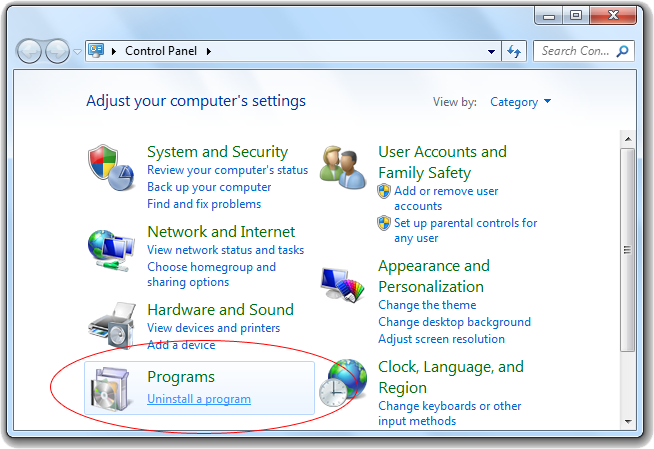
3. Remove all the contents related to this rogue program manually.
Note: Manual removal requires at least some experience with the system, the registry, and other Windows components. If you make a mistake, your operating system might become unusable. If you need any further help, you can contact a PC expert by clicking the live chat button below.
Since this fake anti-virus software may block many executable programs from running, it’s difficult to proceed the removal processes while being constantly interrupted by the Vista Protection 2014 pop-up screen. To temporarily disable this rogue software from popping up, try to restart the infected computer into safe mode with networking first.
1. Reboot your computer to safe mode with networking. As your computer restarts but before Windows launches, tap “F8” key constantly. Then log on to your computer with a user account that has administrator rights.
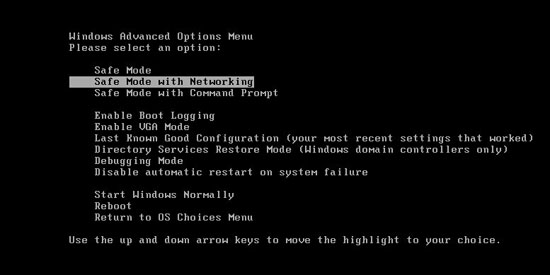
2. Press CTRL+SHIFT+ESC to quickly bring up Task Manager and check the suspicious processes, and then end them.
If the computer appears sluggish and takes forever to do anything, you may see a high number of running processes and CPU usage of 100%. CPU usage only drops to 0% when the system is idle, at any other time the running figure will be between these limits; the lower the usage the faster and more responsive the system will be. Most of time this virus process is random, users can google the suspicious process before taking action to end it.

3. Show hidden files and folders.
Open Folder Options by clicking the Start button, clicking Control Panel, clicking Appearance and Personalization, and then clicking Folder Options.
Click the View tab.
Under Advanced settings, click Show hidden files and folders, uncheck Hide protected operating system files (Recommended) and then click OK.

3. Open Registry entries. Find out the malicious files and entries related to this malware and then delete all.
Attention: Always be sure to back up your PC before making any changes.
a. Press the “Start” button and then choose the option “Run”. In the “Open” field, type “regedit” and click the “OK” button.


b. All malicious files and registry entries that should be deleted:
%AllUsersProfile%random.exe
%CommonAppData%\[random]\[random].cfg
%Temp%\random.exe
HKCU\Software\Microsoft\Windows\CurrentVersion\
HKEY_CURRENT_USER\Software\Microsoft\Windows\CurrentVersion\Run “[random characters]”
Antivirus Pro 2017 is another fake anti-malware application that gets installed on a compromised computer without any approval. It can display misleading alerts and pop-up ads that deceive users into paying for its fake anti-virus software. Once activated, this scareware can steal your information, slow down your computer, corrupt files, disable updates for legitimate antivirus software, or even prevent you from visiting legitimate security software vendor sites. In addition, it blocks you from opening any .exe files so you won’t be able to run any security products or open Internet explorer to get online. Even though you will have a hard time using your computer because fake pop-up alerts keep appearing and redirect you to pay its full version. But don’t rush to pay Antivirus Pro 2017. This is a virus and you may end up giving your personal information to scammers and your credit cards could be ripped off or your personal details are used for frauds without your knowledge once you paid for the hoax. The virus should be removed manually as soon as possible.
Note: Spending a lot of time removing this virus but still with no luck? To avoid system crash or data loss, please Live chat with YooCare experts now to save your computer and remove the virus safely and completely.

Published by on May 26, 2015 7:46 am, last updated on May 26, 2015 7:46 am



Leave a Reply
You must be logged in to post a comment.