The Google Chrome browser you usually use is infected with SearchBetter.com? This web site appears every time without permission when you try to surf the Internet? Why is it able to change your homepage and search engine? If your antivirus program cannot remove it, you can find a suitable solution here.
SearchBetter.com is an annoying browser hijacker which targets at innocent computer users around the world. This browser hijacker is defined as an unfriendly computer infection with an appearance designed by the developers as a normal search engine. It has the ability to change your browser settings and redirect your search results to some unknown pages and links. The trusted appearance of the hijacker has successfully fooled a lot of computer users. Once SearchBetter.com shows up on your computer, please stay away from it instead of using it for further online searches.
As SearchBetter.com is released widely in the Internet, there is an opportunity for every computer users to suffer from this browser hijacker. For example, accessing to pornography or gambling web sites, opening spam email attachments and downloading unknown “free” application will lead to the infection. Once being infected, your computer and browser default settings will be reset so that it is able to be stay in the computer stably. SearchBetter.com looks very normal because its appearance is similar to some other famous search engine. But soon you will get constant redirections and many pop-up ads when you open the infected browser and try to do some searches. Worse still, if there is no a quick removal, other browsers in the computer must also be infected. And uninstalling the browsers cannot help to clear the browser hijacker. Although it may look like a legitimate search engine, it is indeed related to some malicious viruses that can damage your computer system seriously. So there is no doubt that you should remove SearchBetter.com from your computer as soon as possible.
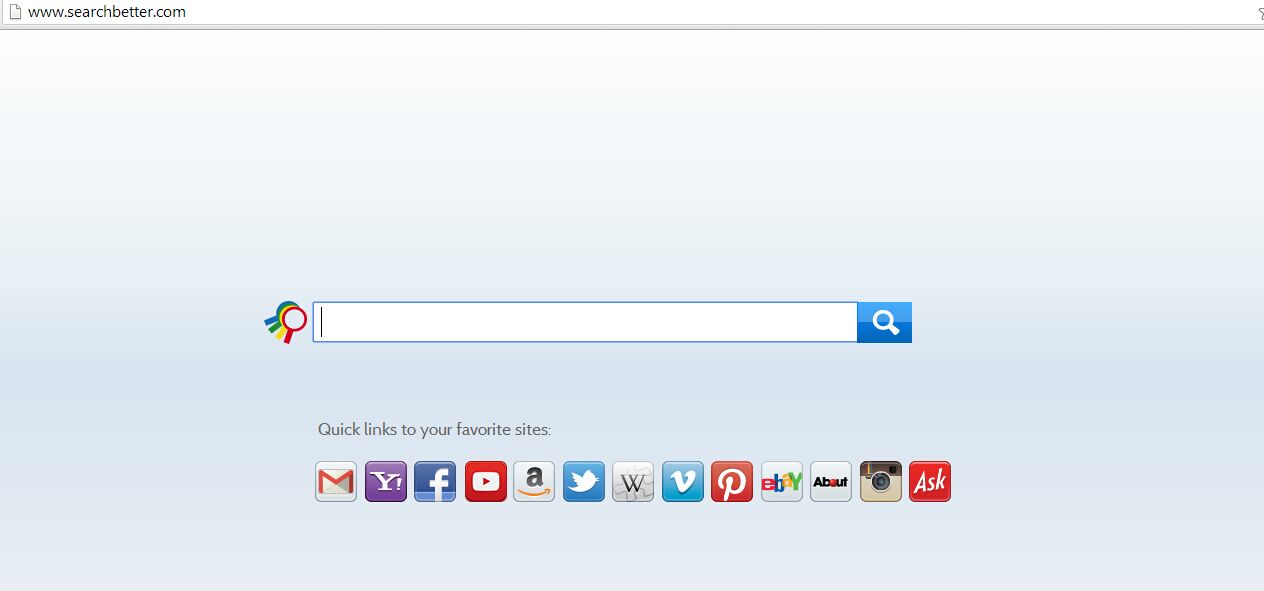
1. SearchBetter.com is able to become the startup page of your web browser via modifying browser settings. No matter which browser you are using (Internet Explorer, Safari, Google Chrome, Mozilla Firefox or Opera), you can see the browser is occupied by it completely.
2. It may also install plug-ins, extensions and toolbars in the browser so as to record your search history as well as cookies.
3. You need to wait for a long time when visiting websites because the browser always gets stuck and is slow in reaction.
4. This annoying redirect may also result in unstable Internet connection and system freezes frequently.
5. You are forced to receive many advertisement windows when the computer is connected to the Internet.
As mentioned earlier, SearchBetter.com browser hijacker cannot be removed completely by antivirus programs, so you need to manually remove it from the computer. To avoid data loss and unpredictable damages caused by big mistakes, please take some time to do a backup beforehand. Then start the removal according to these steps as follows:
1. Clean Add-ons and Extensions
* Internet Explorer:
(1). Click Tools in the Menu bar and then click Internet Options

(3). Click Programs tab, click Manage add-ons and disable the suspicious add-ons

* Firefox:
(1). Click Tools in the Menu bar and then click Add-ons

(2). Click Extensions, select the related browser add-ons and click Disable
* Google Chrome:
(1). Click Customize and control Google Chrome button → Tools → Extensions

(2). Disable the extensions of SearchBetter.com
2. End Relevant Processes
(1). Press Ctrl+Shift+Esc together to pop up Windows Task Manager, click Processes tab

*For Win 8 Users:
Click More details when you see the Task Manager box

And then click Details tab

(2). Find out and end SearchBetter.com’s processes
3. Show Hidden Files
(1). Click on Start button and then on Control Panel
(2). Click on Appearance and Personalization

(3). Click on Folder Options

(4). Click on the View tab in the Folder Options window
(5). Choose Show hidden files, folders, and drives under the Hidden files and folders category

(6). Click OK at the bottom of the Folder Options window
*For Win 8 Users:
Press Win+E together to open Computer window, click View and then click Options

Click View tab in the Folder Options window, choose Show hidden files, folders, and drives under the Hidden files and folders category

4. Delete Relevant Registry Entries and Files
(1). Delete the registry entries related to SearchBetter.com through Registry Editor
Press Win+R to bring up the Run window, type “regedit” and click “OK”

While the Registry Editor is open, search and delete its registry entries
HKEY_CURRENT_USER\Software\Microsoft\Windows\CurrentVersion\Run\[RANDOM CHARACTERS].exe
HKEY_CURRENT_USER\Software\Microsoft\Windows\CurrentVersion\Internet Settings “CertificateRevocation” =Random
HKEY_LOCAL_MACHINE\SOFTWARE\Microsoft\Windows\CurrentVersion\policies\Explorer\run\Random.exe
(2). Find out and remove the associated files
%AllUsersProfile%\random.exe
%AppData%\Roaming\Microsoft\Windows\Templates\random.exe
%Temp%\random.exe
%AllUsersProfile%\Application Data\.dll HKEY_CURRENT_USER\Software\Microsoft\Windows\CurrentVersion\Random “.exe”
The SearchBetter.com seems to be fairly reliable for some inexperienced computer users, but it is absolutely an unfriendly computer infection that users should remove from the computer as soon as possible. In fact, the hijacker does not help you increase online experience, but to make your web search results redirect to unknown contents through changing the browser settings. Those results may be bound to some types of computer threats. After the computer is infected with this SearchBetter.com browser hijacker, the computer will be slow in task implementation and easy to get frozen. Most of antivirus programs are unable to effectively remove it because it is specially designed. In this case, the manual removal is the best way for computer users to clean the browser hijacker so as to main a healthy computer environment.
The above manual removal is quite dangerous and complicated, which needs sufficient professional skills. Therefore, only computer users with rich computer knowledge are recommended to implement the process because any errors including deleting important system files and registry entries will crash your computer system. If you have no idea of how to process the manual removal, please contact experts from YooCare Online Tech Support for further assistance.
Published by on March 12, 2015 8:51 am, last updated on March 12, 2015 8:51 am



Leave a Reply
You must be logged in to post a comment.