Oursurfing.com is a questionable website that belongs to be a certain type of computer infection called browser hijacker although it seems like a regular search engine. It comes bundled with free programs and normally compromises web browsers like Internet Explorer, Google Chrome, Mozilla Firefox. This hijacker causes a lot of troubles to computer users so if you found that your web browser has been hijacked by this virus, you should follow the manual guide below to get rid of this annoying hijacker as quickly as you can.
Oursurfing.com is a suspicious online search tool that imitates itself to be a legal and secure search engine such as Google or Bing. But in fact this search engine cannot offer any reliable search results and it is closely associated with browser hijacker, adware or potentially unwanted programs. Now there are many dubious websites full of fake advertisements but still most of Internet users are not aware that. They leave these pages as their default homepage or search engine without realizing that the hijacker can wreak chaos on their computer system as a result. Actually Oursurfing.com hijacker can change registry files and DNS settings, display endless pop-up ads and even add a lot of unwanted toolbars to unwary users. It also can be used to distribute different malware and potentially unwanted programs.
Oursurfing.com hijacker doesn’t really provide users with relevant search results. It can alter search results and put sponsored ads to the top of search results, therefore it can redirect users to dubious advertising websites easily. The cyber criminals who designed this hijacker use this method to make a profit from the pay-per-click technique and raise websites’ traffic. The longer a hijacker stays on your machine, the more bad consequences it will cause. The virus can keep interrupting your browsing activities by showing you various annoying advertisements, pop-ups, coupons, special offers or web site ratings. And it may constantly use your internet connection to send your private information to remote servers, as well as receive ads and pop-ups from third party servers, which causes much slower internet connection speed and overall connection instability. In a word, it is important to note that searches on Oursurfing.com are not reliable and this corrupted search engine should be deleted for good in order to keep computer safe.
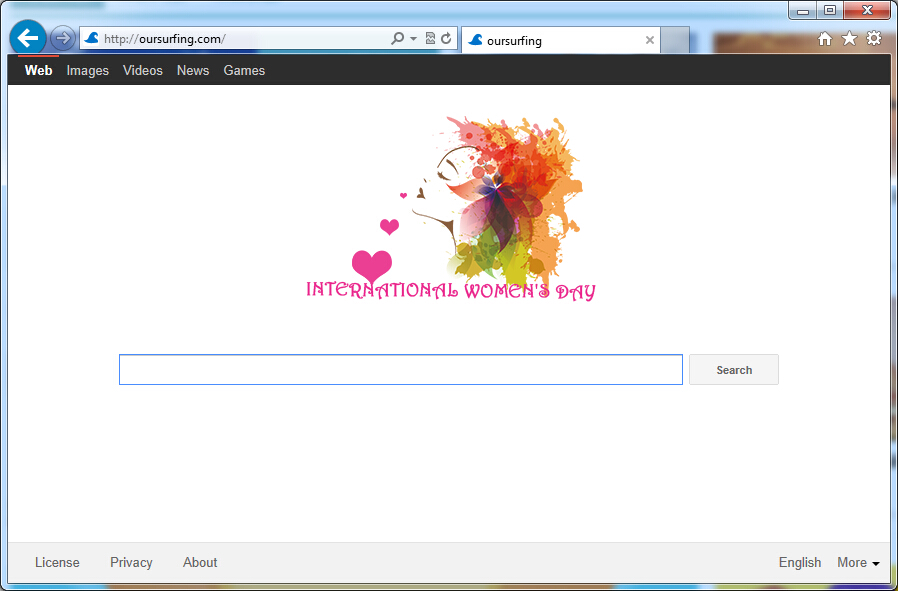
If you open your browser window (includes IE, Firefox, Safari and Google Chrome etc.) and notice immediately that your home page has been changed to Oursurfing.com, then your browser may have been hijacked by adware. For this type of adware, it can keep giving you unwanted pop-up ads. Other malicious activities can be shown on your computer after hijacked are listed below:
1. It can not only change your web pages, but also alter other settings to add toolbars, pop-up advertisements, and bookmarks that you did not create.
2. It can modify the homepage settings of your web browser, more commonly by reducing your internet security options. And the worse thing is it prevents you from changing them back.
3. New toolbars or Favorites are installed that give you icons and links to web pages that you don’t want.
4. It may block you from visiting certain website you’d like to visit and show an error page instead.
5. It will display constant pop-up ads, sometimes in such large amounts that you are not able to close neither the ads nor the browser.
Oursurfing.com hijacks your browser to redirect your web search results and changes the homepage and browser settings. To completely uninstall it from an infected system, manual removal is the first choice because sometimes antivirus software cannot pick up the exact computer threat timely or remove it permanently. Now most browser hijackers are quite similar to spyware and adware threats and therefore cannot be removed with the help of popular antivirus products. Users can follow the manual guide here to get rid of this browser hijacker completely.
1. Clear all the cookies of your affected browsers.
Since this tricky hijacker virus has the ability to use cookies for tracing and tracking the internet activity of users, it is suggested users delete all the cookies before a complete removal.
Google Chrome:
Click on the “Tools” menu and click the “Clear browsing data” button.
Select “Delete cookies and other site data” to delete all cookies from the list.

Internet Explorer:
Open Internet explorer window
Click the “Tools” button
Point to “safety” and then click “delete browsing history”
Tick the “cookies” box, then click “delete”

Mozilla Firefox:
Click on Tools, then Options, select Privacy
Click “Remove individual cookies”
In the Cookies panel, click on “Show Cookies”
To remove a single cookie click on the entry in the list and click on the “Remove Cookie”
To remove all cookies click on the “Remove All Cookies” button

2. End the malicious process from Task Manager.
Once Oursurfing.com redirect is installed, computer user may notice that CPU usage randomly jumps to 100 percent. At any time Windows always has many running processes. A process is an individual task that the computer runs. In general, the more processes, the more work the computer has to do and the slower it will run. If your system’s CPU spike is constant and remain at a constant 90-95%, users should check from Task Manager and see if there is a suspicious process occupying the system resources and then end it immediately.
(The name of the virus process can be random.)
Press Ctrl+Shift+Esc to quickly bring up Task Manager Window:
3. Show hidden files and folders.
Open Folder Options by clicking the Start button, clicking Control Panel, clicking Appearance and Personalization, and then clicking Folder Options.
Click the View tab.
Under Advanced settings, click Show hidden files and folders, uncheck Hide protected operating system files (Recommended) and then click OK.
4. Remove all the malicious files related to Oursurfing.com hijacker manually.
%AppData%Local[random].exe
C:\Documents and Settings\LocalService\Local Settings\Temporary Internet Files\*.exe
HKEY_CURRENT_USER\Software\Microsoft\Internet Explorer\Main StartPage
HKEY_CURRENT_USER\Software\Microsoft\Windows\CurrentVersion\Run
The main purpose of Oursurfing.com hijacker is to create revenue for its developers by showing various advertisements from its sponsors and redirecting you to the sites with the questionable reputation thus artificially increasing their page rank and traffic. Its page usually includes a large number of links to sponsored content and advertisements and it provides fake search results. Once installed, it can alter the search page of your browsers such as Internet Explorer, Mozilla Firefox or Google Chrome and redirect the user to its own page. Browser hijackers are pretty annoying and it could change the HOSTS file as well as other settings on your computer so that your infected computer will become more vulnerable to further infections. Anyway, Oursurfing.com is a low-quality website that displays sponsored ads more than real search results so you should take action to remove it at once.

Published by on March 7, 2015 10:15 am, last updated on March 7, 2015 10:15 am



Leave a Reply
You must be logged in to post a comment.