Searches.globososo.com not only changes your homepage and search engine, but also redirects you to some unwanted web sites? It keeps interrupting your online activities? In fact, it is a browser hijacker that you should get rid of as soon as possible.
Searches.globososo.com is classified as a browser hijacker which is able to influence most famous web browsers in the target computers system. Searchtosurf.com and Searches.uninstallmaster.com can be placed in the same category with it. The developers release the browser hijacker so as to promote something through taking over your browser entirely. Accessing to the resources provided by it may even have your computer infected with malicious viruses that can help some bad guys to control your computer remotely without your authority. More importantly, it also facilitates the developers to collect as much valuable information from the innocent computer users as possible.
Looking like a normal search engine in your browser, Searches.globososo.com is actually a browser hijacker that can drive many computer users crazy. When the computer is infected by it, it is able to stops you from accessing other legitimate web sites by completely occupying the browser. Everyone should know that legitimate web sites will not tamper with the browser’s homepage and search engine without the permission from the computer user. Some experienced computer users start online search from it, because they do not know that it is actually a browser hijacker. The search results provided by the fake search engine are suspected, some of which may contain dangerous viruses and malicious software. In other words, the hijacker can be the accomplice of those infections. You are also redirected to other unknown places when surfing the Internet instead of the accurate places you want to go to. In general, your system will become more fragile if you allow the hijacker to stay in the computer for a long time. Therefore, you should delete it as early as possible.
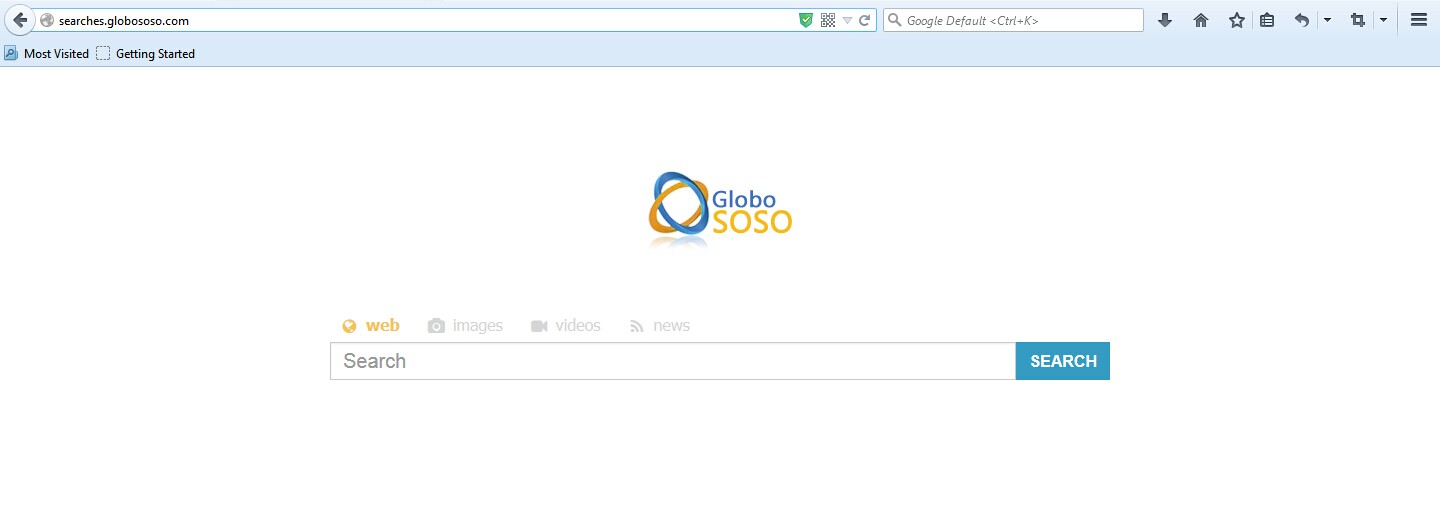
1. Searches.globososo.com is able to become the startup page of your web browser via modifying browser settings. No matter which browser you are using (Internet Explorer, Safari, Google Chrome, Mozilla Firefox or Opera), you can see the browser is occupied by it completely.
2. It may also install plug-ins, extensions and toolbars in the browser so as to record your search history as well as cookies.
3. You need to wait for a long time when visiting websites because the browser always gets stuck and is slow in reaction.
4. This annoying redirect may also result in unstable Internet connection and system freezes frequently.
5. You are forced to receive many advertisement windows when the computer is connected to the Internet.
You may want to figure out why your antivirus program cannot capture Searches.globososo.com. The fact is that the hijacker is specially designed by the developers to stay in the infected computer firmly. It has the ability to bypass many antivirus tools. In this case, manual removal can be the most effective way to ensure a completely fix. Professional computer skills and knowledge are needed to process the removal. You are recommended to do a backup in advance if you are not so confident.
1. Clean Add-ons and Extensions
* Internet Explorer:
(1). Click Tools in the Menu bar and then click Internet Options

(3). Click Programs tab, click Manage add-ons and disable the suspicious add-ons

* Firefox:
(1). Click Tools in the Menu bar and then click Add-ons

(2). Click Extensions, select the related browser add-ons and click Disable
* Google Chrome:
(1). Click Customize and control Google Chrome button → Tools → Extensions

(2). Disable the extensions of Searches.globososo.com
2. End Relevant Processes
(1). Press Ctrl+Shift+Esc together to pop up Windows Task Manager, click Processes tab

*For Win 8 Users:
Click More details when you see the Task Manager box

And then click Details tab

(2). Find out and end Searches.globososo.com’s processes
3. Show Hidden Files
(1). Click on Start button and then on Control Panel
(2). Click on Appearance and Personalization

(3). Click on Folder Options

(4). Click on the View tab in the Folder Options window
(5). Choose Show hidden files, folders, and drives under the Hidden files and folders category

(6). Click OK at the bottom of the Folder Options window
*For Win 8 Users:
Press Win+E together to open Computer window, click View and then click Options

Click View tab in the Folder Options window, choose Show hidden files, folders, and drives under the Hidden files and folders category

4. Delete Relevant Registry Entries and Files
(1). Delete the registry entries related to Searches.globososo.com through Registry Editor
Press Win+R to bring up the Run window, type “regedit” and click “OK”

While the Registry Editor is open, search and delete its registry entries
HKEY_CURRENT_USER\Software\Microsoft\Windows\CurrentVersion\Run\[RANDOM CHARACTERS].exe
HKEY_LOCAL_MACHINE\Software\Microsoft\Windows NT\CurrentVersion\Random
HKEY_CURRENT_USER\Software\Microsoft\Windows\CurrentVersion\Internet Settings “CertificateRevocation” =Random
HKEY_LOCAL_MACHINE\SOFTWARE\Microsoft\Windows\CurrentVersion\policies\Explorer\run\Random.exe
(2). Find out and remove the associated files
%AppData%\Roaming\Microsoft\Windows\Templates\random.exe
%Temp%\random.exem
%AllUsersProfile%\Application Data\~random
%AllUsersProfile%\Application Data\.dll HKEY_CURRENT_USER\Software\Microsoft\Windows\CurrentVersion\Random “.exe”
Browser hijackers are very common in these days. Many computer users reported from different countries that browser hijackers showed up on their computer. In general, you may notice that a browser hijacker like Searches.globososo.com start influencing your computer from the modified homepage. And then you will see many pop-up ads to persuade you to spend money in buying unreliable products. The reasons you hate the hijacker include 1) it redirects you to online suspicious web sites; 2) it shares your information with the developers such as browning history and search keywords; 3) it continues to display pop-up windows to you. Therefore, you should be careful when you go online and enter any key information. Recommendations on how to avoid Searches.globososo.com: 1) just use one or two familiar search engines; 2) be careful when you open emails from unknown senders; 3) don’t install unknown free software and browser plug-ins.
The above manual removal is quite dangerous and complicated, which needs sufficient professional skills. Therefore, only computer users with rich computer knowledge are recommended to implement the process because any errors including deleting important system files and registry entries will crash your computer system. If you have no idea of how to process the manual removal, please contact experts from YooCare Online Tech Support for further assistance.
Published by on January 5, 2015 3:52 am, last updated on January 5, 2015 3:52 am



Leave a Reply
You must be logged in to post a comment.