Hi there. I accidentally downloaded CouponEx on my laptop yesterday and I have already uninstalled it from control panel. But today I found my profile has been receiving constant pop-up ads. They blocked portions of the screen making it difficult to use. I have tried the ad scan program and did a virus check but nothing worked. How do I stop them? Help please.
CouponEx pop-up ads are mostly caused by adware, spyware, and other malicious and unwanted software that can appear themselves on most popular web browsers like IE, Firefox and Chrome without any knowledge and consent. This program claims it can offer you various coupons, deals and other commercial offers while you are shopping online on eBay or Amazon to help you save money. But it is just a trick to make inexperienced users download it so that the program designer can earn affiliate marketing money. Once CouponEx adware gets installed, it can modify your browser settings in order to display continuous advertisements on all of your web browsers. Those advertisements could be in all kinds of forms, such as pop-up, pop-under, in-text or banner ads and they will appear whenever you go to Internet and interrupt your browsing activities frequently. Not only are those advertisements annoying, but malicious as well. Even though they seems to be appealing and can help you purchase some particular goods at a better price rate, but it is very risky to click on CouponEx ads because it may redirect you to shady website that contain unknown malware and spyware or even lead to financial loss as a result.
Adware is everywhere on the Internet. If you are not careful enough, it will be easy for you to download CouponEx adware or other similar adware onto your machine. Adware can bring various ads for users because it is designed to promote products and it usually comes bundled with free programs like video player, music player or games, in an illegal way. In most cases, if you uninstall this adware, the ads will go away immediately and won’t bother you anymore. However, there are many people get trouble in removing CouponEx pop-up ads because even though you have uninstalled all the things related to this program, it still displays non-stoppable ads on your computer. In fact, this program will do nothing beneficial to you and it cannot provide you any available discount as it markets. Instead, it modifies browser settings and registry entries in the background and adds unwanted add-ons or extensions for you in order to generate more and more ads. We do not recommend users to click its ads in any circumstance, instead this adware should be removed manually as quickly as possible.
It belongs to browser hijacker virus which can totally mess up your browser setting.
It changes your default DNS configuration and blocks you accessing your favorite sites.
It may install some malware in your computer to make bad influence without your consent.
It degenerates your computer performance gradually.
Browser hijacker infection like CouponEx pop-up may enter your system as an add-on for your browser or bundled-up with some free software. Most of time, it can be downloaded from a website you visited, something you clicked on, or a pop-up that you did not request to view. You may not even know when and how you download this browser hijacker which compromises your internet security until you find your computer is fully messed up. A hijack virus is a type of computer virus known for its ability to disrupt your Internet browsing. It can redirect your Internet searches to random sites, disallow you from visiting certain Web sites, and change your Internet home page. In addition, it is able to slow your computer, decrease your available memory, and flood your computer with popup advertisements. When you detect the presence of such malicious hijacker, a complete removal is needed without any hesitation.
1. You keep getting random pop-ups opening in new browser tabs.
2. When clicking on Google search links you get taken to sites that have nothing to do with the subject you searched for.
3. Anti-virus and firewall software won’t start.
4. Internet stops working.
5. Unknown software has been installed without your authorization.
6. You can’t access reputable sites unless you type the URL into the navigation bar
CouponEx Pop-up hijacks your browser to redirect your web search results and changes the homepage and browser settings. To completely uninstall it from an infected system, manual removal is the first choice because sometimes antivirus software cannot pick up the exact computer threat timely or remove it permanently. Now most browser hijackers are quite similar to spyware and adware threats and therefore cannot be removed with the help of popular antivirus products. Users can follow the manual guide here to get rid of this browser hijacker completely.
1. Clear all the cookies of your affected browsers.
Since this tricky hijacker virus has the ability to use cookies for tracing and tracking the internet activity of users, it is suggested users delete all the cookies before a complete removal.
Google Chrome:
Click on the “Tools” menu and click the “Clear browsing data” button.
Select “Delete cookies and other site data” to delete all cookies from the list.

Internet Explorer:
Open Internet explorer window
Click the “Tools” button
Point to “safety” and then click “delete browsing history”
Tick the “cookies” box, then click “delete”

Mozilla Firefox:
Click on Tools, then Options, select Privacy
Click “Remove individual cookies”
In the Cookies panel, click on “Show Cookies”
To remove a single cookie click on the entry in the list and click on the “Remove Cookie”
To remove all cookies click on the “Remove All Cookies” button

2. End the malicious process from Task Manager.
Once CouponEx adware is installed, computer user may notice that CPU usage randomly jumps to 100 percent. At any time Windows always has many running processes. A process is an individual task that the computer runs. In general, the more processes, the more work the computer has to do and the slower it will run. If your system’s CPU spike is constant and remain at a constant 90-95%, users should check from Task Manager and see if there is a suspicious process occupying the system resources and then end it immediately.
(The name of the virus process can be random.)
Press Ctrl+Shift+Esc to quickly bring up Task Manager Window:

3. Show hidden files and folders.
Open Folder Options by clicking the Start button, clicking Control Panel, clicking Appearance and Personalization, and then clicking Folder Options.
Click the View tab.
Under Advanced settings, click Show hidden files and folders, uncheck Hide protected operating system files (Recommended) and then click OK.
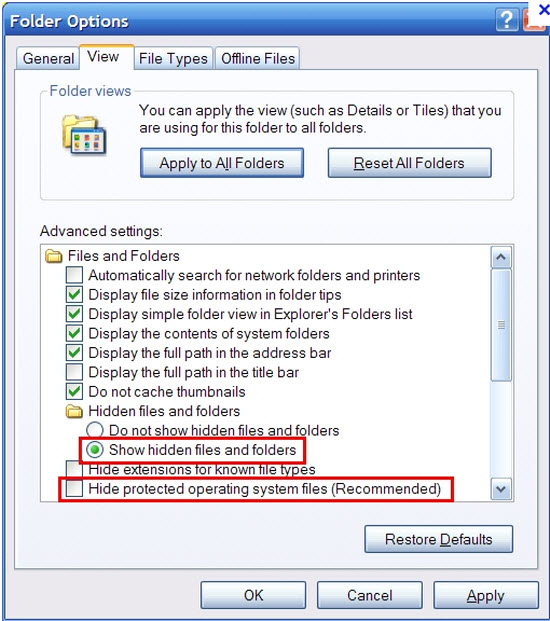
4. Remove all the malicious files related to CouponEx pop-up hijacker manually.
%AppData%Local[random].exe
C:\Documents and Settings\LocalService\Local Settings\Temporary Internet Files\*.exe
HKEY_CURRENT_USER\Software\Microsoft\Internet Explorer\Main StartPage
HKEY_CURRENT_USER\Software\Microsoft\Windows\CurrentVersion\Run
CouponEx is listed as an adware and a PUP (potentially unwanted application) that you should not keep installed on your computer. Once inside, it could be used to collect your personal information, such as browsing history, search queries, top visited sites, IP address, email address or even your geographic location. In addition, it may change your default homepage and search engine, making an annoyance to computer users. This adware can be added to all most popular web browsers, such as Mozilla Firefox, Google Chrome and Internet Explorer. Fortunately it is only available on Windows operating system, so Apple users should not worry about it too much. We suggest Windows users pay close attention to all downloads. Do not skip any steps (don’t just click “next” and “agree” buttons all the time without reading the whole information first) and opt out for a custom or advanced install mode if possible.
Note: If you are not a computer expert and have no idea how to perform the removal, please contact experts from YooCare Online Tech Support for further help.

Published by on October 30, 2014 11:22 am, last updated on October 30, 2014 11:22 am



Leave a Reply
You must be logged in to post a comment.