Are you familiar with all the antivirus programs on your computer? Do you allow Win 7 Protection 2014 to process its installation in the computer? If you do not, where does it come from? Why can it perform a lot of tasks without permission? It scans the computer automatically and according to the results of the scan, your computer has been infected with a lot of virus infections. Is that true? Why did the other antivirus program in the computer not say that? It seems difficult to uninstall the Win 7 Protection 2014. How to get rid of it thoroughly?
Win 7 Protection 2014 appears to be a legitimate antivirus program from its appearance and functions. However, it is actually a fake antivirus program which will mess up your computer and bring you a lot of troubles. Rogue antivirus software viruses now become a major computer problem. They have a lot in common. Generally speaking, they usually dress up as computer protection tools that can provide antivirus and maintain the computer performance through cleaning up junk files for computer users. With the professional appearance designed by cyber criminals, they manage to fool many computer users around the world. As long as the computer is infected, the system becomes fragile. Many other dangerous infections from the Internet will be able to sneak into the computer easily. The final purpose of the rogue software is money. In other words, they help the cyber criminals to collect money from computer users. All the security alerts they display are fake which aim at convincing you to purchase their non-existent full version or activation code.
Similar to Win 7 Antivirus 2014 and Windows Defence Master, Win 7 Protection 2014 has certain targets. Computers running Windows 7 operating system will be targeted especially when the computer becomes fragile due to the improper behaviors performed by computer users. Even though there is a legitimate antivirus program in the computer, the rogue virus is still able to enter the computer. Being specially designed by cyber criminals, it has the ability to bypass many famous antivirus programs. When the time is right, it even can replace these legitimate antivirus programs! So, you should not hesitate to get rid of the unwanted rogue software. The longer it stays in your computer, the more troubles it can bring to the computer.
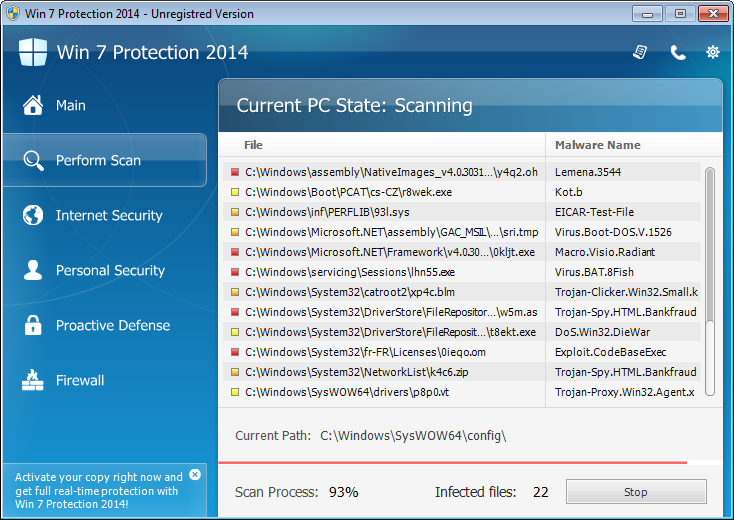
Basically, victims of this computer rogue scam virus will see and experience:
1) constant popups of the fake antivirus screen;
2) lots of security alerts reporting viruses in almost all files and programs;
3) constant blocks from the pop-up virus screen;
4) a rather slow computer.
Removing Win 7 Protection 2014 virus appears to be difficult and even legal antivirus programs fail to do so. So, the stubborn thing should be removed manually. As mentioned above, manual removal needs professional knowledge because the lack of experience may result in errors leading to some other unpredictable problems. The following guide provides a general concept of the removal. You may not find certain files, because the virus is changeable. If you are afraid of losing important data, please consider making a backup before starting.
1. Restart the Infected Computer into Safe Mode with Networking
(* Usually the malware will be temporarily disabled in Safe Mode which will provide users a chance to get this problem fixed. If you are still getting the virus popup in safe mode with networking, please try safe mode with command prompt instead.)
For Windows 7, Windows Vista and Windows XP
Restart your computer, immediately, quickly and repeatedly hit F8 key before the Windows start-up screen shows. Select “Safe Mode with Networking”, and then press Enter key.

For Windows 8
(1). Sign out to get the log-in screen

(2). Keep holding down Shift key then click on the Shut Down icon to select Restart

(3). If you do it right, you will see ‘Choose An Option’ screen. Choose ‘troubleshoot’

(4). Click on ‘Advance Options’

(5). Click on ‘Startup Settings’

(6). Click on ‘Restart’

(7). The system will go through a reboot, please wait till you get the following screen. Choose ‘Enable safe mode with networking’ (or any other option you want to start up the system with)

Then you can get into safe mode with networking in Windows 8 and see a desktop like this

2. Stop the Processes Related to Win 7 Protection 2014 in Windows Task Manager
For Windows 7, Windows Vista and Windows XP
Press Ctrl+Alt+Del keys together and end the virus processes in the Processes tab of Windows Task Manager.
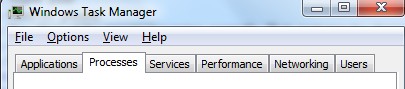
For Windows 8
(1). Press Ctrl+Alt+Del keys together to get Windows Task Manager

(2). Click More details

(3). Then scroll down to end the virus processes
3. Show Hidden Files
(1). Press Win+R to get Run option

(2). Type in Control Panel and hit enter to get Control Panel

(3). Click on Appearance and Personalization

(3). Click on Folder Options
(4). Click on View tab in Folder Options window
(5). Tick Show hidden files, folders, and drives under Hidden files and folders tab

(6). Click Apply to take effect, then click OK at the bottom of the Folder Options window
4. Delete Virus Files
(1). Using Registry Editor to delete or adjust all the related registry entries of Win 7 Protection 2014 scam virus
*Guides to open Registry Editor:
Press Win+R key together to get the Run box, type in ‘regedit’ then click OK, Registry Editor window will pop up

(2). Find out and remove the associated files of this fake Antivirus
In conclusion: How does the Win 7 Protection 2014 virus get in the computer? For example, when you watch pornography online, the virus may be able to slip in the computer without permission. It may also be together with unknown free applications. When it enters the computer successfully, it will pop up to take over your computer immediately. A fake scan is automatically started in spite of your will. And you can’t seem to stop the scan. After that, you will be reported that a lot of viruses lurk in your computer. However, the other famous legal antivirus software does not find what the rogue finds. It claims that you need to pay to get its registered version so that it can clean out those infections and provide you good computer protection. In fact, the scan results it shows are fake and the registered version non-existent. Don’t be taken in. If you pay for it, you will lose your money and your computer is still controlled by it. Therefore, the correct way is to remove Win 7 Protection 2014 as early as possible.
The above manual removal is quite dangerous and complicated, which needs sufficient professional skills. Therefore, only computer users with rich computer knowledge are recommended to implement the process because any errors including deleting important system files and registry entries will crash your computer system. If you have no idea of how to process the manual removal, please contact experts from YooCare Online Tech Support for further assistance.
Published by on September 11, 2014 10:21 am, last updated on September 22, 2014 9:35 am



Leave a Reply
You must be logged in to post a comment.