Mozilla Firefox is always redirected to other unfamiliar websites? The default homepage is changed to Nettritue.com? You have to start your online search from this site? Sometimes you cannot log on Facebook? How to get rid of this Nettritue.com?
Nettritue.com is a browser hijacker make which makes chaos in many computers from all over the world. Computer users will be upset to see this website because it has the ability to prevent you from accessing your favorite sites. The developers of the hijacker even can record your browsing history. Therefore, you should be careful of your online activity if Nettritue.com appears in your browser / browsers.
In order not to get infected with Nettritue.com, computer users should not access the unsafe sites with prohibited contents, download unknown free software and open spam email attachments. Once infected, your homepage of the browser will be changed to the domain Nettritue.com. If you start your online search from this website, you will be redirected to many other unsafe sites, some of which may contain dangerous viruses. The computer will become more fragile. You will have to receive a lot of pop-up windows. They are just to promote fake ads and interrupt your browsing. You may feel confused that why the ads it shows fit your interests. Actually it has the ability to record your search key words as well as browsing history and send the collected information back to its developers. Hence, you should remove Nettritue.com as soon as possible.
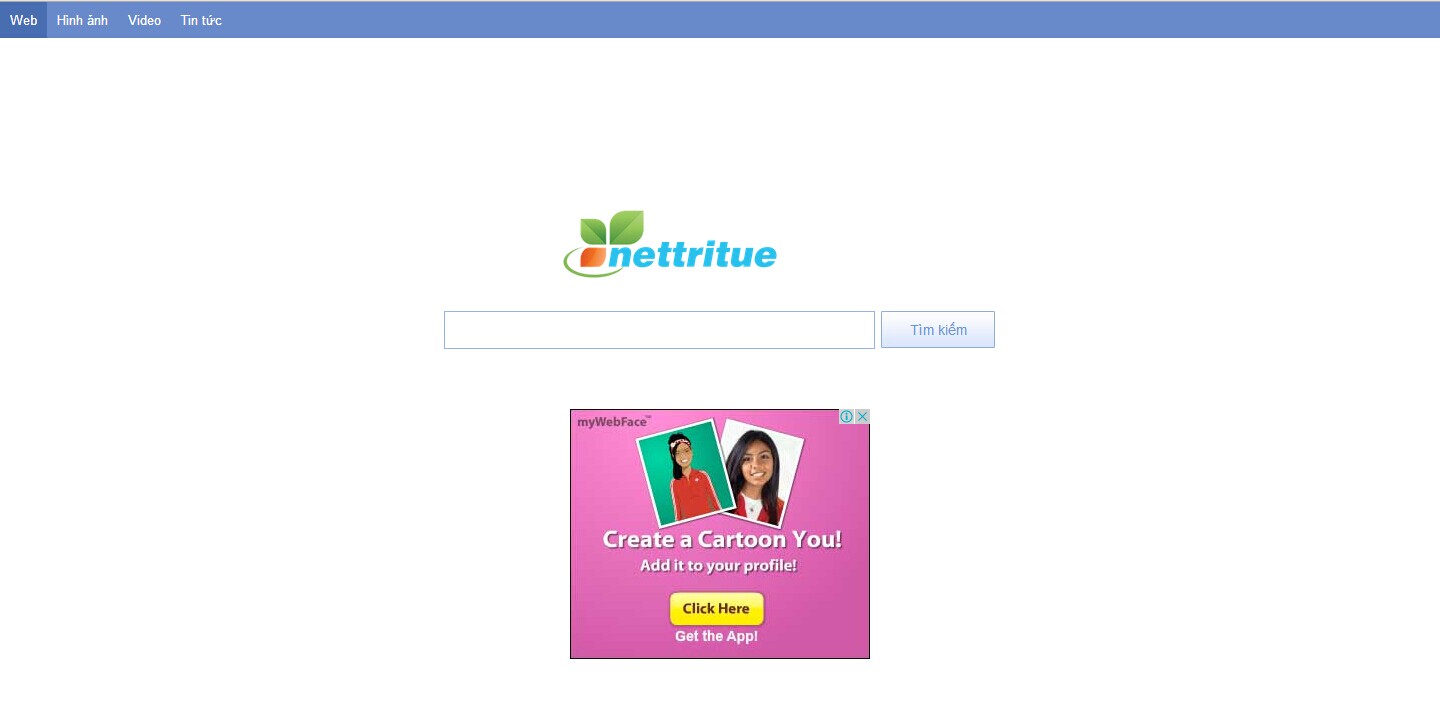
1. Nettritue.com is able to become the startup page of your web browser via modifying browser settings. No matter which browser you are using (Internet Explorer, Safari, Google Chrome, Mozilla Firefox or Opera), you can see the browser is occupied by it completely.
2. It may also install plug-ins, extensions and toolbars in the browser so as to record your search history as well as cookies.
3. You need to wait for a long time when visiting websites because the browser always gets stuck and is slow in reaction.
4. This annoying redirect may also result in unstable Internet connection and system freezes frequently.
5. You are forced to receive many advertisement windows when the computer is connected to the Internet.
Manual removal, which requires better computer skills, is proposed here in order to get rid of Nettritue.com completely. Any wrong operations due to the lack of experience may lead to unpredictable problems. At the same time, a beforehand backup is necessary if you don’t want to lose important data.
1. Clean Add-ons and Extensions
* Internet Explorer:
(1). Click Tools in the Menu bar and then click Internet Options

(3). Click Programs tab, click Manage add-ons and disable the suspicious add-ons

* Firefox:
(1). Click Tools in the Menu bar and then click Add-ons

(2). Click Extensions, select the related browser add-ons and click Disable
* Google Chrome:
(1). Click Customize and control Google Chrome button → Tools → Extensions

(2). Disable the extensions of Nettritue.com
2. End Relevant Processes
(1). Press Ctrl+Shift+Esc together to pop up Windows Task Manager, click Processes tab

*For Win 8 Users:
Click More details when you see the Task Manager box

And then click Details tab

(2). Find out and end Nettritue.com’s processes
3. Show Hidden Files
(1). Click on Start button and then on Control Panel
(2). Click on Appearance and Personalization

(3). Click on Folder Options

(4). Click on the View tab in the Folder Options window
(5). Choose Show hidden files, folders, and drives under the Hidden files and folders category

(6). Click OK at the bottom of the Folder Options window
*For Win 8 Users:
Press Win+E together to open Computer window, click View and then click Options

Click View tab in the Folder Options window, choose Show hidden files, folders, and drives under the Hidden files and folders category

4. Delete Relevant Registry Entries and Files
(1). Delete the registry entries related to Nettritue.com through Registry Editor
Press Win+R to bring up the Run window, type “regedit” and click “OK”

While the Registry Editor is open, search and delete its registry entries
HKEY_CURRENT_USER\Software\Microsoft\Windows\CurrentVersion\Run\[RANDOM CHARACTERS].exe
HKEY_CURRENT_USER\Software\Microsoft\Windows\CurrentVersion\Run ‘Random’
HKEY_LOCAL_MACHINE\Software\Microsoft\Windows NT\CurrentVersion\Random
HKEY_CURRENT_USER\Software\Microsoft\Windows\CurrentVersion\Internet Settings “CertificateRevocation” =Random
HKEY_LOCAL_MACHINE\SOFTWARE\Microsoft\Windows\CurrentVersion\policies\Explorer\run\Random.exe
(2). Find out and remove the associated files
%AllUsersProfile%\random.exe
%AppData%\Roaming\Microsoft\Windows\Templates\random.exe
%Temp%\random.exe
%AllUsersProfile%\Application Data\random
%AllUsersProfile%\Application Data\~random
%AllUsersProfile%\Application Data\.dll HKEY_CURRENT_USER\Software\Microsoft\Windows\CurrentVersion\Random “.exe”
The Nettritue.com makes you suffer a lot? Your favorite homepage is changed and you cannot change it back again? You may want to remove this browser hijacker through the antivirus program but no lack. Because the hijacker is designed to collect valuable information, it can bypass the protection of most antivirus programs and slip into the computer without your permission. You will experience many annoying problems such as constant pop-up windows when you are online and webpage redirections. To protect your computer and your privacy, you had better get rid of Nettritue.com with the least delay possible.
The above manual removal is quite dangerous and complicated, which needs sufficient professional skills. Therefore, only computer users with rich computer knowledge are recommended to implement the process because any errors including deleting important system files and registry entries will crash your computer system. If you have no idea of how to process the manual removal, please contact experts from YooCare Online Tech Support for further assistance.
Published by on August 17, 2014 5:39 pm, last updated on September 22, 2014 10:34 am



Leave a Reply
You must be logged in to post a comment.