What is Ask-TB.com? Are the links and information displayed on its website reliable? Why does it become your homepage even if you don’t make any change? You have tried to get your favorite homepage back many times, but Ask-TB.com still keeps popping up? Why is it so stubborn? How to make the browser and the computer back to normal?
Ask-TB.com is a browser redirect which is also called browser hijacker. It has the ability to enter the computer secretly and hijack your web browsers. Those famous browsers including Mozilla Firefox, Internet Explorer, Opera and Google Chrome can be affected easily. Usually, it is tied in some free programs. You will see Ask-TB.com in the computer if you do not unmark the box asking you to install it together when you install the free program. In addition, downloading pornographic videos, clicking unknown links or opening junk e-mail attachments will also activate its installation into the computer.
You may not know Ask-TB.com is in the computer until you see that you’re forced to visit its website when you open the web browser. Through modifying the browser settings, it becomes the homepage and won’t allow you to change the homepage back to Google.com, Yahoo.com or any other site you like. When you visit a website or search for something, it will continue to emerge to disturb you. You may feel uncomfortable, because you can’t control your computer. The computer runs sluggishly for the system resources are consumed greatly in the backdoor. Moreover, the information and links that appear on its site are not reliable. If you click on them, you will be redirected to some suspicious sites showing a lot of ads to attract you to spend money or to some sites containing many dangerous viruses created by the cyber criminals who have the ability to access the infected computer. How terrible if there is someone watching you when you run a program, visit a web site or review a file as usual. Therefore, you should remove Ask-TB.com completely. Antivirus programs even cannot find out the trace of the redirect in the computer. So if you want to remvoe it completely when the antivirus does not work, you can try manual removal.
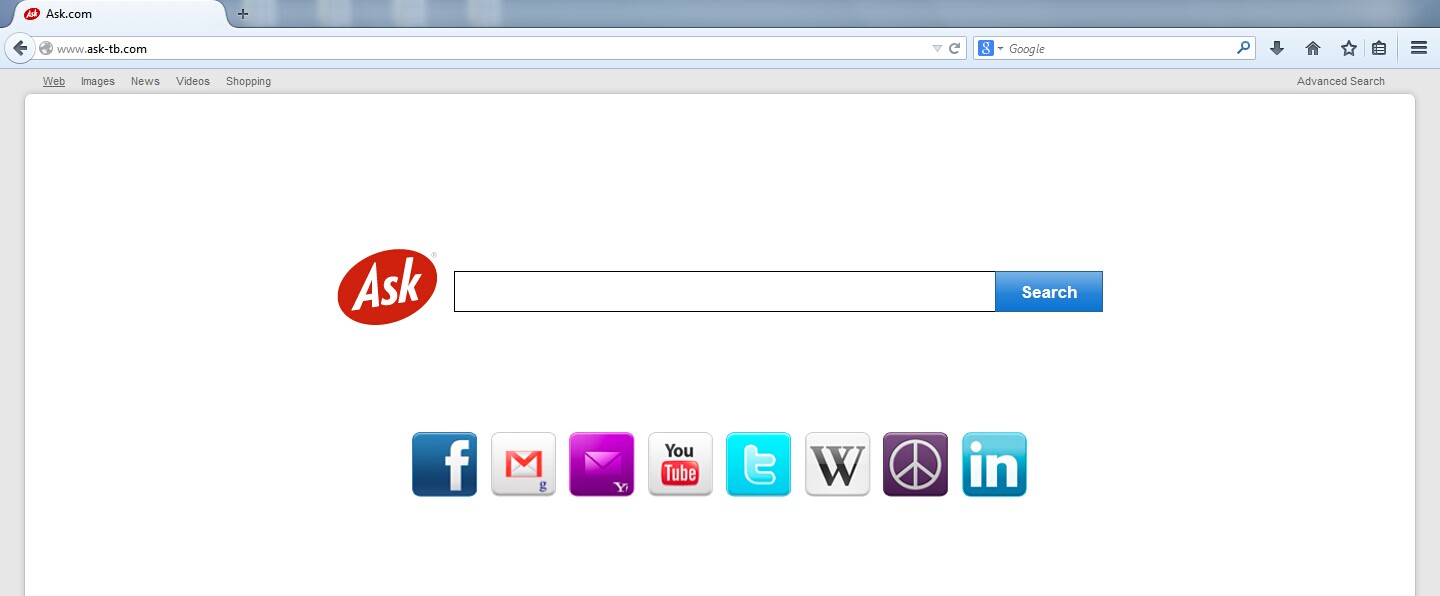
1. It is able to become the startup page of your web browser via modifying browser settings. No matter which browser you are using (Internet Explorer, Safari, Google Chrome, Mozilla Firefox or Opera), you can see the browser is occupied by it completely.
2. It may also install plug-ins, extensions and toolbars in the browser so as to record your search history as well as cookies.
3. You need to wait for a long time when visiting websites because the browser always gets stuck and is slow in reaction.
4. This annoying redirect may also result in unstable Internet connection and system freezes frequently.
5. You are forced to receive many advertisement windows when the computer is connected to the Internet.
Ask-TB.com is an annoying redirect that pretends to be a professional search engine. It has the ability to influence computers with Windows operating systems. It forces you to visit its site when you start to perform any task in the web browser, such as visiting a website and searching in Google or any other famous search engines. In addition, many advertisement boxes will pop up constantly to interrupt your work. It is able to slow down the computer performance, which greatly reduces the efficiency of your work. Worse still, it can be used by some network criminals with evil intentions. Those bad guys can embed spying software on your computer. Therefore, you need to remove it as soon as possible.
1. Clean Add-ons and Extensions
* Internet Explorer:
(1). Click Tools in the Menu bar and then click Internet Options

(3). Click Programs tab, click Manage add-ons and disable the suspicious add-ons

* Firefox:
(1). Click Tools in the Menu bar and then click Add-ons

(2). Click Extensions, select the related browser add-ons and click Disable
* Google Chrome:
(1). Click Customize and control Google Chrome button → Tools → Extensions

(2). Disable the extensions of Ask-TB.com
2. End Relevant Processes
(1). Press Ctrl+Shift+Esc together to pop up Windows Task Manager, click Processes tab

*For Win 8 Users:
Click More details when you see the Task Manager box

And then click Details tab

(2). Find out and end Ask-TB.com’s processes
3. Show Hidden Files
(1). Click on Start button and then on Control Panel
(2). Click on Appearance and Personalization

(3). Click on Folder Options

(4). Click on the View tab in the Folder Options window
(5). Choose Show hidden files, folders, and drives under the Hidden files and folders category

(6). Click OK at the bottom of the Folder Options window
*For Win 8 Users:
Press Win+E together to open Computer window, click View and then click Options

Click View tab in the Folder Options window, choose Show hidden files, folders, and drives under the Hidden files and folders category

4. Delete Relevant Registry Entries and Files
(1). Delete the registry entries related to Ask-TB.com through Registry Editor
Press Win+R to bring up the Run window, type “regedit” and click “OK”

While the Registry Editor is open, search and delete its registry entries
HKEY_LOCAL_MACHINE\Software\Microsoft\Windows NT\CurrentVersion\Random
HKEY_CURRENT_USER\Software\Microsoft\Windows\CurrentVersion\Internet Settings “CertificateRevocation” =Random
HKEY_LOCAL_MACHINE\SOFTWARE\Microsoft\Windows\CurrentVersion\policies\Explorer\run\Random.exe
(2). Find out and remove the associated files
%AllUsersProfile%\random.exe
%Temp%\random.exe
%AllUsersProfile%\Application Data\~random
%AllUsersProfile%\Application Data\.dll HKEY_CURRENT_USER\Software\Microsoft\Windows\CurrentVersion\Random “.exe”
In short, Ask-TB.com is a stubborn redirect that cannot be handled by antivirus programs. If we want to stay away from this unpleasant thing, we need to be more careful when we watch, open or download anything online. It makes the computer run slower than before, which means you have to wait for a longer time in opening programs or visiting web sites. Network criminals can use the redirect to access the computer. Therefore, you should remove Ask-TB.com as soon as possible.
The above manual removal is quite dangerous and complicated, which needs sufficient professional skills. Therefore, only computer users with rich computer knowledge are recommended to implement the process because any errors including deleting important system files and registry entries will crash your computer system. If you have no idea of how to process the manual removal, please contact experts from YooCare Online Tech Support for further assistance.
Published by on June 13, 2014 9:03 am, last updated on June 13, 2014 9:03 am



Leave a Reply
You must be logged in to post a comment.