I have Google Chrome and every time I browse Internet, I get redirected to other pages that I don’t want at all. Also It keeps popping up annoying ads for games, dating sites, tarot, etc. They each have a small message underneath reading “Ads not by this site.” I tried internet explorer and I don’t have this problem though. When I delete cookies, it gets rid of them but comes right back. It is very annoying. How to get rid of those ads permanently?
Ads not by this site is associated with an adware program that usually comes bundled with some shareware applications you download on the Internet. If you keep seeing pop-ups, unwanted ads and sponsored links when you use Internet Explorer, Firefox and Google Chrome, then your computer must be at high risk of being infected with a browser hijacker malware. The purpose of ‘Ads not by this site’ pop-up is to promote various websites and increase their traffic and page ranking in search results. This pop-up is extremely irritating and it threatens your PC security. It blocks your security tool and the installation of a pop-up blocker has no effect to block the unwanted popups from Ads not by this site too.
An adware can make changes on your browser and modify the registry so that it could load every time you start your computer. Thus, as soon as you open your browser, no matter you are using IE, Firefox or Chrome, it will keep showing you various advertisement and add other unwanted toolbar, add-ons and PUP to your computer without your permission because it is an advertising platform to deliver various advertisements and promote several unwanted programs. This adware also controls your keyword search and then depending on what you are searching for, it shows commercials advertisements and finally slows down your computer. You will see it on every web page that you are visiting which advertises banners with the “Ads not by this site” text underneath. It won’t go away because you won’t find it in the Add/Remove Programs. Therefore, you need to remove all the components related to this adware manually.
‘Ads not by this site’ Pop-up Picture:
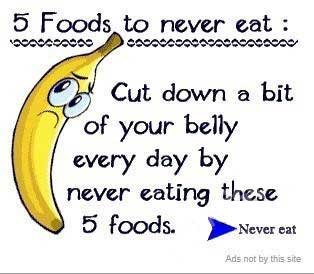
Browser hijacker infection like ‘Ads not by this site’ ads may enter your system as an add-on for your browser or bundled-up with some free software. Most of time, it can be downloaded from a website you visited, something you clicked on, or a pop-up that you did not request to view. You may not even know when and how you download this browser hijacker which compromises your internet security until you find your computer is fully messed up. A hijack virus is a type of computer virus known for its ability to disrupt your Internet browsing. It can redirect your Internet searches to random sites, disallow you from visiting certain Web sites, and change your Internet home page. In addition, it is able to slow your computer, decrease your available memory, and flood your computer with popup advertisements. When you detect the presence of such malicious hijacker, a complete removal is needed without any hesitation.
1. When you open your browser or navigate to various sites, it keeps creating pop-ups, links or other content related to ‘Ads not by this site’.
2. It blocks your antivirus program from running properly and keeps leading you to phishing websites and other sites with questionable content.
3. When clicking on Google search links you get taken to sites that have nothing to do with the subject you searched for.
4. Anti-virus and firewall software won’t start.
5. Internet stops working.
6. Unknown software has been installed without your authorization.
7. Your homepage and default search engine are changed without your permission.
‘Ads not by this site’ pop up hijacks your browser to redirect your web search results and changes the homepage and browser settings. To completely uninstall it from an infected system, manual removal is the first choice because sometimes antivirus software cannot pick up the exact computer threat timely or remove it permanently. Now most browser hijackers are quite similar to spyware and adware threats and therefore cannot be removed with the help of popular antivirus products. Users can follow the manual guide here to get rid of this browser hijacker completely.
1. Clear all the cookies of your affected browsers.
Since this tricky hijacker virus has the ability to use cookies for tracing and tracking the internet activity of users, it is suggested users delete all the cookies before a complete removal.
Google Chrome:
Click on the “Tools” menu and click the “Clear browsing data” button.
Select “Delete cookies and other site data” to delete all cookies from the list.

Internet Explorer:
Open Internet explorer window
Click the “Tools” button
Point to “safety” and then click “delete browsing history”
Tick the “cookies” box, then click “delete”

Mozilla Firefox:
Click on Tools, then Options, select Privacy
Click “Remove individual cookies”
In the Cookies panel, click on “Show Cookies”
To remove a single cookie click on the entry in the list and click on the “Remove Cookie”
To remove all cookies click on the “Remove All Cookies” button

2. End the malicious process from Task Manager.
Once ‘Ads not by this site’ ads is installed, computer user may notice that CPU usage randomly jumps to 100 percent. At any time Windows always has many running processes. A process is an individual task that the computer runs. In general, the more processes, the more work the computer has to do and the slower it will run. If your system’s CPU spike is constant and remain at a constant 90-95%, users should check from Task Manager and see if there is a suspicious process occupying the system resources and then end it immediately.
(The name of the virus process can be random.)
Press Ctrl+Shift+Esc to quickly bring up Task Manager Window:
3. Show hidden files and folders.
Open Folder Options by clicking the Start button, clicking Control Panel, clicking Appearance and Personalization, and then clicking Folder Options.
Click the View tab.
Under Advanced settings, click Show hidden files and folders, uncheck Hide protected operating system files (Recommended) and then click OK.
4. Remove all the malicious files related to ‘Ads not by this site’ hijacker manually.
%AppData%Local[random].exe
C:\Documents and Settings\LocalService\Local Settings\Temporary Internet Files\*.exe
HKEY_CURRENT_USER\Software\Microsoft\Internet Explorer\Main StartPage
HKEY_CURRENT_USER\Software\Microsoft\Windows\CurrentVersion\Run
‘Ads not by this site’ adware primarily installs to a computer running the Microsoft Windows operating system and attaches to Google Chrome, Mozilla Firefox, and Microsoft Internet Explorer as a browser add-on, browser helper object (BHO), and extension. Once downloaded, it displays lots of annoying commercial advertisements and has the ability to modify your browser code and make victims redirected when they are browsing. Typically it comes from unsafe freeware, shareware or advertising-supported programs so if you want to prevent your computer from getting such unwanted bundles, you should always read terms and agreements when you are about to install any new program. Any clicks on the ads will lead you to dangerous web pages that may expose your personal information. This malicious pop-up should be deleted manually so that it can go away for good.
Note: If you are not a computer expert and have no idea how to perform the removal, please contact experts from YooCare Online Tech Support for further help.

Published by on March 18, 2014 2:48 am, last updated on March 18, 2014 2:49 am



Leave a Reply
You must be logged in to post a comment.