When you start the web browser, Websearch.searchinweb.info often shows up? Is it a useful search engine? If you allow it to stay in the computer, what kind of potential risks can it bring to your computer? All kinds of anti-virus software cannot stop it? There are some strange toolbars displaying in the browser? You do not think you permit the installations of these toolbars into the computer? This article will help you learn more about the redirect.
Websearch.searchinweb.info is a browser hijacker. When it lands in your computer successfully, it replaces your browser’s homepage and default search engine with its own site immediately, which means you first can see is the hijacker’s page when you open the browser. Your search in some of the famous search engines Google, Bing and Yahoo will be automatically redirected. Many users are compromised and use it to look for some information, but you will know that it is able to display a variety of weird advertisements as well as sponsorship links in your search results. Your search keywords also will be collected so as to make ads depending on your preference to your computer. As a result, the developers can get some income.
Similar to other browser hijackers Best-Found.com and Inbxx.com, Websearch.searchinweb.info is capable of bringing a variety of troubles to destroy your browsing experience. It will automatically pop up every time you open your web browser or you will be redirected to its page when you want to access your favorite sites. It does not provide search results efficiently that are related to your search keywords, but you are not allowed to use other legitimate search engines. In addition, it is able to install many suspicious browser plug-ins to track your search history and browsing history. It is too bad if the information is collected by cyber criminals. The hijacker also will bring you a lot of advertisements. Many cautious computer users know the way how viruses spread, so they will not click on these attractive but unreliable advertisements. However, hysteretic computer reaction or curiosity will cause accidental clicks. Each advertising window embraces a link. Clicking on a advertising window accidentally will redirect you to some unknown or fake shopping sites or even activate a virus download. Viruses cannot be underestimated nowadays. They are able to control and monitor your computer’s operating traces secretly for the cyber criminals in the backdoor. Therefore, in order to protect your data, you should eliminated this browser hijacker as soon as possible. Unfortunately, getting rid of it is a daunting task since running anti-virus program does not work. Thus , manual removal is most recommended.
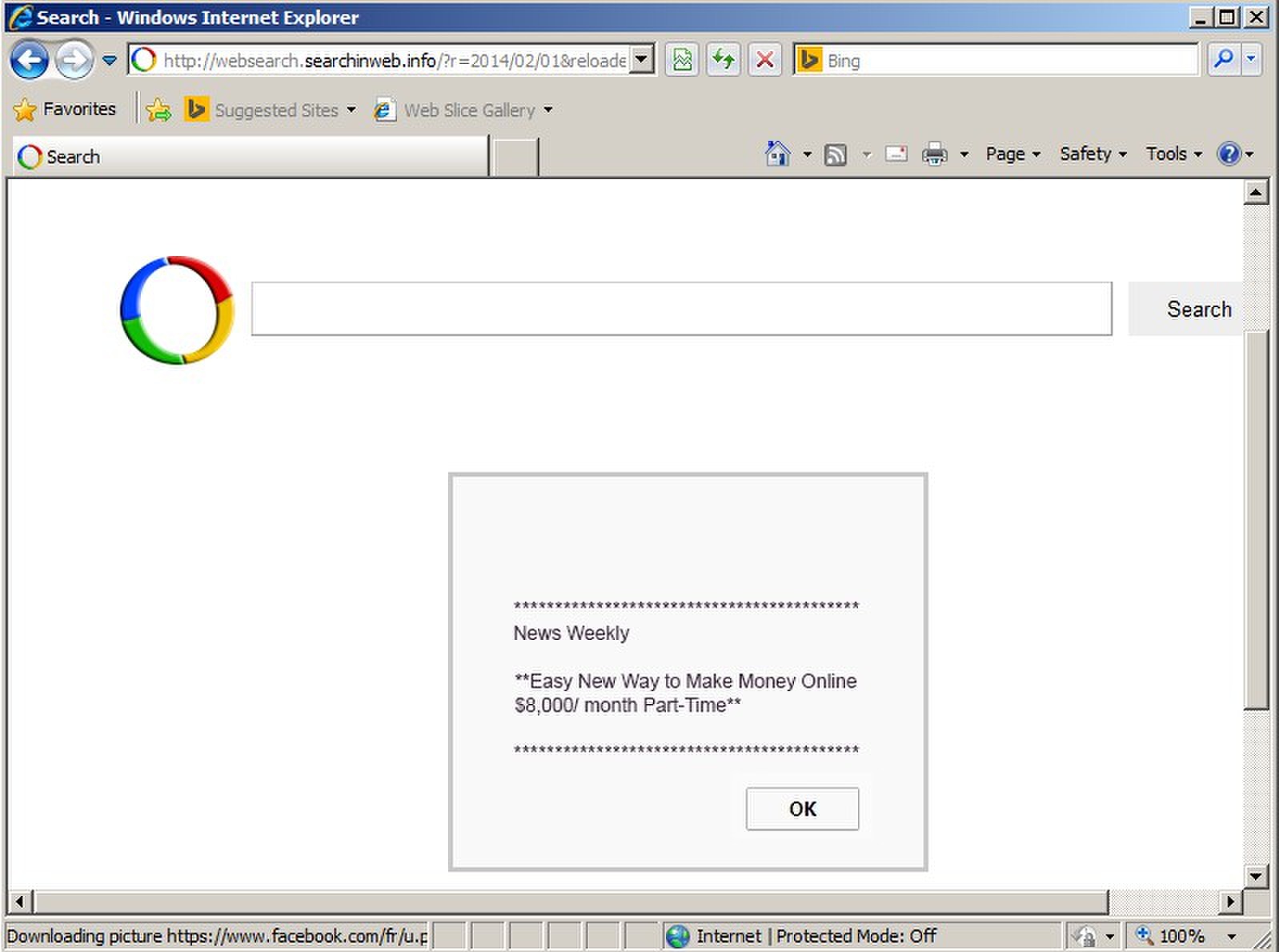
1. It is able to become the startup page of your web browser via modifying browser settings. No matter which browser you are using (Internet Explorer, Safari, Google Chrome, Mozilla Firefox or Opera), you can see the browser is occupied by it completely.
2. It may also install plug-ins, extensions and toolbars in the browser so as to record your search history as well as cookies.
3. You need to wait for a long time when visiting websites because the browser always gets stuck and is slow in reaction.
4. This annoying redirect may also result in unstable Internet connection and system freezes frequently.
5. You are forced to receive many advertisement windows when the computer is connected to the Internet.
Websearch.searchinweb.info browser hijacker has the ability to change the default browser settings and redirect you to random sites (usually sites playing unreliable advertisements or even containing virulent Trojan viruses, spyware and other infections). You may have noticed that most browser hijackers won’t be detected by antivirus programs. The same goes to this one. Its considerable visitor volume benefits numerous product manufacturers, freeware developers and website promoters, thus, they are willing to maintain long-term relationship with it. Actually, the main reason for the failure detection of antivirus programs is its successful disguise. Through making use of advanced technology, it maintains the ability to combine its components with system files or to generate fake system files, which confuses computer users as well as antivirus programs. They cannot identify it accurately and timely, let alone remove it thoroughly. Therefore, manual removal is the best choice to drive it away from your computer. In this case, you are advised to delete every file generated by it manually so as to spare all later trouble. The manual removal needs to be handled carefully so as to avoid any subsequent damages. Users can follow the manual guide here to have the hijacker removed instantly.
1. Clean Add-ons and Extensions
* Internet Explorer:
(1). Click Tools in the Menu bar and then click Internet Options

(3). Click Programs tab, click Manage add-ons and disable the suspicious add-ons

* Firefox:
(1). Click Tools in the Menu bar and then click Add-ons

(2). Click Extensions, select the related browser add-ons and click Disable
* Google Chrome:
(1). Click Customize and control Google Chrome button → Tools → Extensions

(2). Disable the extensions of Websearch.searchinweb.info
2. End Relevant Processes
(1). Press Ctrl+Shift+Esc together to pop up Windows Task Manager, click Processes tab

*For Win 8 Users:
Click More details when you see the Task Manager box

And then click Details tab

(2). Find out and end Websearch.searchinweb.info’s processes
3. Show Hidden Files
(1). Click on Start button and then on Control Panel
(2). Click on Appearance and Personalization

(3). Click on Folder Options

(4). Click on the View tab in the Folder Options window
(5). Choose Show hidden files, folders, and drives under the Hidden files and folders category

(6). Click OK at the bottom of the Folder Options window
*For Win 8 Users:
Press Win+E together to open Computer window, click View and then click Options

Click View tab in the Folder Options window, choose Show hidden files, folders, and drives under the Hidden files and folders category

4. Delete Relevant Registry Entries and Files
(1). Delete the registry entries related to Websearch.searchinweb.info through Registry Editor
Press Win+R to bring up the Run window, type “regedit” and click “OK”

While the Registry Editor is open, search and delete its registry entries
(2). Find out and remove the associated files
Websearch.searchinweb.info is a dangerous browser hijacker or redirect which can get into your computer without your permission. Most people are confused how it suddenly appears in front of them. It falls on your computer with some online resources that are tampered with. Suspicious free programs are the largest contributors among them, followed by spam email, malicious website plug-ins and unknown links. It monitors your browsing activities for commercial purposes. As a result, you can often receive a variety of annoying ads. It may also promote malware which can collect important data as well as valuable documents stored in the computer. Therefore, in order to safely use your computer, you should drive it away as soon as possible.
The above manual removal is quite dangerous and complicated, which needs sufficient professional skills. Therefore, only computer users with rich computer knowledge are recommended to implement the process because any errors including deleting important system files and registry entries will crash your computer system. If you have no idea of how to process the manual removal, please contact experts from YooCare Online Tech Support for further assistance.
Published by on February 1, 2014 11:48 am, last updated on February 1, 2014 11:48 am


