MyAppStash Toolbar redirect virus is a malicious toolbar which is created to collect information from the infected browser and PC. Usually Internet Explorer is the first target of this toolbar but other browsers including Mozilla Firefox and Google Chrome can be infected as well. Many PC users report that they get this kind of the virus infection while installing program or process, because hijackers will attach this MyAppStash Toolbar process to some free programs so that they can attack PC users’ computers in the whole world. Once it has been installed successfully, the MyAppStash Toolbar will start to modify key settings on the infected browser, some add-ons will be created, homepage and default search engine will be replaced completely. The MyAppStash Toolbar can cause chaos on the infected browser, PC users need to remove it manually to keep the browser safe.
In general, MyAppStash is able to slow down the Internet speed, that is the reason infected browser will be very wired after being infected, PC users need to spend a long time opening a new webpage or viewing E-mail, what is more, the add-ons created by the MyAppStash can redirect PC users to visit other malicious sites if they click on it accidentally. Other threats like Trojan horse, Worm and even rogue program can be download via the backdoor process of the MyAppStash, anyway, this toolbar is not a reliable tool that can help PC users go online, it needs to be moved completely.
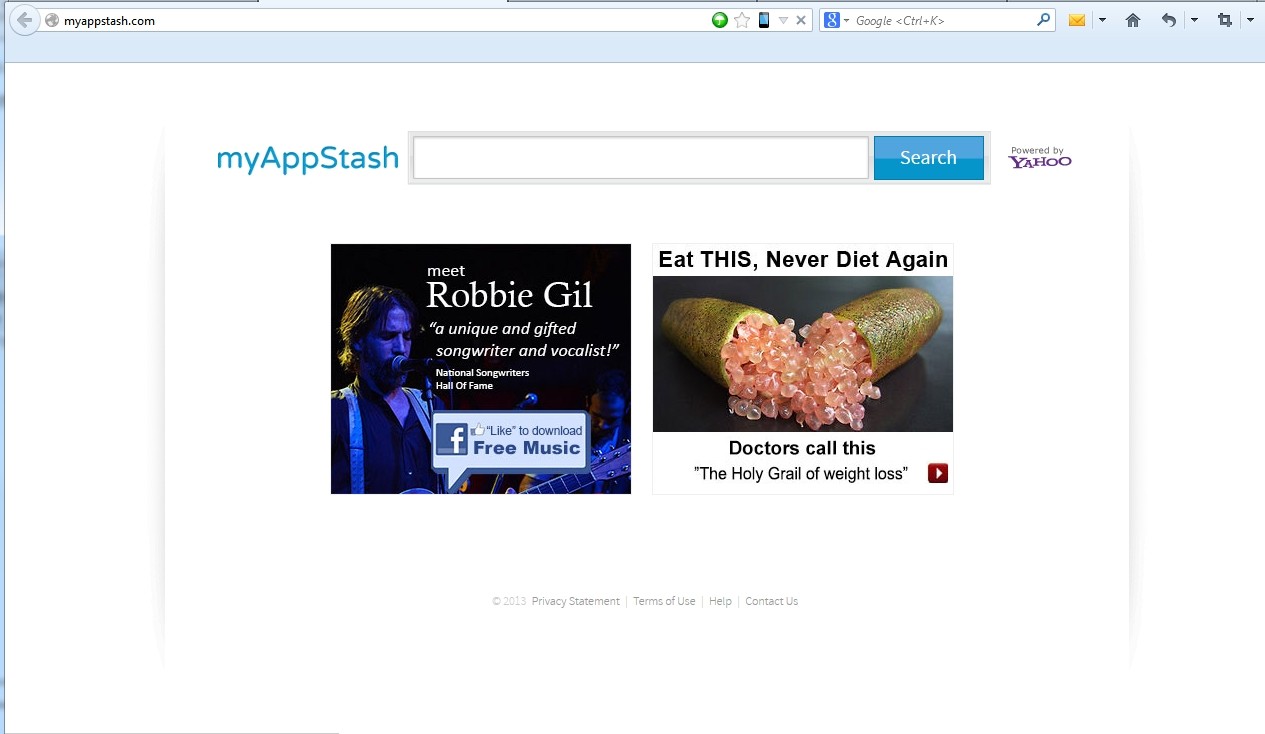
Once the infected computer is infected by the browser hijack redirect virus, it will cause terrible virus infection. The infected computer will run much slower than before, PC users will have to spend more time opening a webpage or watching a video. Sometimes the browser can crash frequently which makes PC users annoyed, the browser hijack virus is able to redirect the infected PC to visit other malicious website with different viruses and threats on it, and lots of the popping-up webpage will appear while surfing on the Internet. In a word, the browser hijack redirect virus can cause chaos and problems on the infected computer.
How did you get MyAppStash Toolbar virus on your computer? Usually these kinds of the viruses will be planted to some programs especially free programs, .exe, .bat or other executable processes and unsafe links. The computer will get the virus infection when the PC users install, open or click on these infected files. Sometimes the virus can even attack the computer by the files on the USB stick as well. Most of the unsafe website and forum will contain the virus infection, the computer can be infected while visiting these webpages.
The browser hijack redirect virus is an extremely dangerous threat on the infected computer. Registry and other system settings can be modified by it completely, that is the reason the nasty redirect virus can escape the tracking of the security tools like anti-virus program or firewall. It is strongly suggested that PC user should get rid of this redirect virus in a manual way to uninstall it. Learn more from the manual removal guide below.
1. Clean cookies
* Internet Explorer: Tools → Internet Options →the General tab, Delete the Cookies button can be directly seen in IE6, IE7 is to click the Delete Browsing History button then tick Cookies and click Delete.
* Firefox:Tools → Options → Privacy → Remove Individual Cookies → Delete corresponding cookies in the cookies showing box.
* Opera:Tools → Preferences → Advanced → Cookies →Delete corresponding cookies in Management Cookies.
2. Clean add-ons and extensions
* Internet Explorer:
(1). Click Start, type: Manage browser add-ons

(2). Hit Enter on your keyboard
(3). Click Manage add-on and disable all the suspicious add-on.

* Firefox:
(1). Click the Firefox menu and click Add-on

(2). Click Extensions, select the related browser add-on and click Disable.
* Google Chrome:
(1). Click the Customize and Control menu button →Tools→ click Extensions

(2). Select the related Extension and click Disable.
3. Show hidden files and folders.
a. For XP: Press Win+E together, click on Tools, then choose Folder Options
For Vista, 7 and 8: Press Win+E together, click on Organize, then choose Folder and search options.
b. Click the View tab.
Under Advanced settings, click Show hidden files and folders, uncheck Hide protected operating system files (Recommended) and then click OK.
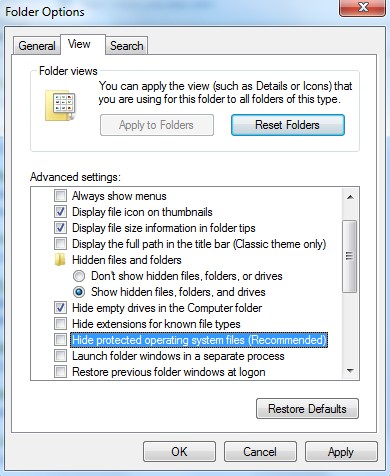
4. Open Registry entries. Find out the malicious files and entries of the virus and then delete all.
Attention: Always be sure to back up your PC before making any changes.
a. Press Win+R to get the Run window. In the “Open” field, type “regedit” and click the “OK” button.
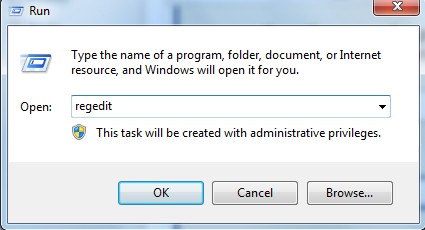

b. All malicious files and registry entries that should be deleted:
%AllUsersProfile%\random.exe
%AppData%\Roaming\Microsoft\Windows\Templates\random.exe
%Temp%\random.exe
HKEY_CURRENT_USER\Software\Microsoft\Windows\CurrentVersion\Run\[RANDOM CHARACTERS].exe
HKEY_LOCAL_MACHINE\Software\Microsoft\Windows NT\CurrentVersion
(2). Find out and remove the associated files of this browser hijacker virus.
MyAppStash Toolbar can be classified as browser hijacker redirect, it has the ability to mess up infected browser completely. If PC users search something via this toolbar, they may get irrelevant results which contain other virus infection on it, some PC users even lost their information because cyber criminals can get into the infected PC by the backdoor process. If this MyAppStash Toolbar keeps staying on the infected browser, the entire information like cookies, history will be in a high-risk situation of being stolen. Since this virus is able to cause terrible virus infection on the machine, it is strongly suggested that PC users should get rid of MyAppStash Toolbar as soon as possible to avoid further damage.
If you are not sure which files are related to malware, please contact experts from YooCare Online Tech Support for further help.
Published by on January 28, 2014 8:41 am, last updated on January 28, 2014 12:57 pm



Leave a Reply
You must be logged in to post a comment.