I got AntiVirus Plus 2014 on my computer and can’t get rid of it. I was browsing the internet and then the computer restarted itself, after that this new thing appeared on the computer. Every 3 seconds it says “your computer is infected” and it started a involuntary “virus scan”. I knew it was a fake antivirus scan and it has already blocked my Internet. That is really annoying because this virus pops up every time I start the computer, and no matter what I click on this scanner, it just keeps bringing me back to the same warning asking me to pay the full version. How do I get rid of it from my computer? Any help will be appreciated.
AntiVirus Plus 2014 is categorized as a rogue anti-virus that can modify system settings and create its own value on the Windows registry which will allow the threat to run each boot-up. It falsely claims that the affected machine is infected with malware and encourages the user to buy a promoted product for cleaning the alleged malware from the computer. Most of people are tricked by this scam and pay for a large sum of money, but eventually they find out that AntiVirus Plus 2014 is just a virus that can do nothing helpful for detecting or removing viruses. By generating misleading alerts and false detections, AntiVirus Plus 2014 attempts to scare and convince inexperienced users to purchase illegitimate security software. If you have already paid for this useless product, please contact your credit card company and state that this program is a computer virus to dispute the charge, also you have to take immediate measure to remove this virus from your computer.
It is really important to know that this fake antivirus program doesn’t have a virus definition database or a virus scan engine, instead it relies on fake security threat detections and fake security warning pop-ups to scare computer users into believing that their operating systems are infected with high-risk malware and viruses. To complete its attacks, this fake scanner starts after every system reboot automatically and you will not be able to stop it. In a couple of minutes it displays a list of infections and recommends removing them using a licensed version. In addition, it blocks you from accessing the Internet and other applications installed on your machine. As soon as you do that, a fake message will pop up saying that the program you are running is infected by W32/Blaster.worm. Please activate AntiVirus Plus 2014 to protect your computer. It gives no other option for the users but to pay for its license. Although this program works like other legitimate security tools, but it cannot protect your computer but just mess up your PC by stopping your security software from running, changing your security settings, and stopping you from going to certain websites.
Generally speaking, this virus is distributed to computers with a help of Trojan viruses in order to infiltrate without users’ consent. Also it can infiltrate computers unnoticed via security vulnerabilities found. If you want to avoid its infiltration, stay away from illegal websites, malicious software and spam. Once it is found, a complete removal is needed because this virus can compromise your privacy and security.
If your computer became the target of this virus scam, you must realize how annoying its presence on your system is. The permanent ongoing popups, alerts, notifications and warnings keep bothering your attention on a regular basis just like the following picture:
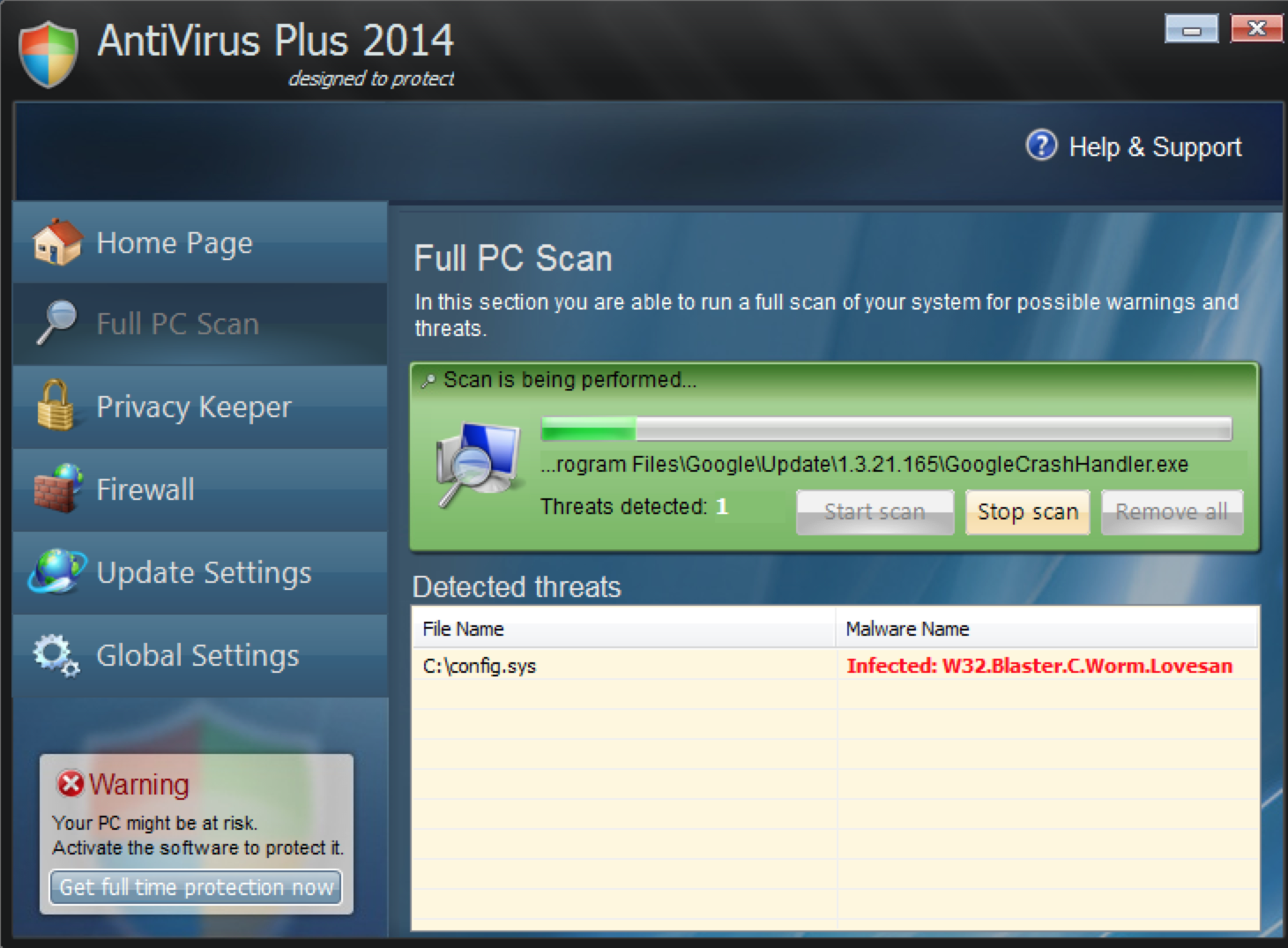
A. Fake alerts can come up each time when you open your browser that prevent you from browsing online.
B. Then it tries its best to trick users and asks them to register the full version which is a fraudulent overall product in reality.
C. This rogue program will run a scan automatically when you start Windows, and the results of the scan are always the same. It claims that your computer is heavily infected and compromised by malware and spyware. And if you want to get rid of all these viruses, you only need to purchase the full version.
D. It will violates your privacy and compromises your security.
1. Check the virus icon on the desktop and then delete it.
This virus may add its own icon on your desktop without your permission, just delete the icon as soon as you detect it.
2. Try to Use Add or Remove Programs in Control Panel.
In some cases, this fake antivirus program can show up in Control Panel, then computer users can use generic removal procedures to uninstall it completely.
For Windows XP:
For Windows Vista, Windows 7 and Windows 8:
3. Boot the computer to safe mode with networking.
Since this fake anti-virus software may block many executable programs from running, it’s difficult to proceed the removal processes while being constantly interrupted by the AntiVirus Plus 2014 pop-up screen. To temporarily disable this rogue software from popping up, try to restart the infected computer into safe mode with networking first.
For Windows XP, Windows Vista and Windows 7:
Reboot your computer to safe mode with networking. As your computer restarts but before Windows launches, tap “F8” key constantly. Then log on to your computer with a user account that has administrator rights.
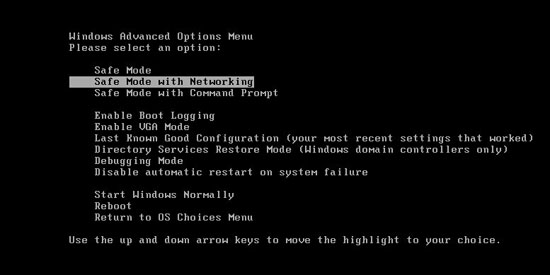
For Windows 8 or Windows 8.1:
a. Press Windows key + R to open the run dialog box and enter: msconfig, then click Ok.
b. A system configuration window will pop up as the following picture shows. Go to Boot tab and check the Safe Mode section.
c. Select Network and click on OK.
d. You are informed that you need to restart your computer. Click Restart, then computer will restart to safe mode with networking.
4. Press CTRL+SHIFT+ESC to quickly bring up Task Manager and check the suspicious processes, and then end them.
If the computer appears sluggish and takes forever to do anything, you may see a high number of running processes and CPU usage of 100%. CPU usage only drops to 0% when the system is idle, at any other time the running figure will be between these limits; the lower the usage the faster and more responsive the system will be. Most of time this virus process is random, users can Google the suspicious process before taking action to end it.
5. Show hidden files and folders.
a. Open Folder Options by clicking the Start button, clicking Control Panel, clicking Appearance and Personalization, and then clicking Folder Options.
b. Click the View tab.
c. Under Advanced settings, click Show hidden files and folders, uncheck Hide protected operating system files (Recommended) and then click OK.
6. Open Registry entries. Find out the malicious files and entries related to AntiVirus Plus 2014 malware and then delete all.
Attention: Always be sure to back up your PC before making any changes.
a. Press the “Start” button and then choose the option “Run”. In the “Open” field, type “regedit” and click the “OK” button.
b. All malicious files and registry entries that should be deleted:
%AllUsersProfile%random.exe
%CommonAppData%\[random]\[random].cfg
%Temp%\random.exe
HKCU\Software\Microsoft\Windows\CurrentVersion\
HKEY_CURRENT_USER\Software\Microsoft\Windows\CurrentVersion\Run “[random characters]”
AntiVirus Plus 2014 is a misleading application from the same family as Antivirus Security Pro 2014 Virus. It generates fake security warning messages whenever users try to access Internet using Internet Explorer, Google Chrome, or Mozilla FireFox and then convinces them their computers are at high-risk, and a full version is needed to get rid of all the infections. However, this statement is not true at all. The program pretends to be the best antivirus program available to the user, but is a complete fake. To make things worse, it will block anti-virus software and security related websites, mainly to protect itself from being deleted. In a word, this virus is designed to scare you into paying money to register the program and remove the fake threats from your PC. Don’t be fooled by that and you should remove this virus ASAP.
Note: Spending a lot of time removing this virus but still with no luck? To avoid system crash or data loss, please Live chat with YooCare experts now to save your computer and remove the virus safely and completely.

Published by on December 7, 2013 3:30 am, last updated on December 14, 2013 12:29 am



Leave a Reply
You must be logged in to post a comment.