My browser is taken over by Aartemis.com and I cannot get rid of it. For some reasons, as soon as I go to the Internet, this page came up as my default homepage instead of Google I used before. It happened on IE, so I have to use Firefox which I didn’t like too much. I tried to reset IE but it didn’t help. Also I spent several hours in scanning my computer but it found nothing. That is really annoying and frustrating. How do I get rid of this hijacker?
Aartemis.com (also called Aartemis virus or Aartemis search) is categorized as a browser hijacker that installs onto a computer system without any knowledge and content. Once inside, it attaches to your internet browsers which include Internet Explorer, Mozilla Firefox as well as Google Chrome. It won’t be as aggressive as a Trojan horse that wreaks chaos on your computer by adding malicious contents and attacking your system day by day until the computer is crashed, however, a hijacker can keep annoying PC users and make influence on your browsing activities. People cannot despise the presence of Aartemis.com redirect. If your browser keeps redirecting you to this page, that means your PC is at risk because a browser hijacker always contains a tracking cookie designed to keep track of how many times you visit a website and how long you stay, your browser type, your IP address, and other web surfing activities. Those information could be sent back to the cookie’s host site so that it will lead your personal information exposed.
Aartemis.com hijacker has the ability to change your default homepage and search result pages as well as install additional toolbars against your will. Most people complain that while they are browsing the Internet, the virus will redirect their page requests to Aartemis.com and display many fake errors on the computer screen. This page displays as a low quality search engine, by keep forcing PC uses to its page, the creator can use the artificial traffic to boost affiliate payments and promote online content. A hijacker is always bundled with third-party items and other potential malware that you download and install on your computer. Therefore, it is needed to check every items carefully and scan the program first if you are going to install a program. The most important thing is to remove Aartemis.com hijacker as quickly as possible.
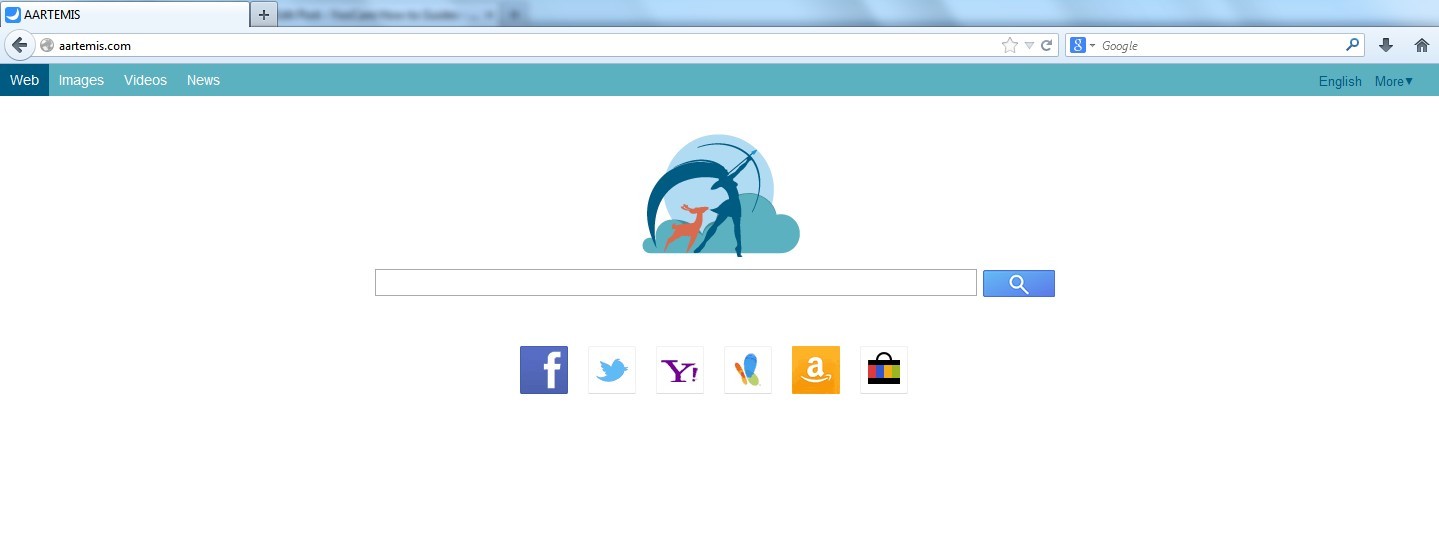
1. It can redirect you to malicious websites with numerous pop up ads to interrupt and stop you from doing anything on your computer;
2. It can turn your computer to run slowly and pose sudden death;
3. It can introduce more unwanted viruses and ransomware to do further harms;
4. It can help cyber criminals track your online activities and capture significant personal data to cause you a loss of value.
5. It can change your default DNS configuration and block you accessing your favorite sites.
6. It forcibly customizes the default homepage, search engine and bookmarks of your computer.
Considering Aartemis.com hijacker can’t be fixed by any security tools, uses can use the manual guide below to fix this issue.
1. Clear all the cookies of your affected browsers.
Since tricky hijacker virus has the ability to use cookies for tracing and tracking the internet activity of users, it is suggested users to delete all the cookies before a complete removal.
Google Chrome:
Click on the “Tools” menu and select “Options”.
Click the “Under the Bonnet” tab, locate the “Privacy” section and click the “Clear browsing data” button.
Select “Delete cookies and other site data” to delete all cookies from the list.
Internet Explorer:
Open Internet explorer window
Click the “Tools” button
Point to “safety” and then click “delete browsing history”
Tick the “cookies” box, then click “delete”
Mozilla Firefox:
Click on Tools, then Options, select Privacy
Click “Remove individual cookies”
In the Cookies panel, click on “Show Cookies”
To remove a single cookie click on the entry in the list and click on the “Remove Cookie button”
To remove all cookies click on the “Remove All Cookies button”
2. End the malicious process from Task Manager.
Once Aartemis.com redirect is installed, computer user may notice that CPU usage randomly jumps to 100 percent, slowing down the computer. If your system’s CPU spike is constant, users should check from Task Manager and see if there is a suspicious process occupying the system resources and then end it immediately.
(The name of the virus process can be random.)
Press Ctrl+Shift+Esc at the same time and it will open up task manager directly. Then change to “Processes” tab.

3. Show hidden files and folders.
Open Folder Options by clicking the Start button, clicking Control Panel, clicking Appearance and Personalization, and then clicking Folder Options.
Click the View tab.
Under Advanced settings, click Show hidden files and folders, uncheck Hide protected operating system files (Recommended) and then click OK.

4. Remove all the malicious files manually.
%AppData%Local[random].exe
C:\Documents and Settings\LocalService\Local Settings\Temporary Internet Files\*.exe
C:\Documents and Settings\LocalService\Local Settings\*.*
HKEY_LOCAL_MACHINE\SOFTWARE\Microsoft\Windows\CurrentVersion\Run “[RANDOM].exe”
Aartemis.com is related to browser hijackers or adware that can start its malicious activities by delivering unwanted advertisements on your computer screen and displaying sponsored links and other forms of irrelevant results. Once inside, it may trigger in Chrome, Internet Explorer, Firefox or any other web browsers and can utilize basic changes to your Registry settings, such as your Domain Name System, thus whenever you try to visit a certain sites such as reputable search engines, it redirects you to Aartemis.com instead. It even messes up search results and makes it difficult for you to surf the Internet. Since this redirect virus can change the HOSTS file as well as other settings on your computer so that your infected computer will become more vulnerable to further infections. Take immediate action to get rid of Aartemis.com as quickly as possible.
Note: If you are not a computer expert and have no idea how to perform the removal, please contact experts from YooCare Online Tech Support for further help.

Published by on November 10, 2013 2:41 am, last updated on November 10, 2013 9:01 am



Leave a Reply
You must be logged in to post a comment.