You find that SearchFusion.com is lingering in your browser? All your searches in the browser are redirected to unwanted pages? It brings a lot of troubles to your online activities? There are many annoying advertisements popping up from somewhere in the computer? You really do not want SearchFusion.com, but it always shows up on your computer even if you have tried all ways you know to delete it? Are you still looking for a reliable way to stop it?
SearchFusion.com is a redirect that masquerades as a legitimate search engine but just can do something against your will in your computer. After making full use of computer system vulnerabilities and bypassing system firewall as well as other security programs to get into your computer, it is able to run automatically and change registry entries, DNS settings and browser settings. Thus, your default homepage and search engine will be replaced by SearchFusion.com. Your search results will also be redirected to some websites unrelated to your search keywords. When you are surfing the Internet, you are forced to accept many annoying pop-up windows. It adds a lot of programs to your computer without your permission, which lead to a variety of commercial advertisements on your screen. Worse still, SearchFusion.com can be used by the cyber criminals to steal your personal information and data. Your surfing habits may be monitored and recorded, and even, your important information, such as account and password details can be acquired by cyber criminals. They also have the ability to control your computer secretly to do everything they want including installing more computer threats, changing important parts of the system and even messing up the computer completely. Therefore, in order to stay out of trouble and protect your privacy, you should get rid of the redirect as soon as possible.
Knowing how to avoid SearchFusion.com is also very important. Usually, its developers put it in some phishing websites. If you visit these sites unconsciously and click links on them, it will be installed on your computer. In addition, downloading some free programs also helps SearchFusion.com gets into your computer. Once it exists on your computer, you should take immediate actions to deal with it. This redirect cannot be deleted from the browser settings or control panel, thus, you need to check your system files and clean all related files and records. Only in this way can we solve this problem thoroughly.
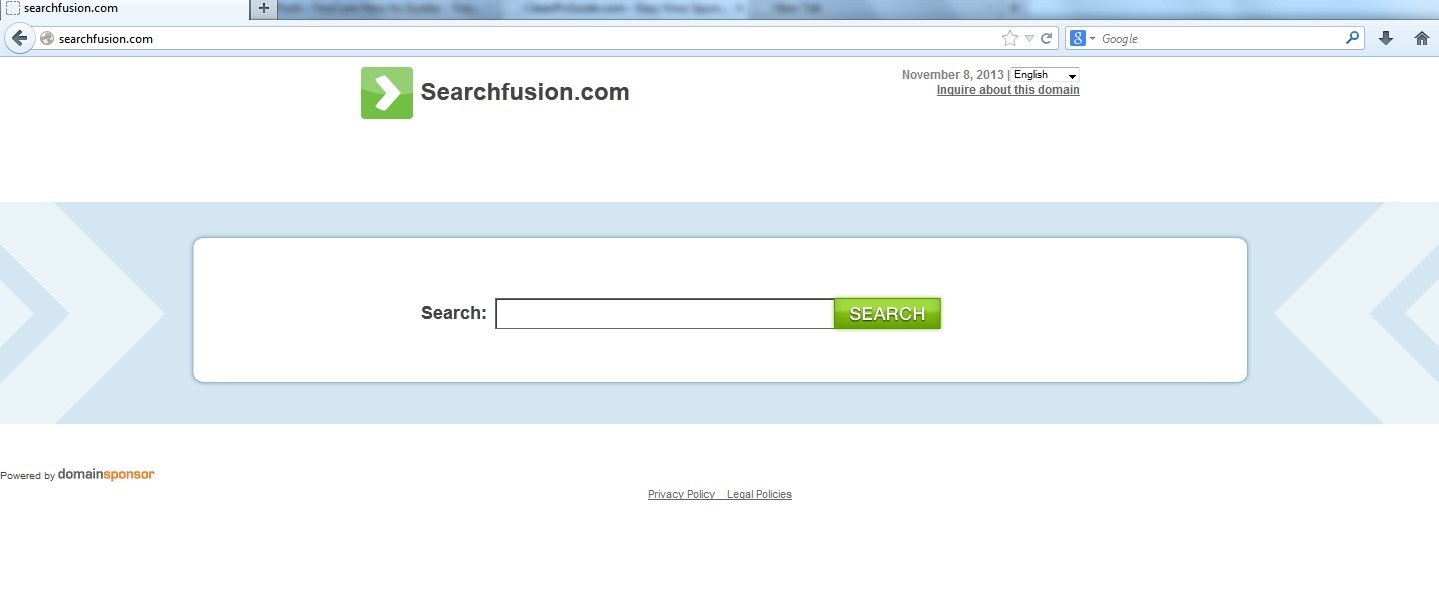
1. Your computer performs slower and slower.
2. You need to wait for a long time while opening a webpage and your browser runs much slower than before.
3. You are always redirected to some malicious websites.
4. The harmful redirect also causes poor Internet connection and system crash frequently.
5. You will get many advertisement windows when you are using the Internet.
SearchFusion.com is a high-risk browser hijacker which will change the homepage and browser settings, and redirect your web search results to random sites containing lots of illegal advertisements, even Trojan, rootkit or other malware virus. Sometimes the antivirus software cannot identify the computer threat accurately and timely or remove it permanently. Therefore, manual removal is the best choice to uninstall it completely from your computer. Users can follow the manual guide here to have this virus removed instantly.
1. Show Hidden Files
(1). Click on the Start button and then on Control Panel
(2). Click on the Appearance and Personalization link

(3). Click on the Folder Options link

(4). Click on the View tab in the Folder Options window
(5). Choose the Show hidden files, folders, and drives under the Hidden files and folders category

(6). Click OK at the bottom of the Folder Options window.
2. Delete Virus Files
(1). Delete the related registry entries through Registry Edit
Guides to open registry editor: Click “Start” menu, hit “Run”, then type “regedit”, click “OK”

While the Registry Editor is open, search and delete the following registry entries listed below:
HKEY_LOCAL_MACHINE\Software\Microsoft\Windows NT\CurrentVersion\Random
HKEY_CURRENT_USER\Software\Microsoft\Windows\CurrentVersion\Internet Settings “CertificateRevocation” =Random
HKEY_LOCAL_MACHINE\SOFTWARE\Microsoft\Windows\CurrentVersion\policies\Explorer\run\Random.exe
(2). Find out and remove the associated files of SearchFusion.com browser hijacker.
%AllUsersProfile%\random.exe
%AppData%\Roaming\Microsoft\Windows\Templates\random.exe
%AllUsersProfile%\Application Data\~random
%AllUsersProfile%\Application Data\.dll HKEY_CURRENT_USER\Software\Microsoft\Windows\CurrentVersion\Random “.exe”
SearchFusion.com is considered to be a browser hijacker. It can be tied in some freeware or shareware. From its appearance, it seems to be a useful search engine. In fact, it is a browser hijacker that is able to modify your homepage and search engine forcibly. Many users do not know where SearchFusion.com comes from. When you install some free programs, it will go into your computer. Moreover, if you visit some strange websites, browse pornographic contents, open spam email attachments and click unknown links or pop-up windows, it can sneak into the computer. Therefore, you should be careful when you are on the Internet. It redirects you to unfamiliar websites instead of providing wanted search results. These sites may contain dangerous computer threats like rogue programs and Trojan viruses. More importantly, such a redirect makes the computer become vulnerable. Cyber criminals have the ability to steal your key information in the computer. You should deal with SearchFusion.com as soon as possible.
If you have no idea of how to do that, please contact experts from YooCare Online Tech Support for further help.

Published by on November 9, 2013 5:51 am, last updated on November 9, 2013 5:51 am



Leave a Reply
You must be logged in to post a comment.