Help!! When I turned my laptop on and after putting in my password, I got Antivirus Security Pro program running without my permission. It keeps popping up a window says ‘Warning! Infected file detected.’ Is my computer really screwed up? I am not sure how to get rid of it. I tried to remove this thing from Control Panel but I didn’t see it listed in All Programs. It won’t let me run my real anti-virus program. What to do now?
“Warning! Infected file detected” is a fake alert associated with fake antivirus program like Antivirus Security Pro or System Doctor 2014 which pretends to be a legitimate security program and lures inexperienced users to purchase a full version. It mostly enters to the compromised system when you visit vicious or infected websites and gets installed itself without your awareness. Once downloaded, it starts displaying bogus warning messages including ‘Warning! Infected file detected’ fake alert on your screen and won’t let you close it until you register and purchase the full version of a fake anti-malware program. All you can see on the screen is a useless and malicious program saying your computer is infected with virus especially for Win32/Conflicker.X virus asking you to purchase its full version in order to remove all the infections.
‘Warning! Infected file detected’ alert is frightening. If a user hasn’t met this kind of virus before, he may believe the fake antivirus program can do something useful to fix the computer and finally choose to pay the money. The other reason users may believe it is a real software and pay for it is this virus can disable the Windows system utilities, including the Task Manager, Registry Editor etc. and it will block you from running certain programs that could lead to its removal too. Thus, inexperienced users will be easily fooled by this hoax and think the computer is screwed up by the ” detected” viruses. As a matter of fact, the real danger locates in your computer is not the viruses found by the fake antivirus program. It is the Rogue program itself which generates ‘Warning! Infected file detected’ fake alert. The bogus program will never protect you from cyber threats, for it is a big threat itself and may cause irrevocable damage to your system. Therefore, please ignore the fake alert and uninstall the unknown program popping up on your computer manually.
‘Warning! Infected file detected’ is harmful to your computer safety. If you see this alert on your computer, you must get rogue program viruses inside the PC together. Once it is running, it can display numerous fake security messages to interrupt your activity on the computer. Then it may install additional spyware to your computer without your permission to increase the risk of your computer. If you believe the virus is a real and helpful product and choose to pay for it, a tragedy starts because the virus can violate your privacy and compromise your security. To sum up, it is suggested users to ignore ‘Warning! Infected file detected’ message and get rid of the virus as soon as possible.
1. Since you cannot gain access to the infected computer under regular mode because of this fake message, please restart the computer and put it in Safe mode with Networking first. Here’s the guide: Restart the computer upon the locking screen and start hitting F8 key repeatedly when PC is booting up again; if successfully, Safe mode options will show up on the screen for you to select. Please use arrow keys to highlight Safe mode with Networking option and hit enter key. System will be loading files into this mode afterward.
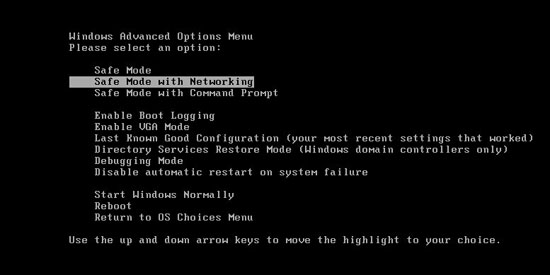
Attention: If virus stays in your computer for a long time, it may work in the background and block you from accessing safe mode with networking, thus, you’ll see virus message still. In that case, please choose: Safe mode with command prompt and try if it helps.
2. Open Control Panel from Start menu and search for Folder Options. Go to Folder Options window, under View tab, tick Show hidden files and folders and non-tick Hide protected operating system files (Recommended) and then click OK.
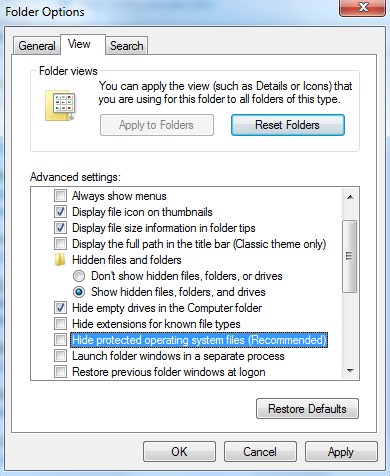
3. Under Safe mode with Networking, please hit Ctrl+Shift+Esc (Ctrl+Alt+Delete) keys together to pull up Windows Task Manager; go to Processes tab on top and scroll down the list to find processes associated with “Warning! Infected file detected” alert and click End process.
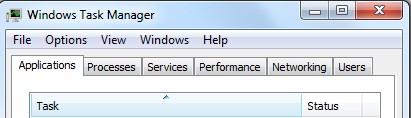
4. Open Registry Editor by pressing Windows+R keys and pull up Run box and searching for regedit.
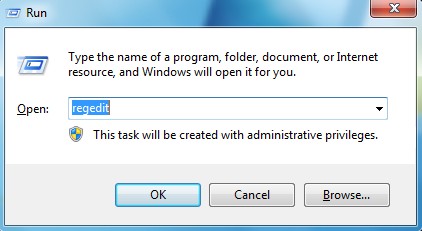
5. Find out and delete files and registry entries as below:
%AppData%\Roaming\Microsoft\Windows\Templates\random.exe
%AllUsersProfile%\Application Data\~Random
HKEY_CURRENT_USER\Software\Microsoft\Windows\CurrentVersion\Policies\System “DisableRegedit” = 0
HKEY_CURRENT_USER\Software\Microsoft\Windows\CurrentVersion\Policies\System “DisableRegistryTools” = 0
HKEY_CURRENT_USER\Software\Microsoft\Windows\CurrentVersion\Policies\System “DisableTaskMgr” = 0
6. Restart computer back to Regular mode and check out if the warning page still shows up again.
“Warning! Infected file detected” is an annoying and horrible message that generated by fake anti-spyware program. It is usually installed to computers by a Trojan and can infect your computer when you visit some compromised websites or open infected email messages. When it sneaks into your computer, it will disable all kinds of security software firstly and your PC just has to allow itself to be trampled upon by the fraudulent transactions. The virus is tricky and it is designed to be a legitimate security tool and seeks to convince computer users into purchasing its full version. But you should never trust in because it won’t help you to remove any virus or Trojan on your PC while causing more damage on your PC for it is a deceptive virus actually. Any delay in removing the virus completely will increase more risk of system failure. Therefore, ignore ‘Warning! Infected file detected’ alert manually and clean up your computer are the most important thing you have to do when your computer is messed up.
Note: Manual removal is a skillful and risky job, if any mistakes are made in the process, you may damage your computer immediately. If you are not sure how to do, please contact YooCare PC experts 24/7 online for help right now.
Published by on September 6, 2013 5:11 am, last updated on September 6, 2013 5:11 am



Leave a Reply
You must be logged in to post a comment.