Is Lab.search.conduit.com a safe search engine or fake? Does it affect my computer once it enters my computer? Why I cannot get my default search engine back by changing browser settings. Is this website a malicious one? I am infected with this domain and how can I be sure that my data will not be in a risk? How to detect this redirect and remove it completely? Read this post to know more about browser redirect and learn how to remove it completely.
Lab.search.conduit.com Redirect is categorized as a browser hijacker that infects your computer without consent. It is compatible with any of the browser that is already exist in the infected computer and will open up each time you start up your browser such Mozilla Firefox, Google Chrome or Internet Explorer; modify your browser settings and change itself as default homepage as it enters your computer secretly. It displays a search box in the middle of the page with its icon which misleads PC users to treat it as a common search website. When searches in Lab.search.conduit.com, the result is not very similar to the result in Google. It will direct you to unwanted webpage or even the malicious links so that you may easily get infected with the other virus such as Trojan or spyware.
This redirect is usually annoying because it keeps redirecting you to unsafe websites. It will generate adware and pop up constantly to corrupt your online activities. It starts to mess up with the infected browser once it had got into the system by intruding other threats into the system and slowing down the computer performance. It can avoid detecting by the common antivirus software and it cannot be deleted by simply using tools. With such a huge threaten in your computer; you should remove it as soon as you detect its trail.
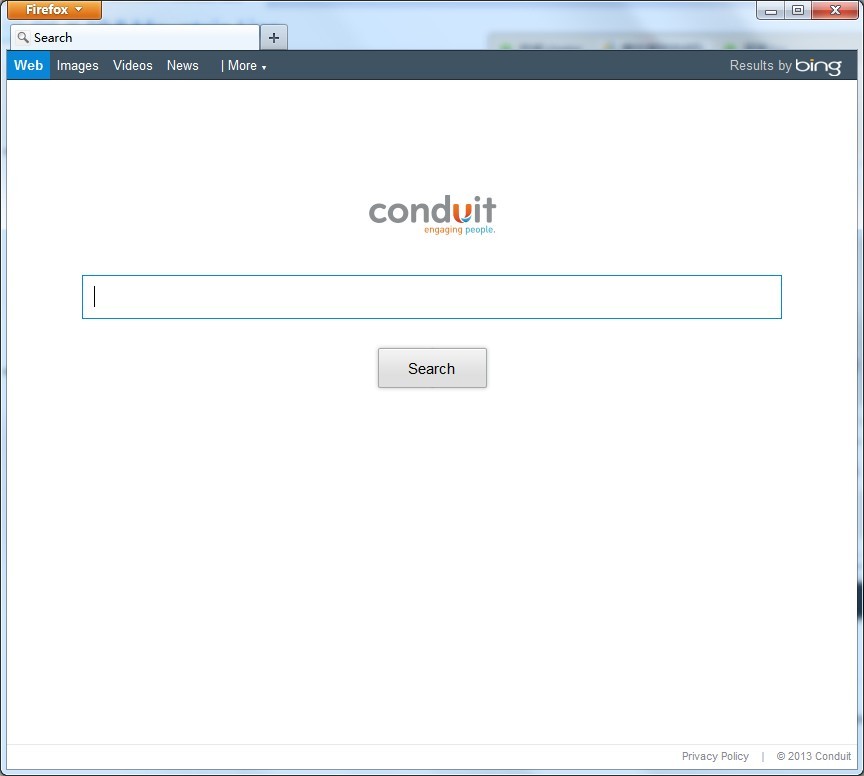
Lab.search.conduit.com Redirect is a browser hijacker which will change the homepage and browser settings, and redirect your web search results to random sites containing lots of illegal advertisements, even Trojan, rootkit or other malware virus. Sometimes the antivirus software cannot identify the computer threat accurately and timely or remove it permanently. Therefore, manual removal is the best choice to uninstall it completely from your computer. Users can follow the manual guide here to have this virus removed instantly.
(1). Click on the Start button and then on Control Panel
(2). Click on the Appearance and Personalization link

(3). Click on the Folder Options link

(4). Click on the View tab in the Folder Options window
(5). Choose the Show hidden files, folders, and drives under the Hidden files and folders category

. Click OK at the bottom of the Folder Options window.
(1). Delete the related registry entries virus through Registry Edit
Guides to open registry editor: Click “Start” menu, hit “Run”, then type “regedit”, click “OK”

While the Registry Editor is open, search and delete the following registry entries listed below:
HKEY_CURRENT_USER\Software\Microsoft\Windows\CurrentVersion\Run\[RANDOM CHARACTERS].exe
HKEY_LOCAL_MACHINE\Software\Microsoft\Windows NT\CurrentVersion\Random
HKEY_CURRENT_USER\Software\Microsoft\Windows\CurrentVersion\Internet Settings “CertificateRevocation” =Random
HKEY_LOCAL_MACHINE\SOFTWARE\Microsoft\Windows\CurrentVersion\policies\Explorer\run\Random.exe
(2). Find out and remove the associated files.
%AllUsersProfile%\random.exe
%AppData%\Roaming\Microsoft\Windows\Templates\random.exe
%Temp%\random.exe
%AllUsersProfile%\Application Data\.dll HKEY_CURRENT_USER\Software\Microsoft\Windows\CurrentVersion\Random“.exe”
Lab.search.conduit.com Redirect is malicious redirect that will hijack the infected browser once it is active. It will take in charge of the default search engine and replace the original homepage. It sneaks to your computer without your awareness then configures itself to automatically run every time when windows start. You cannot relieve from this redirect by simply using a security that have already installed in the victim system. You cannot get your desired homepage and search engine and your computer is poisoned.
If you have no idea of how to do that, please contact experts from YooCare Online Tech Support for further help.

Published by on July 29, 2013 5:10 am, last updated on July 29, 2013 5:10 am



Leave a Reply
You must be logged in to post a comment.