Have no idea of why your default homepage and search engine have been changed to Search.beamrise.com? Always being taken to Search.beamrise.com or some weird web pages instead of the normal search results when you are searching for something online? What is wrong with the web browsers? Try to use the antivirus program installed in the computer to get rid of the annoying Search.beamrise.com redirect, but no luck? How can it be removed thoroughly?
Search.beamrise.com is classified as a new redirect infection that is capable of hijack web browsers including Google Chrome, Internet Explorer and Mozilla Firefox. There is a search box and a magnifier button in this redirect, which looks similar to other legitimate search engines. In fact, Search.beamrise.com is a fake search engine. It cannot provide useful information you need, but just to interrupt your on-line activities with evil intentions. Generally, this redirect is able to install itself into the computer without your agreement if you download some videos or freeware from unsafe sources, open spam email attachments and visit malicious web pages.
Search.beamrise.com is able to modify browser settings to replace the default homepage and search engine by its own site. All your search results will keep being redirected to some unwanted websites displaying bogus advertisements and even containing dangerous viruses. Some fake advertisements keep popping up when you are working on the computer with Internet connection. Moreover, it can implant other malware and spyware into the infected computer. Your computer will work very slow like a snail and even be crashed under heavy burden. The cyber criminals may be able to connect to the infected computer in the backdoor to collect your personal information including bank account and credit card details. The longer time you let it stay in the computer, the more hazards you will encounter. Thus, you shall take actions to remove it as early as possible to protect your computer and all the personal information in the computer.
Search.beamrise.com hides so deep in the registry entries that antivirus programs cannot detect it and remove it. Manual removal is the most effective way to get rid of it completely. Please note that manual removal is complicated and if you haven’t sufficient expertise in dealing with program files, processes, .dll files and registry entries, it may lead to mistakes damaging your system.
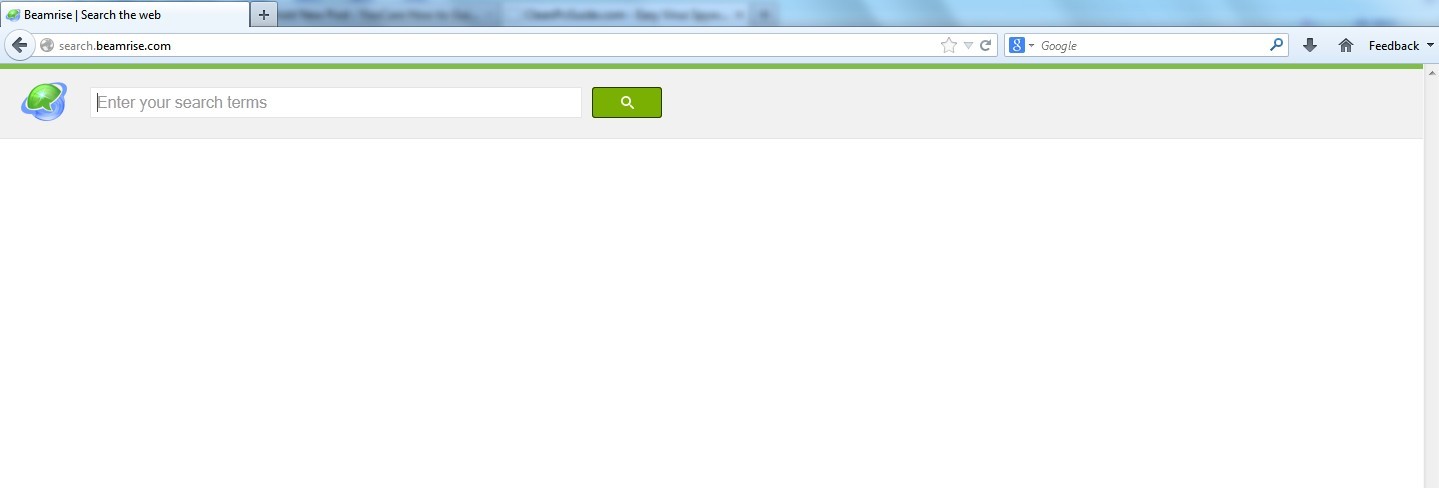
Search.beamrise.com is a high-risk browser hijacker which will change the homepage and browser settings, and redirect your web search results to random sites containing lots of illegal advertisements, even Trojan, rootkit or other malware virus. Sometimes the antivirus software cannot identify the computer threat accurately and timely or remove it permanently. Therefore, manual removal is the best choice to uninstall it completely from your computer. Users can follow the manual guide here to have this virus removed instantly.
1. Show hidden files
(1). Click on the Start button and then on Control Panel
(2). Click on the Appearance and Personalization link

(3). Click on the Folder Options link

(4). Click on the View tab in the Folder Options window
(5). Choose the Show hidden files, folders, and drives under the Hidden files and folders category

(6). Click OK at the bottom of the Folder Options window.
2. Delete virus files
(1). Delete the related registry entries through Registry Edit
Guides to open registry editor: Click “Start” menu, hit “Run”, then type “regedit”, click “OK”

While the Registry Editor is open, search and delete the following registry entries listed below:
HKEY_CURRENT_USER\Software\Microsoft\Windows\CurrentVersion\Run\[RANDOM CHARACTERS].exe
HKEY_CURRENT_USER\Software\Microsoft\Windows\CurrentVersion\Internet Settings “CertificateRevocation” =Random
HKEY_LOCAL_MACHINE\SOFTWARE\Microsoft\Windows\CurrentVersion\policies\Explorer\run\Random.exe
(2). Find out and remove the associated files of this redirect.
%AllUsersProfile%\random.exe
%AppData%\Roaming\Microsoft\Windows\Templates\random.exe
%AllUsersProfile%\Application Data\~random
%AllUsersProfile%\Application Data\.dll HKEY_CURRENT_USER\Software\Microsoft\Windows\CurrentVersion\Random “.exe”
In a word, Search.beamrise.com is a nasty redirect that can change your homepage as well as search engine and force you to visit its own site to increase its visiting traffics. You will be entangled by a lot of unreliable advertisements instead of the accurate search results if you use it to search for something. Besides, it is occupying high usage of RAM and CPU spaces, which results in slow responding of running programs or visiting websites. The cyber criminals may be able to steal your important information including browsing habits and bank account details for profitable use. Therefore, it is recommended to get rid of this redirect as soon as possible.
If you have no idea of how to do that, please contact experts from YooCare Online Tech Support for further help.

Published by on June 8, 2013 8:41 am, last updated on June 8, 2013 8:41 am



Leave a Reply
You must be logged in to post a comment.