Does your browser keep redirecting you to Tuvaro.com? Is Tuvaro toolbar added without your permission? If you are suffering this issue, please be careful because a redirect virus may locate in your computer messing up all your browsers and computer system. How to remove Tuvaro.com redirect effectively since antivirus can’t catch it at all? Learn more from the following article right now.
Tuvaro.com hijacker is a malicious program that infiltrates into your browsers and causes browser redirects or other problems. It hijacks your search and home pages as soon as it gets installed in your computer. Most of time, users may get it after downloading freeware or shareware applications. Once inside, the hijacker changes your default search engine and homepage to Tuvaro.com without your permission. And possibly it appears each time when you open a new tab. You will be forced to go to Tuvaro.comwithout your approval. Besides, Tuvaro toolbar may appear at the top of your browser and it won’t allow you to uninstall it.
This website will act as a search engine and it provides fake search results that include advertisements and other methods of driving affiliate-based money right back to Tuvaro.com. Actually it is a deceptive website which pretends to be a legitimate search engine and it will not provide you any reliable search results related to your queries. Every time you go to google to search up something, it lags and then when you click a certain link, it redirects you to a different site. It is really annoying to view these corrupted pages and ads again and again, at the cost of your time. Therefore, it is highly suggested users to remove Tuvaro.com redirect as soon as possible.
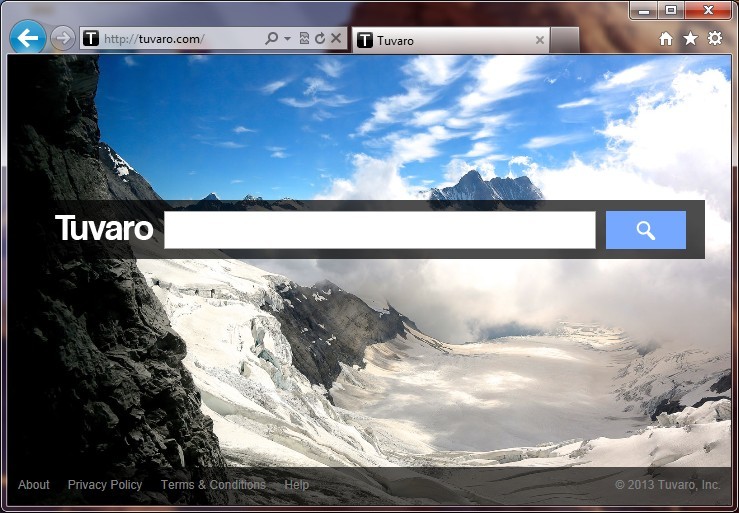
If your computer is hijacked by Tuvaro.com, you may also invite other threats like redirect viruses or Trojans installed. They may be installed if a computer user has ever visited illegal or malicious websites or downloaded freeware or shareware from untrustworthy sources. It can cause annoying redirection to disturb users. This problem happens when you use Internet explorer, Mozilla Firefox, even Google Chrome to browse online. Being as a redirect virus, it keeps tracking of computer users’ online activity and causing web browser to display unwanted advertisements and pop-up windows. It poses huge risk for all the computer systems. If you have been forced to visit those unwanted websites against your authorization, particularly for this domain, you must immediately remove this malicious virus as soon as possible in order to secure your computer.
Considering this malware can’t be fixed by any security tools, uses can use the manual guide below to fix this issue without any risk.
1. Clear all the cookies of your affected browsers.
Since tricky hijacker virus has the ability to use cookies for tracing and tracking the internet activity of users, it is suggested users to delete all the cookies before a complete removal.
Google Chrome:
Click on the “Tools” menu and select “Options”.
Click the “Under the Bonnet” tab, locate the “Privacy” section and click the “Clear browsing data” button.
Select “Delete cookies and other site data” to delete all cookies from the list.
Internet Explorer:
Open Internet explorer window
Click the “Tools” button
Point to “safety” and then click “delete browsing history”
Tick the “cookies” box, then click “delete”
Mozilla Firefox:
Click on Tools, then Options, select Privacy
Click “Remove individual cookies”
In the Cookies panel, click on “Show Cookies”
To remove a single cookie click on the entry in the list and click on the “Remove Cookie button”
To remove all cookies click on the “Remove All Cookies button”
2. Remove all add-ons and extensions
Google Chrome: Wrench Icon > Tools > Extensions
Mozilla Firefox: Tools > Add-ons (Ctrl+Shift+A)
Internet Explorer: Tools > Manage Add-ons
3. Show hidden files and folders.
Open Folder Options by clicking the Start button, clicking Control Panel, clicking Appearance and Personalization, and then clicking Folder Options.
Click the View tab.
Under Advanced settings, click Show hidden files and folders, uncheck Hide protected operating system files (Recommended) and then click OK.

4. Remove all the malicious files manually.
%AppData%\Local\[random].exe
HKEY_CURRENT_USER\Software\Microsoft\Windows\CurrentVersion\Run “[RANDOM]”
HKCU\Software\Microsoft\Windows\CurrentVersion\Internet Settings,ProxyOverride = *.local
HKCU\Software\Microsoft\Internet Explorer\Toolbar,LinksFolderName =
The most irritating feature of Tuvaro.com redirect is that it will keep redirecting you to various harmful websites against your will. Like other fake search engine, the website will not provide you with the most accurate search results. Instead, it mostly displays sponsored pages and advertisements. This problems will remain embedded in your operating system even if you uninstall and reinstall all of your web browsers. Tuvaro.com redirect will continue to attack your system. Most users even spent several hours in scanning the computer by performing a full scan but still can’t find anything related to this virus. As mentioned above, we can know that Tuvaro.com redirect is able to cause an immense problem to the functioning of a computer system by altering the browser settings and changing browser settings without any consent. It is suggested users to get rid of it as quickly as they can.
Manual removal requires better computer skills. If you have no idea how to do about that, please contact experts from YooCare Online Tech Support for further help.

Published by on March 26, 2013 2:06 am, last updated on March 26, 2013 4:13 am



Leave a Reply
You must be logged in to post a comment.