Is your browser running out of control and being redirected to Search.sweetpacks.com randomly? Is this a legitimate search engine? From the following post, you will know more about this Sweetpacks Search thing and find an effective way to remove it completely.
Search.sweetpacks.com should be regarded as a dangerous redirect virus that can infect your browser such as Google Chrome , IE or Mozilla Firefox. It takes over the infected computer’s web browser and then forces it to visit various malicious websites against the computer user’s will. This virus can perform the same evil actions like the former redirect viruses click.get-amazing-results.com and Search.starburnsoftware.com do. It occupies much space of your browser and make your browser take forever to load up.
After this virus is installed, you will soon detect an annoying issue that some web links that you click will get redirected to sites that are not related to the link you clicked. For example, you will be forced to visit www.search.sweetpacks.com randomly. If you hit ‘back’ and click the link again, it may take you to the correct page then. However, in most cases, you can’t even change the website back to your favorite. Your search engine will be fully taken over by Sweetpacks Search which is fake and contains no real search service. Also, you may possibly get a strange pop-up advertisement began appearing in the top right corner of certain web pages and is greatly interfering with your ability to use those pages. It is really a pain to surf online once you have this hijacker virus installed. Even though search.sweetpacks.com looks like a friendly website, bear in mind it is just a spam engine that does nothing but delivers ads. User must remove this virus as soon as possible.
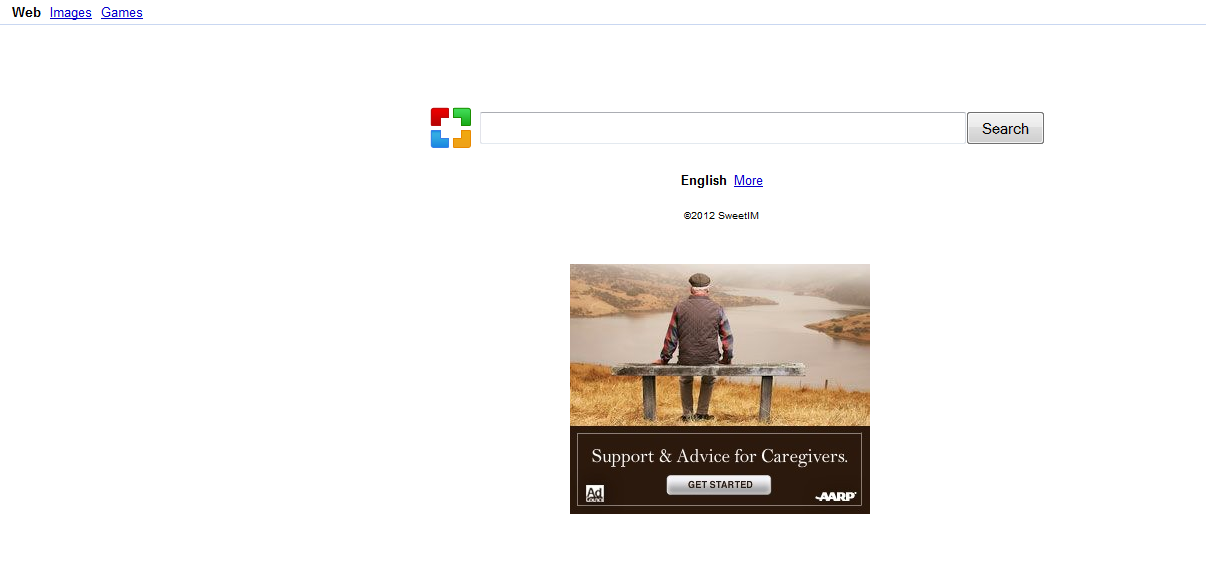
Once your computer is attacked by this type of virus, it may only force the victim to visit www.search.freecause.com randomly once in a while, it may also take over the victim’s web browser completely, forcing all online activity through this malicious website. Malware associated with this redirect virus will often also include a Rootkit component designed to conceal the presence of this virus as well as disable any legitimate security programs that it detects on the infected computer. Hence, if you want to completely remove this nasty virus, a manual removal is needed.
Considering this malware can’t be fixed by any security tools, uses can use the manual guide below to fix this issue without any risk.
1. Clear all the cookies of your affected browsers.
Since tricky hijacker virus has the ability to use cookies for tracing and tracking the internet activity of users, it is suggested users to delete all the cookies before a complete removal.
Google Chrome:
Click on the “Tools” menu and select “Options”.
Click the “Under the Bonnet” tab, locate the “Privacy” section and click the “Clear browsing data” button.
Select “Delete cookies and other site data” to delete all cookies from the list.
Internet Explorer:
Open Internet explorer window
Click the “Tools” button
Point to “safety” and then click “delete browsing history”
Tick the “cookies” box, then click “delete”
Mozilla Firefox:
Click on Tools, then Options, select Privacy
Click “Remove individual cookies”
In the Cookies panel, click on “Show Cookies”
To remove a single cookie click on the entry in the list and click on the “Remove Cookie button”
To remove all cookies click on the “Remove All Cookies button”
2. Remove all add-ons and extensions
Google Chrome: Wrench Icon > Tools > Extensions
Mozilla Firefox: Tools > Add-ons (Ctrl+Shift+A)
Internet Explorer: Tools > Manage Add-ons
3. Show hidden files and folders.
Open Folder Options by clicking the Start button, clicking Control Panel, clicking Appearance and Personalization, and then clicking Folder Options.
Click the View tab.
Under Advanced settings, click Show hidden files and folders, uncheck Hide protected operating system files (Recommended) and then click OK.

4. Remove all the malicious files manually.
%AppData%\Local\[random].exe
HKEY_CURRENT_USER\Software\Microsoft\Windows\CurrentVersion\Run “[RANDOM]”
HKEY_LOCAL_MACHINESOFTWAREMicrosoftWindowsCurrentVersionRun [random]agnz.exe”
HKEY_CURRENT_USERSoftwareMicrosoftWindowsCurrentVersionInternet Settings “ProxyEnable” = “1”
Search.sweetpacks.com is a browser hijacker triggered by a search virus programmed to hijack Google Chrome, Internet Explorer, and Mozilla Firefox browsers by modifying DNS settings in MS Windows hosts file. It has been known to redirect users clicking on links in Google, Yahoo, MSN and Bing search results to Search.sweetpacks.com or other randomly chosen advertising related web pages. If your computer is infected with a redirect virus, it will put your computer in a high-risk situation. It may install some additional viruses in your computer to make bad influence without your consent. Also it adds unwanted toolbar to your computer and prevents you from uninstalling it from your browser even in Control Panel. In a word, users should take measure to delete this redirect virus as quickly as possible in order to avoid further damages.
If you have no idea how to do about that, please contact experts from YooCare Online Tech Support for further help.

Published by on November 15, 2012 3:36 am, last updated on June 1, 2013 5:33 pm



Leave a Reply
You must be logged in to post a comment.