Windows Proprietary Advisor is a fake security tool which can infect a computer by exploiting security vulnerabilities. It will normally use Trojan viruses to be installed into your computer without your approval while you are browsing on the internet. Once a user accepts this rogue software and allows it to enter the system, it will cause all types of havoc in your system.
This rogue program can protect itself from deletion by blocking all important security related programs. And then it will run fictitious system scans and report false malware infections in order to frighten PC users into believing their computers have been affected by several PC threats. The final goal of this nasty rogue is to use scare tactics luring users to pay a useless full version which pretends as a helpful tool to remove all the viruses. In reality, users should know a fact that no matter how Windows Proprietary Advisor boasts of itself, it will never protect you from cyber threats, for it is a big threat itself and may cause irrevocable damage to your system. When this virus is installed, you are not able to open task manager. You will experience unstable network connection, slow PC performance, annoying ads and unknown popups etc. Everything will be messed up after your computer is infected by this malware. Therefore, it is no doubt for users to uninstall this pest timely so as to secure their computers.
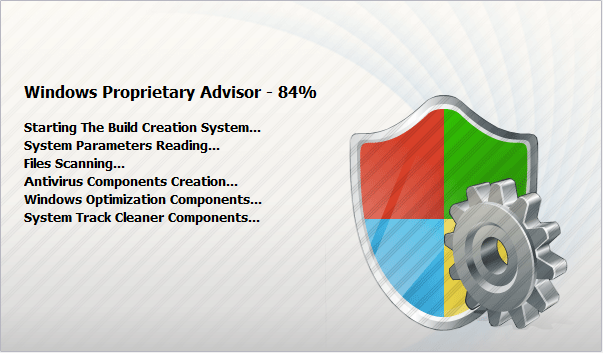
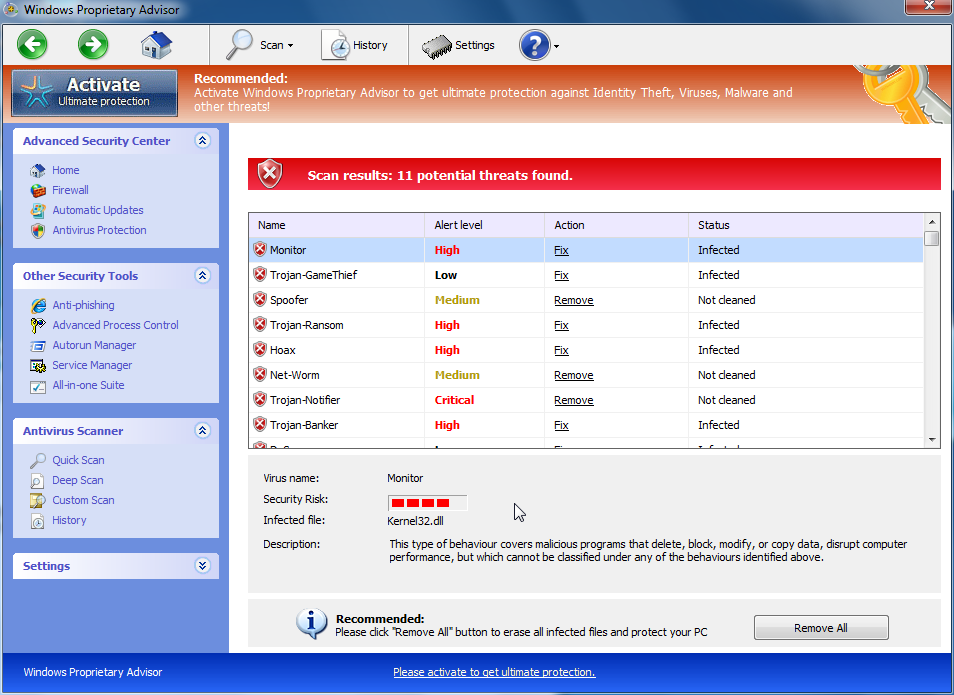
Crash your system or disable your internet.
Install other trojan or spyware on your computer.
Antivirus program is not working.
Allow the hacker to access your entire system.
Important information will be sent to remote server.
No. We kindly remind you that system restore is not a wise choice to remove this rogue program. Many computer users found that after they did a system restore, things are going to be worse. Not only did the computers freeze, but also lose their precious data. Furthermore, the virus may be still in the computer and made chaos secretly. Hence, it is recommended that using the manual approach below to remove this nasty virus as soon as possible.
1. Reboot your computer to safe mode with networking. As your computer restarts but before Windows launches, tap “F8” key constantly.

2. Show hidden files and folders.
Open Folder Options by clicking the Start button, clicking Control Panel, clicking Appearance and Personalization, and then clicking Folder Options.
Click the View tab.
Under Advanced settings, click Show hidden files and folders, uncheck Hide protected operating system files (Recommended) and then click OK.

3. Open Registry entries. Find out the malicious files and entries and then delete all.
Attention: Always be sure to back up your PC before making any changes.
a. Press the “Start” button and then choose the option “Run”. In the “Open” field, type “regedit” and click the “OK” button.


b. All malicious files and registry entries that should be deleted:
%AllUsersProfile%\Application Data\.exe
%UserProfile%\Desktop\Windows Proprietary Advisor.lnk
HKCU\Software\Microsoft\Windows\CurrentVersion\Run\Inspector %AppData%\Protector-[rnd].exe
HKCU\Software\Microsoft\Windows\CurrentVersion\Internet Settings\WarnOnHTTPSToHTTPRedirect 0
HKCU\Software\Microsoft\Windows\CurrentVersion\Settings\ID 4
HKCU\Software\Microsoft\Windows\CurrentVersion\Settings\UID [rnd]
HKCU\Software\Microsoft\Windows\CurrentVersion\Settings\net [date of installation]
HKLM\SOFTWARE\Microsoft\Windows\CurrentVersion\policies\system\ConsentPromptBehaviorAdmin 0
HKLM\SOFTWARE\Microsoft\Windows\CurrentVersion\policies\system\ConsentPromptBehaviorUser 0
HKLM\SOFTWARE\Microsoft\Windows\CurrentVersion\policies\system\EnableLUA 0
HKLM\SOFTWARE\Microsoft\Windows NT\CurrentVersion\Image File Execution Options\AAWTray.exe
HKLM\SOFTWARE\Microsoft\Windows NT\CurrentVersion\Image File Execution Options\AAWTray.exe\Debugger svchost.exe
HKLM\SOFTWARE\Microsoft\Windows NT\CurrentVersion\Image File Execution Options\AVCare.exe
HKLM\SOFTWARE\Microsoft\Windows NT\CurrentVersion\Image File Execution Options\AVCare.exe\Debugger svchost.exe
Special tips: Spending a lot of time removing this Windows Proprietary Advisor but still with no luck? Live chat with YooCare experts now to unlock your computer and remove the virus safely and completely.
Published by on July 2, 2012 7:28 am, last updated on August 17, 2012 5:07 pm



Leave a Reply
You must be logged in to post a comment.