Windows Pro Defence, makes you think it’s a legit and useful anti-software. In fact, it’s one of the Fake series rogue programs. This program is classified as a rogue as it displays false information in order to trick you into purchasing the program. The interface of it looks like legit, friendly and helpful. In fact, Windows Pro Defence absolutely plays a role of villain. It’s a virus indeed which hides on nasty malicious websites or in bundled downloads, camouflaged as fake video codecs or spam email attachments.
Windows Pro Defence prepares to attack PCs anytime once it gets an opportunity. The chance can be one of your careless operation such as a visit to some malicious sites, click a cataleptic video or advertisement link, etc. No matter in which way, it will automatically install in your computer without your notice and permission. Once the rogue is installed on your computer it will be configured to start automatically when Windows starts. Every time you start your computer, it will run as computer internet security software by pretend to scan and kill virus for you. After not a long time, Windows Pro Defence will pop up a fake scan alert notification claiming that your computer has been infected much virus and your computer is in extremely dangerous condition. If you attempt to use the program to remove these infections, though, it will state that you first need to purchase it before it can do so. This is a scam as the scan results are all fake, and in many cases, the infected files do not even exist on your computer. What is worse, Windows Pro Defence blocks legitimate Windows applications. It will also block many of the infected computer’s normal functions, for example, Windows Task Manager and Registry editor. Therefore, please ignore the scan results. Do not waste any of your time with Windows Pro Defence, and, most importantly, do not spend any money on its licensed version, because this antispyware application is completely fake.
Special tips: If your computer has been infected such virus and you want to remove it yourself. You can refer to detailed guide of how to remove Windows Pro Defence manually as follows. But please be careful of your operation. If you’re not an expert with abundant computer skills, your any activity may cause information loss even System crash. You can choose online computer professional service here, YooCare for assistance.
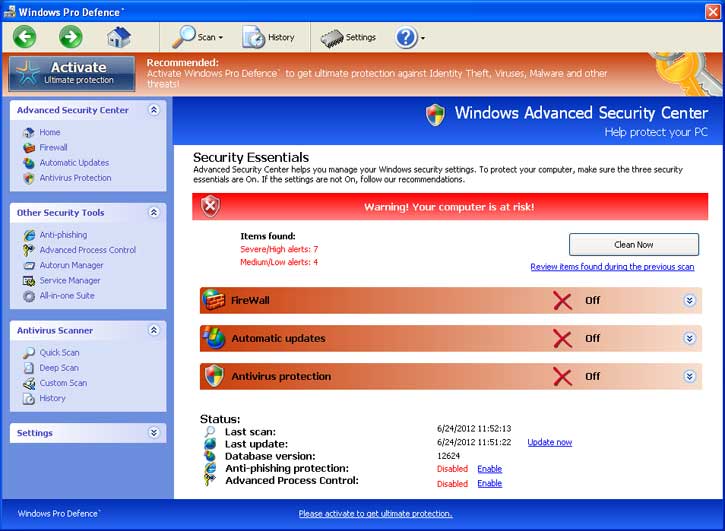
Crash your system or disable your internet.
Install other trojan or spyware on your computer.
Antivirus program is not working.
Allow the hacker to access your entire system.
Important information will be sent to remote server.
No. We kindly remind you that system restore is not a wise choice to remove this rogue program. Many computer users found that after they did a system restore, things are going to be worse. Not only did the computers freeze, but also lose their precious data. Furthermore, the virus may be still in the computer and made chaos secretly. Hence, it is recommended that using the manual approach below to remove this nasty virus as soon as possible.
1. Reboot your computer to safe mode with networking. ?As your computer restarts but before Windows launches, tap “F8” key constantly. ?
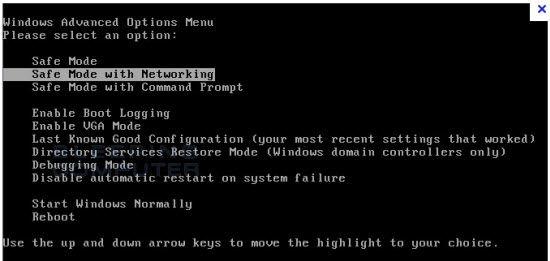
2. Show hidden files and folders.
Open Folder Options by clicking the Start button, clicking Control Panel, clicking Appearance and Personalization, and then clicking Folder Options.
Click the View tab.
Under Advanced settings, click Show hidden files and folders, uncheck Hide protected operating system files (Recommended) and then click OK.

3. Open Registry entries. Find out the malicious files and entries and then delete all.
Attention: Always be sure to back up your PC before making any changes.
a. Press the “Start” button and then choose the option “Run”. In the “Open” field, type “regedit” and click the “OK” button.


b. All malicious files and registry entries that should be deleted:
%AllUsersProfile%\Application Data\.exe
%UserProfile%\Desktop\Live CTIR.lnk
HKEY_CURRENT_USER\Software\Microsoft\Windows\CurrentVersion\Policies\System “DisableRegedit” = 0
HKEY_CURRENT_USER\Software\Microsoft\Windows\CurrentVersion\Policies\System “DisableRegistryTools” = 0
HKEY_CURRENT_USER\Software\Microsoft\Windows\CurrentVersion\Policies\System “DisableTaskMgr” = 0
HKEY_LOCAL_MACHINE\SOFTWARE\Microsoft\Windows NT\Current\Winlogon\”Shell” = “{rnd}.exe”
Special tips: Spending a lot of time removing this Windows Pro Defence but still with no luck? Live chat with YooCare experts now to unlock your computer and remove the virus safely and completely.
Published by on June 24, 2012 10:20 pm, last updated on June 25, 2012 8:07 am



Leave a Reply
You must be logged in to post a comment.