Getting another virus protector on your computer besides the one that has already been installed? Is this new antivirus program telling you constantly that you have a really lame computer and you should let it maintain the safety of your computer? Watch out! Your computer is currently suffering from a nasty virus which must be removed immediately.
Windows Be-on-Guard Edition shouldn’t be strange to computer users nowadays as it is a serial Windows fake antivirus software born in the Rogue. FakeVimes family. This group of Windows viruses is targeting computer users from all over the world. To make them become victims through infecting their computers and requesting for money. The creators normally change the names and looks to avoid the detection or delay the time of being detected from legitimate antivirus applications so that they can make evil profit out of their victims as much as possible.
As long as you are surfing the Internet with a computer, you will easily encounter the infection anytime or anywhere no matter how good is your virus protection program. Illegal webpages or spam emails can be as normal as they want, waiting for just one click from you. Windows Be-on-Guard Edition rogue will run a scan through the computer without any approval from you when it has been install in your computer and then state your computer is in a really bad situation. Lots of pop up security alerts about numerous errors, bugs and other troubles will arouse your nerves and distract your awareness of dangers. You will soon feel tired of the constant pop-up notices and easily trust what the scam tells you. In fact, the detected viruses do not even exist or are just some useless files created by this rogue program. When you try to delete all the dangers using this fake virus protector, you will be asking to purchase the licensed version beforehand so that it can effectively help you with the complete manual removal of Windows Be-on-Guard Edition Malware. It is strongly suggested that you do not make the payment, and even if you have already done, please contact the bank immediately to cancel it. This is said to be a common and popular way of conducting cyber criminals.
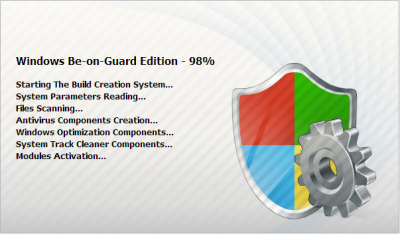
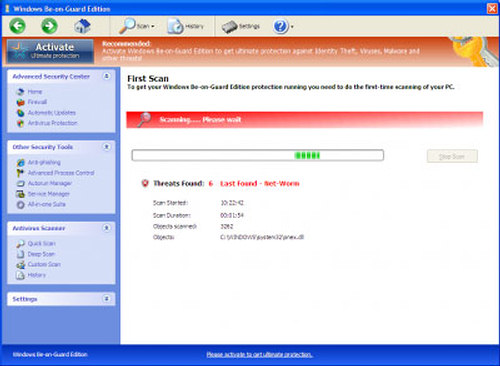
Error
Keylogger activity detected. System information security is at risk.
It is recommended to activate protection and run a full system scan.
Error
Attempt to run a potentially dangerous script detected.
Full system scan is a highly recommendation.
Warning
Firewall has blocked a program from accessing the Internet
C:\programs files\Internet Explorer\iexplore.exe
is suspected to have infected your computer. This type of virus intercepts entered data and transmits them to a remote server.
A Step-by-Step Guide on How to Remove Windows Be-on-Guard Edition Scam
* Antivirus programs cannot fully remove it and even will be shut down by this virus;
* Pop-up security alerts will disrupt and slow down the whole processing;
* Icons and files will be hidden leaving you an empty computer;
* System files and data would be lost and cause a sudden death to your computer;
* Your privacy is in high risk of exposure and might be captured by hosts to use in crimes;
* Any delay solution will bring more malware and troubles in your computer without permission and damage the computer till it’s crashing down.
1. Reboot your infected computer and keep pressing F8 key on your keyboard. Use the arrow keys to highlight “Safe Mode with Networking” and press E/Enter;
2. Press Ctrl+Alt+Del at the same time or right click on the bottom Taskbar to open the Windows Task Manager;
3. End the process Windows Be-on-Guard Edition.exe;
4. Find out and delete all these associating files as below:
%AppData%\NPSWF32.dll
%AppData%\Protector-.exe
%AppData%\Protector-.exe
%AppData%\result.db
%CommonStartMenu%\Programs\Windows be-on-guard Edition.lnk
%Desktop%\Windows be-on-guard Edition.lnk
5. Find out and remove all these associating registry entries:
HKCU\SOFTWARE\Microsoft\Windows\CurrentVersion\Run Regedit32
HKEY_CURRENT_USER\Software\Microsoft\Windows\CurrentVersion\Run “Inspector”
HKEY_CURRENT_USER\Software\Microsoft\Windows\CurrentVersion\Settings “net
HKEY_LOCAL_MACHINESOFTWAREMicrosoftWindows NTCurrentVersionImage File Execution Optionsmsseces.exe “Debugger” = ‘svchost.exe’
HKEY_CURRENT_USER\Software\Microsoft\Windows\CurrentVersion\Policies\System “DisableRegedit” = 0
HKEY_CURRENT_USER\Software\Microsoft\Windows\CurrentVersion\Policies\System “DisableRegistryTools” = 0
HKEY_LOCAL_MACHINE\SOFTWARE\Microsoft\Windows NT\CurrentVersion\Image File Execution Options\bisp.exe
HKEY_LOCAL_MACHINE\SOFTWARE\Microsoft\Windows NT\CurrentVersion\Image File Execution Options\emsw.exe
HKEY_LOCAL_MACHINE\SOFTWARE\Microsoft\Windows NT\CurrentVersion\Image File Execution Options\init.exe
6. Reboot again and get into normal mode for another check.
Note: It is strongly recommended to remove this fake program with expertise, because any mistake due to lacking of background knowledge could lead to unwanted consequences. So please contact YooCare for a fast and professional help.
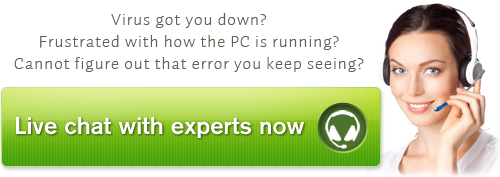
Published by on May 14, 2012 5:30 am, last updated on November 13, 2012 6:09 pm



Leave a Reply
You must be logged in to post a comment.