Is “Smart Guard Protection” – Malware Security Suite fake or legit? How do you get this firewall alert on your computer without your attention? Every time you boot up computer then the program keeps scanning then tells you there are a lot of threats on your system, but you have to purchase Smart Guard Protection reg key or activation code to get the full version, what to do?
It is thought that the Smart Guard Protection virus will mirror the Security Defender 2013 virus and attempt to extort money from computer users by claiming that they need to upgrade to the full version of the fake software after false threats are “detected” and presented to the user. Once installed on the computer it will perform what appears to be a virus scan and then it will display a long list of harmful files and viruses on the computer, none of which are really present. From the looks of the screen shots that are floating around the Internet it appears that it has been designed to look identical to some of the more popular anti-virus and anti-spyware software that comes installed on the newest Windows operating systems such as Windows 7, Windows 8, Windows XP, and Windows Vista.
They make it closely resemble the real programs in hopes that the computer users will register the design with the program on their computer and just take out their credit card and quickly upgrade in order to avoid the claimed threats causing problems on their computer. This is a great example of why it is important to run the real virus scanning tool on the computer often and make sure it is constantly updated in order to detect the newest threats that are introduced by the hackers. While it may seem like a pain, running the scan every time the computer is turned on will prevent issues like the Smart Guard Protection virus from harming the computer.
If this virus is anything like the fake Defender attack, it will be sent out as an attachment to millions of email addresses in hopes that the user opens the attachment, which would install the virus on the computer instantly. There is also a good chance that they will promote the Smart Guard Protection virus through file download and freeware sites that are becoming increasingly popular. Once installed it will change the system settings and there is also a chance that it could attract and install additional malware onto the computer. Messages displayed could also resemble the ones found in previous versions of the virus, you have to uninstall the virus as soon as possible.
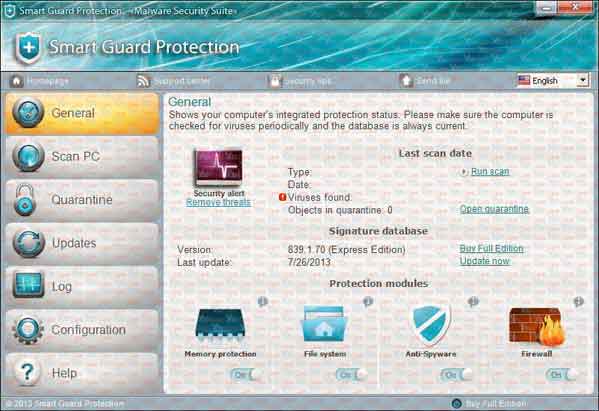
Manual removal of “Smart Guard Protection” virus is a complicated and risky process, so please back up all important data before making any changes on your computer. Here are some instructions to handle with the Trojan horse manually, and be cautious when going through the following steps.
Step 1: Restart the infected computer and get into safe mode with networking.
Restart your computer and keep hitting F8 immediately and quickly, you will get Windows Advanced Options Menu as below. (This step is for Windows XP, Vista and 7. If you are using Windows 8, please start a live chat with YooCare experts now )

Step 2: Show Hidden Files in Windows 8
(1). Press Win+R to get run option

(2). Type in Control Panel and hit enter to get Control Panel

(3). Click on Appearance and Personalization link
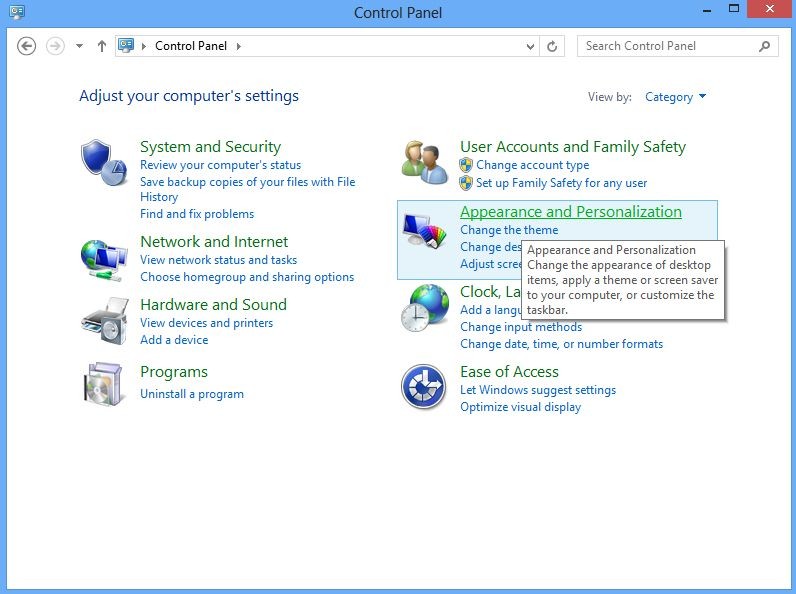
(4). Click on Folder Options link
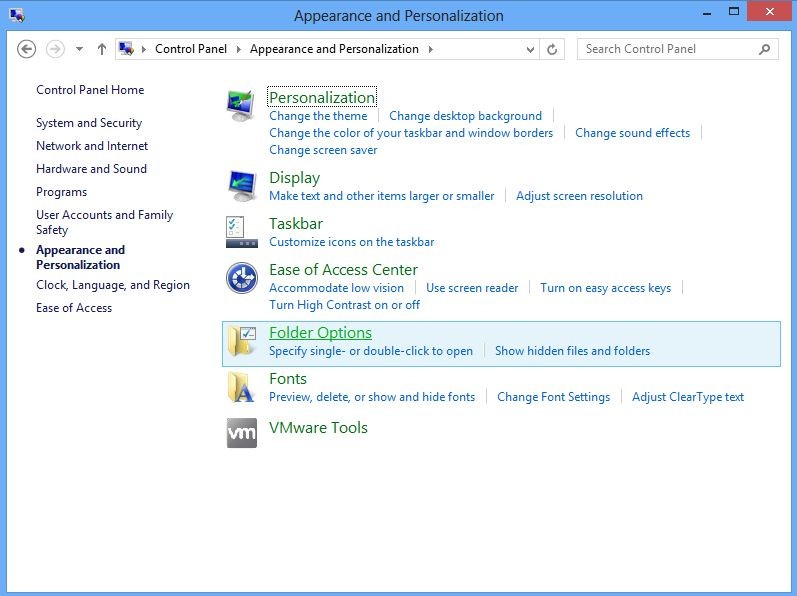
(5). Click on View tab in Folder Options window
(6). Tick Show hidden files, folders, and drives under Hidden files and folders tab

(7). Click Apply at the bottom of the Folder Options window to effect, then click OK.
Step 3: Stop virus processes in the Windows Task Manager in Windows 8.
(1). Press Ctrl+Alt+Del keys together to get Windows Task Manager

(2). Click More details

(3). Find out malicious processes and stop them.
Step 4: Remove all the malicious files registry entries through Registry Edit.
All of these warnings are part of the “Smart Guard Protection” virus, and they display the same notices to every single computer that they infect. When it is first installed it will begin to change some of the important system settings, such as disabling the Windows task manager and registry editor, and also blocking some programs from even opening. If the computer has any virus or spyware security programs installed it will block them from opening. When something that has been blocked buy the virus is attempted to be opened there will be fake alert message displayed to the user. It is recommended to remove it with a complete and fast procedure. Users can follow instruction here to have it manual deleted instantly.
(1). Using Registry Editor to delete all the related registry entries.
*Guides to open Registry Editor:
Press Win+R key together then Registry Editor will pop up.

(2). Find out and remove the associated files.
Step 5: Restart the computer as normal to make sure that the virus is gone completely.
Many users are going to see this and become scared and immediately pay for the “upgrade” because they do not want their PC infected with malicious files. The “Smart Guard Protection” virus does a great job at tricking users into thinking that it is a real program and the warning messages do a great job at forcing them into paying for this upgrade that doesn’t even exist. They are literally stealing millions of dollars from unsuspecting computer users and after they pay they go on about their day and never think about it again, convinced that their security is updated. After the initial scan and list of infected files, the virus will then send out random messages in an attempt to prompt the user into paying. But when you realized it is fake it is to late as you paid the money to the hackers. What is worse, your computer still be infected with the fake alert, to completely clean out all notice you had better to get help from computer experts who can save your computer in time.
Friendly Reminder: If you failed to get rid of the virus, please contact YooCare PC experts 24/7 online for instant support to make your computer back to normal.

Published by on December 10, 2013 3:59 am, last updated on December 10, 2013 1:04 pm



Leave a Reply
You must be logged in to post a comment.