Does your browser keep redirecting you to Search.easylifeapp.com against your will? Recently a lot of people get such annoying issue that when they bring up Google to do a search, before the Google url comes up, the Search.easylifeapp.com briefly comes up. If you are suffering from this trouble, please follow the manual guide below to delete this hijacker completely.
Search.easylifeapp.com redirect is able to modify the settings of your browser such as Internet Explorer, Firefox or Google Chrome and cause serious problems to your computer. It hijacks your homepage and doesn’t allow you to change it back. Such annoying issue may come from a program called Easy Life App. If a user has ever downloaded this program, even they have deleted it from control panel, browsers on their computers will be totally messed up.
Once it enters the computer, Search.easylifeapp.com overrides your homepage and will not go away. It can point your browser to vicious websites that contain lots of malware and spyware where one can get infected by the Cheshire Police Authority Virus. User may get this redirect issue via websites hosting malware, such as hacked websites or drive-by websites, and by orchestrating a series of phishing techniques including email spam and social media spam. No matter how you get this problem installed, we can see it’s really an annoying thing that keep being redirected to this website which is a phony search engine provides you nothing. You’re highly encouraged to get rid of Search.easylifeapp.com virus as soon as possible if you have faced such problems mentioned above.
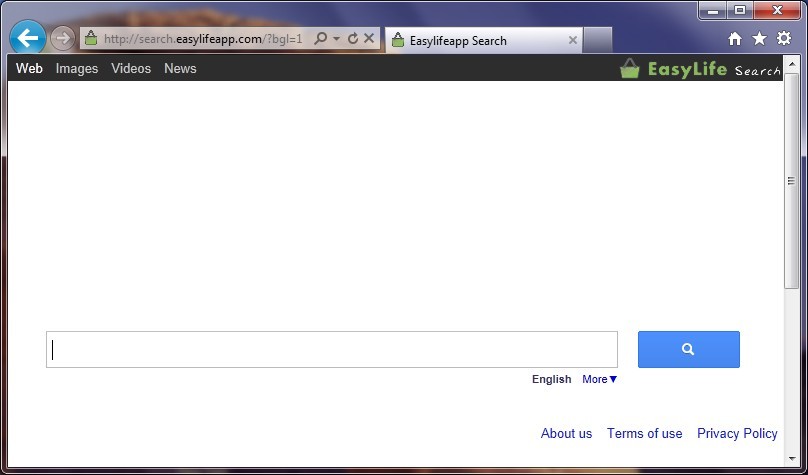
Homepage is changed without any permission.
Desktop background is gone somehow.
Browser setting is modified.
Browsers like IE and Firefox works slowly.
Registry files are corrupted.
Considering this malware can’t be fixed by any security tools, uses can use the manual guide below to fix this issue without any risk.
1. Clear all the cookies of your affected browsers.
Since tricky hijacker virus has the ability to use cookies for tracing and tracking the internet activity of users, it is suggested users to delete all the cookies before a complete removal.
Google Chrome:
Click on the “Tools” menu and select “Options”.
Click the “Under the Bonnet” tab, locate the “Privacy” section and click the “Clear browsing data” button.
Select “Delete cookies and other site data” to delete all cookies from the list.
Internet Explorer:
Open Internet explorer window
Click the “Tools” button
Point to “safety” and then click “delete browsing history”
Tick the “cookies” box, then click “delete”
Mozilla Firefox:
Click on Tools, then Options, select Privacy
Click “Remove individual cookies”
In the Cookies panel, click on “Show Cookies”
To remove a single cookie click on the entry in the list and click on the “Remove Cookie button”
To remove all cookies click on the “Remove All Cookies button”
2. Remove all add-ons and extensions
Google Chrome: Wrench Icon > Tools > Extensions
Mozilla Firefox: Tools > Add-ons (Ctrl+Shift+A)
Internet Explorer: Tools > Manage Add-ons
3. Show hidden files and folders.
Open Folder Options by clicking the Start button, clicking Control Panel, clicking Appearance and Personalization, and then clicking Folder Options.
Click the View tab.
Under Advanced settings, click Show hidden files and folders, uncheck Hide protected operating system files (Recommended) and then click OK.

4. Remove all the malicious files manually.
%AppData%\Local\[random].exe
HKEY_CURRENT_USER\Software\Microsoft\Windows\CurrentVersion\Run “[RANDOM]”
HKCU\Software\Microsoft\Windows\CurrentVersion\Internet Settings,ProxyOverride = *.local
HKCU\Software\Microsoft\Internet Explorer\Toolbar,LinksFolderName =
Generally speaking, Search.easylifeapp.com is a browser hijacker that can do many harmful things by taking over your browser. It can redirect your default start page to a different one and you are not allowed to change it back. It also redirects your search engine and prevents you from changing it back too. It can hijack all of the browsers you have in the computer. It slows down performance of the computer by large amount of ads or pop-ups with other software download that neither legitimate nor safe (Internet Crime Complaint Center virus). Once you click the pop-ups, it may bring malicious software or Trojan to your computer. Also, it may steal your personal info such as credit card number or address. Therefore, to save your computer, you had better remove Search.easylifeapp.com virus as quickly as you can.
If you have no idea how to do about that, please contact experts from YooCare Online Tech Support for further help.

Published by & last updated on May 24, 2013 11:32 am



Leave a Reply
You must be logged in to post a comment.