Hey, there? I was told maybe you guys can solve my problem about my computer. OK, it is about a domain called Chromosearch.com. It sticks to my Chome for a long time. I tried to remove it because I learned that it is a virus called browser hijacker. But I failed. Is it really a virus? I have used this domain for a long time, I want to know if my important information is still safe? Please help!! Much appreciated!
What is the Chromosearch.com? Why do we need to remove it from our computer? Well, to answer these questions, we need to take a look at the definition of a browser hijacker first. A browser hijacker is a malicious program that will cause a lot of damages and troubles for a computer user. It can replace such preferred settings on the browser as homepage domain, new tab domain and default search engine without the user’s consent. This will undoubtedly cause plenty of inconveniences for users who greatly get accustomed to a particular search facility like Bing search engine and thus decrease the work efficiency of the victim. A violent browser hijacker may work to collect your sensitive information by installing a keylogger on the system and help introduce more violent viruses or malicious programs into your computer by directing you to a suspicious website like a malware-laden pornographic site. After some knowledge about the browser hijacker, it is time to know about the protagonist: the Chromosearch.com . According to reliable studies on the Chromosearch.com, the program will replace the user’s original settings regarding homepage, new tab appearance and default search engine on the browser with its own. It means anytime you click on your homepage button, you will go to something about the Chromosearch.com rather than your preferred websites as before. It means anytime you try to use the Chromosearch.com to find what you want on the internet, you will be provided with a result page that is suspiciously different from the one that is provided by the Google or Bing search facility. It is reported that the page provided by the Chromosearch.com contains tons of unwanted and suspicious advertising contents or sponsored links. Among these contents or links, some may direct you to a malicious website and help a more violent virus sneak into your computer when they are accidentally clicked on by the user. By this moment, you should have got the answers to the two questions asked at the beginning. Yes, the Chromosearch.com is just a kind of malicious program called browser hijacker. It can cause a lot of problems for the victims, so you are strongly recommended to remove it from your system as fast as you can.
The Chromosearch.com browser hijacker is so dangerous and troublesome, what measures can we take to prevent such an infection from our computer? Are there any methods that are easy for both experts and common computer users to understand and master? The answer is yes. The methods mentioned here in this article are both easy and efficient for both experts and common users. First of all, never visit suspicious websites like gambling sites or pornographic pages; secondly, it is better not to install and use a freeware or shareware application, if you have to install such an application, never forget to check carefully if there is a malicious program bundled.It is believed that these two ways will be able to stop a virus like the Chromosearch.com from infecting your computer to the best degree if they properly performed in your daily use of the computer.
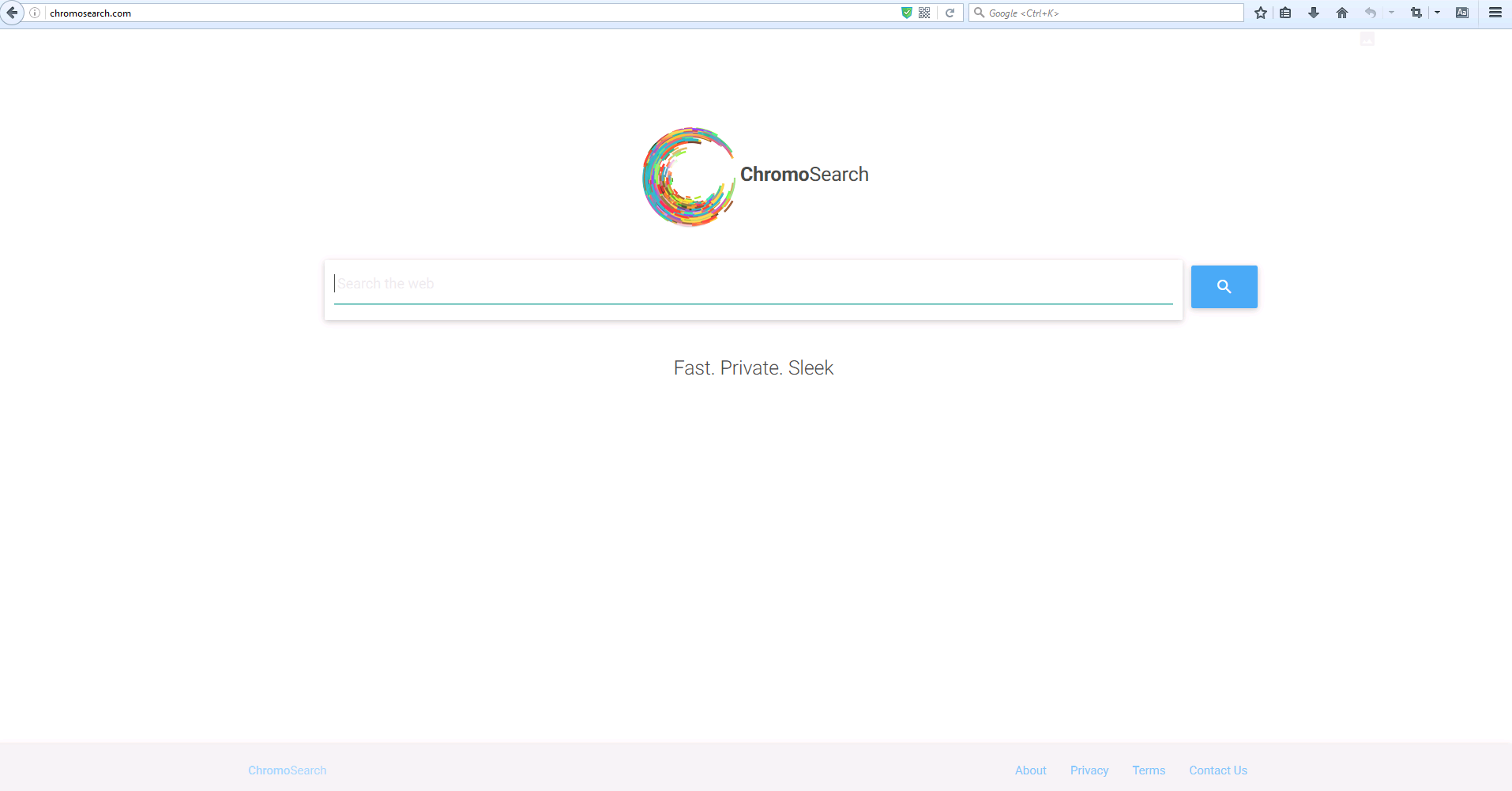
Chromosearch.com hijacks your browser to redirect your web search results and changes the homepage and browser settings. To completely uninstall it from an infected system, manual removal is the first choice because sometimes antivirus software cannot pick up the exact computer threat timely or remove it permanently. Now most browser hijackers are quite similar to spyware and adware threats and therefore cannot be removed with the help of popular antivirus products. Users can follow the manual guide here to get rid of this browser hijacker completely.
1. Clear all the cookies of the Chromosearch.com from your affected browsers.
Since this tricky Chromosearch.com virus is able to use cookies for tracing and tracking the internet activity of users, it is suggested users clean up all the cookies before a complete removal.
Google Chrome:
Click on the “Tools” menu and click the “Clear browsing data” button.
Select “Delete cookies and other site data” to delete all cookies from the list.

Internet Explorer:
Open Internet explorer window
Click the “Tools” button
Point to “safety” and then click “delete browsing history”
Tick the “cookies” box, then click “delete”

Mozilla Firefox:
Click on Tools, then Options, select Privacy
Click “Remove individual cookies”
In the Cookies panel, click on “Show Cookies”
To remove a single cookie click on the entry in the list and click on the “Remove Cookie”
To remove all cookies click on the “Remove All Cookies” button

2. End the malicious process of the Chromosearch.com from Task Manager.
Once Chromosearch.com hijacker is installed, computer user may notice that CPU usage randomly jumps to 100 percent. At any time Windows always has many running processes. A process is an individual task that the computer runs. In general, the more processes, the more work the computer has to do and the slower it will run. If your system’s CPU spike is constant and remain at a constant 90-95%, users should check from Task Manager and see if there is a suspicious process occupying the system resources and then end it immediately.
(The name of the virus process can be random.)
Press Ctrl+Shift+Esc to quickly bring up Task Manager Window:

3. Show hidden files and folders.
Open Folder Options by clicking the Start button, clicking Control Panel, clicking Appearance and Personalization, and then clicking Folder Options.
Click the View tab.
Under Advanced settings, click Show hidden files and folders, uncheck Hide protected operating system files (Recommended) and then click OK.

4. Delete all the malicious files related to Chromosearch.com hijacker manually.
%AppData%Local[random].exe
C:\Documents and Settings\LocalService\Local Settings\Temporary Internet Files\*.exe
HKEY_CURRENT_USER\Software\Microsoft\Internet Explorer\Main StartPage
HKEY_CURRENT_USER\Software\Microsoft\Windows\CurrentVersion\Run
The Chromosearch.com has been classified into the category of the browser hijacker by many experts in the field of computer security. Such classification means the program can cause to you many problems as a typical browser hijacker virus and more specifically, the Chromosearch.com will make alternations to your homepage and new tab settings to serve their suspicious purpose. Your preferred search engine will be replaced with its own. All these changes will inevitably result in many inconveniences and thus decrease your work efficiency. The worst issue involved with the Chromosearch.com is that if you use the search engine to search things you desire, you will be provided with a questionable result page which may help more violent viruses sneak into your computer and bring about greater loss. So anytime you find the Chromosearch.com on your system, remove it completely without any delay.
Note: If you have little knowledge about computer and do not know how to operate the removal, please contact experts from YooCare Online Tech Support for further help.

Published by & last updated on November 24, 2016 4:13 pm


