Hello, there. I am getting a big stuff this morning when I turned on my computer. There was a screen popping up with the words of “Your Computer was Automatically Blocked.” I was asking to finish the payment so as to unblock my computer. I was so nervous. As I wanted to unblock my computer quickly, so I followed its instruction to finish the payment. However, after I paid for the amount of money, my computer was still blocked by that ransomware. I am so regretful now. What should I do now? Who can help me to get rid of this ransomware and unblock my computer? Thank you very much!
“Your Computer was Automatically Blocked.” Ransomware is classified as a kind of tricky and rogue ransomware virus. This ransomware is created by evil cyber criminals with vicious purposes to attack computer users around the world. It is a fake warning ransomware that does nothing but swindle money from the user. This virus main intention is to earn money through this bogus product. Once your computer is blocked by this ransomware, you may be asked to pay a ransom in order to regain access to the computer. The program is able to encrypt certain files on the compromised machine, and unfortunately there is no guarantee they will be restored even if the user pays the demanded sum of 500 US Dollars. If you believe it, then you pay for the demanded money and you will find that you are tricked by the ransomware as it is no use to unblock your computer after that.
This vicious ransomware may sneak into your computer by many channels. It is usually bundled itself with some freeware downloads, suspicious websites, spam emails and unwanted email attachments as well. Such as once “Your Computer was Automatically Blocked.” Ransomware attacked your computer that it will be automatically blocked by this virus after downloading a fake update for Java, Flash Player, FLV Player and etc. So you should be aware of the thing you want to download on your computer. In order to be sure that you are downloading a program that you really need, you should visit its official website. As it is known to all, the warning demands you to pay a fine which is supposed to solve the issue. You can pay a fine online using Bitcoins or offline at your local courthouse. You should ignore the warning and take measures to remove this ransomware virus as soon as you can. As even you pay for the fine, there are no guarantees that all your modified files will be reverted. So it is risky virus which should be removed in time when you find it on your computer.
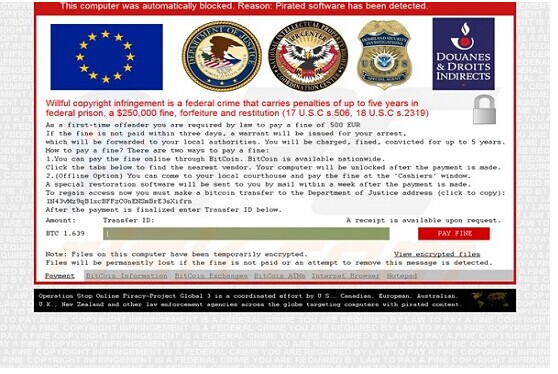
Potential Dangers This Ransomware May Brings to Your Computer:
1.It can encrypt all files and won’t let you do open them
2.It tells you that you must pay for the decryption by using its certain payment system.
3.It can slow down the performance of the computer, or even blue screen.
4.It can create many junk files which occupy a lot of space in hard drive
5.It can download other malicious programs into computer, which make further damage.
6.Your sensitive information can be stolen by hacker who can access to your computer with the help of this ransomware.
Note:Finding all or some of these symptoms on your computer, you should aware that your computer is infected by “Your Computer was Automatically Blocked.” Ransomware. Please contact YooSecurity Online PC Experts for manual removal guide. Also, we will provide a short removal guide below for computer literate.
Manual removal is a complicated and risky process, so please back up all important data before making any changes on your computer. Here are some instructions to handle with the Trojan horse manually, and be cautious when going through the following steps.
1. Access Safe Mode with Networking
Restart your computer, immediately, quickly and repeatedly hit F8 key before the Windows start-up screen shows. Select “Safe Mode with Networking”, and then press Enter key.

2. End the Virus Processes
Press Ctrl+Alt+Del keys together and end the virus processes in the Processes tab of Windows Task Manager.
Random.exe (The names of the virus processes may be different all the time)
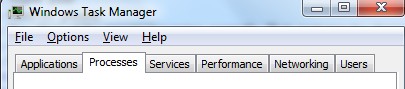
3. Show Hidden Files
(1). Click on the Start button and then on Control Panel
(2). Click on the Appearance and Personalization link

(3). Click on the Folder Options link

(4). Click on the View tab in the Folder Options window
(5). Choose the Show hidden files, folders, and drives under the Hidden files and folders category

(6). Click OK at the bottom of the Folder Options window.
4. Delete Virus Files
(1). Delete the related registry entries to this virus through Registry Edit
Guides to open registry editor: Click “Start” menu, hit “Run”, then type “regedit”, click “OK”

While the Registry Editor is open, search and delete the following registry entries
(2). Find out and remove the associated files of this virus.
5. Restart the Computer to Normal Mode after the Above Steps Are Done.
“Your Computer was Automatically Blocked.” Ransomware had really been created by online criminals. Always get your updates from official sources, as cyber criminals tend to imitate various updates by generating fake popups. Through the scam, because of the good sales of your data, the criminals earned rather nicely. Once this ransomware sneaked into your computer, it may block your computer immediately then it will ask you to pay for the fine. This virus will change your registry settings and other important windows system files. If this ransomware is not removed completely it can cause a complete computer crash. It may spread lots of rogue information on your computer. It also has the ability to ruin your security system and then other additional infections may dive into your computer easily. Otherwise, it is capable to steal sensitive data like passwords, credit card, bank account information etc. You do not trust the warnings shown by this ransomware. So it is very important to remove this ransomware as early as possible before it steals your information.
Note: Manual removal is a skillful and risky job, if any mistakes are made in the process, you may damage your computer immediately. If you are not sure how to do, please contact YooCare PC experts 24/7 online for help right now.

Published by & last updated on December 11, 2014 1:27 pm



Leave a Reply
You must be logged in to post a comment.