Does your browser keep redirecting you to Searchcompletion.com? Is this issue bothering you so much? In this post, we will provide you with a quick and complete removal guide in details.
Searchcompletion.com is affiliated with browser hijackers that can be installed by hazardous free applications, ad-supporting programs or shareware, which include a variety of browser plug-ins and toolbars. Once it is running, it can change your homepage and frequently and redirect opened web page to other unknown websites via modifying browser Internet Setting without any permission or consent.
Under such circumstance, things will be worse on your computer. Your computer will act strangely. If you try to search something from Google, Bing or other search page as your preferred, you will be redirected to Searchcompletion.com page. Possibly homepage will be changed to this domain as well without your permission or a search toolbar has suddenly appeared at the top of your browser which won’t allow you to uninstall it. Even though this site looks like a search engine, it still can’t help to search any useful information you want because it is just another fake search engine site with a limited reputation on the web. It modifies essential web browser settings, decreases default security level and adds undesirable or insecure resources to the trusted sites list. All in all, this thing can hijack Google Chrome, Internet Explorer, and Mozilla Firefox browsers, you should remove Searchcompletion.com redirect immediately.
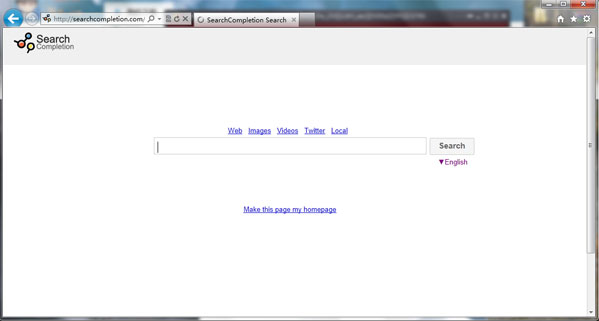
It belongs to browser hijacker virus which can totally mess up your browser setting.
It changes your default DNS configuration and blocks you accessing your favorite sites.
It may install some malware (Homeland Security virus for instance) in your computer to make bad influence without your consent.
It degenerates your computer performance gradually.
Considering this malware can’t be fixed by any security tools, uses can use the manual guide below to fix this issue without any risk.
1. Clear all the cookies of your affected browsers.
Since tricky hijacker virus has the ability to use cookies for tracing and tracking the internet activity of users, it is suggested users to delete all the cookies before a complete removal.
Google Chrome:
Click on the “Tools” menu and select “Options”.
Click the “Under the Bonnet” tab, locate the “Privacy” section and click the “Clear browsing data” button.
Select “Delete cookies and other site data” to delete all cookies from the list.
Internet Explorer:
Open Internet explorer window
Click the “Tools” button
Point to “safety” and then click “delete browsing history”
Tick the “cookies” box, then click “delete”
Mozilla Firefox:
Click on Tools, then Options, select Privacy
Click “Remove individual cookies”
In the Cookies panel, click on “Show Cookies”
To remove a single cookie click on the entry in the list and click on the “Remove Cookie button”
To remove all cookies click on the “Remove All Cookies button”
2. Remove all add-ons and extensions
Google Chrome: Wrench Icon > Tools > Extensions
Mozilla Firefox: Tools > Add-ons (Ctrl+Shift+A)
Internet Explorer: Tools > Manage Add-ons
3. Show hidden files and folders.
Open Folder Options by clicking the Start button, clicking Control Panel, clicking Appearance and Personalization, and then clicking Folder Options.
Click the View tab.
Under Advanced settings, click Show hidden files and folders, uncheck Hide protected operating system files (Recommended) and then click OK.

4. Remove all the malicious files manually.
%AppData%\Local\[random].exe
HKEY_LOCAL_MACHINE\SOFTWARE\Microsoft\Internet Explorer\Toolbar
HKEY_LOCAL_MACHINE\SOFTWARE\Microsoft\Windows\CurrentVersion\Explorer\Browser Helper Objects
HKEY_CURRENT_USERSoftwareMicrosoftWindowsCurrentVersionInternet Settings “ProxyEnable” = “1”
Searchcompletion.com is another browser redirect adware that intends to replace your current home page with its own search box. Users may get this infection via visiting insalubrious websites, receiving spam emails or downloading fake nasty applications. The most common symptom of this browser hijacker infection is experiencing redirects to Searchcompletion.com or similarly fraudulent search engines like Home.sweetim.com redirect. All of these sites do not provide the results that a trustworthy search engine would offer. The only reason of this redirect issue happens is the criminals want to use the artificial traffic to boost affiliate payments. It is suggested you to get rid of Searchcompletion.com redirect as soon as possible if you have faced such problems mentioned above.
If you don’t know how to do it, please contact experts from YooCare Online Tech Support for further help.

Published by & last updated on May 27, 2013 2:45 am



Leave a Reply
You must be logged in to post a comment.